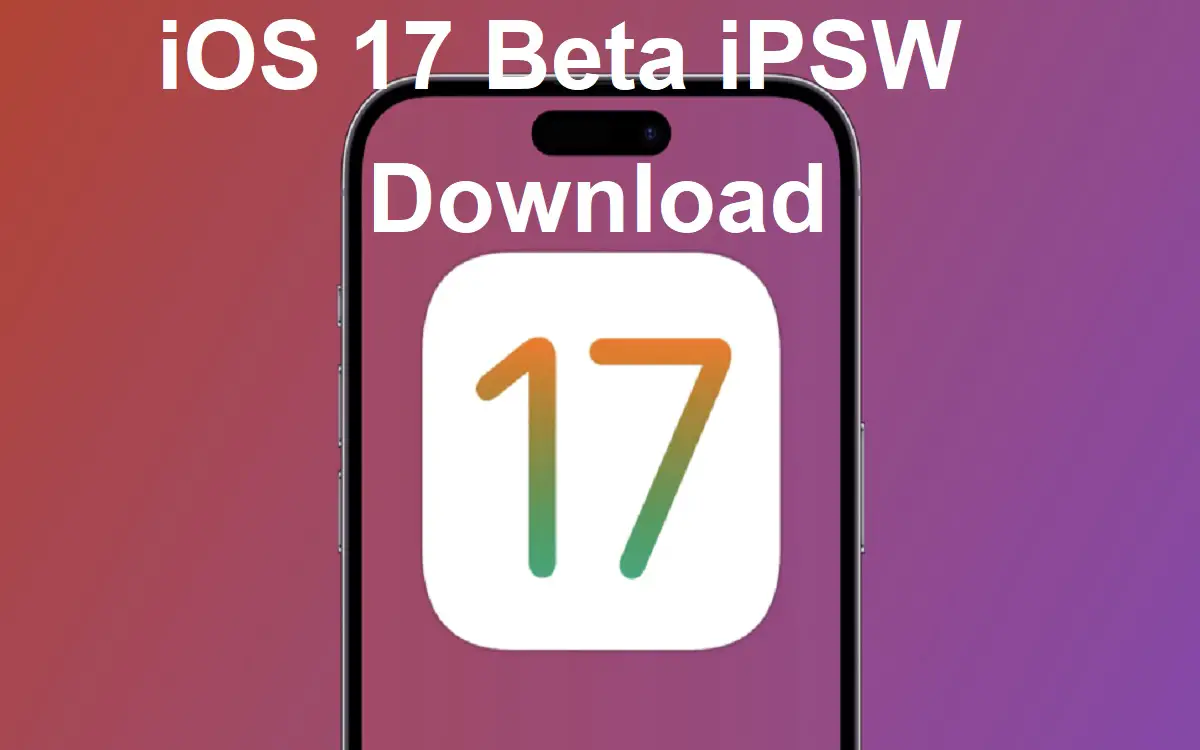Apple recently unveiled its latest major iOS update – iOS 17 – at its annual WWDC event. iOS 17 brings exciting new features like interactive widgets, enhanced AI capabilities, and major improvements to apps like Messages, Mail, and Maps.
Recent Released: How to Block Ads and Tracking on iOS 17 with AdGuard DNS
If you’re an iPhone user who wants to get their hands on iOS 17 before its public release, you can download and install the iOS 17 beta IPSW file. Here is a step-by-step guide on how to download the iOS 17 beta IPSW and install it on your compatible iPhone.
Overview of iOS 17 Features
Before jumping into the process of downloading the iOS 17 beta, let’s first take a look at some of the key new features and updates coming in iOS 17:
- Interactive widgets – Widgets on the home screen are now much more powerful and interactive. For example, the Calendar widget shows your upcoming events and lets you interact with them.
- Improved AI – iOS 17 brings major upgrades to on-device intelligence through Apple’s Neural Engine. Apps can now understand text, labels, and objects in images better.
- Upgraded Messages – Messages gets new features like editing sent messages, marking conversations as unread, and better search.
- Apple Maps improvements – Maps includes more detailed cities, transit features, AR directions, and more.
- Weather app redesign – The Weather app is rebuilt from the ground up with new layouts, animations, and data.
- Mail updates – Mail gets enhanced search, reminders, follow-up suggestions, and schedule sending.
Prerequisites for Installing iOS 17 Beta
Before downloading and installing the iOS 17 beta IPSW on your iPhone, make sure to complete these prerequisites:
- Check iPhone compatibility – The iOS 17 beta is only available for iPhone 8 and newer models currently.
- Back up your iPhone – Create a full backup of your device either locally through iTunes or iCloud. This safeguards your data.
- Install latest public iOS version – Your iPhone should be updated to the latest stable iOS version (iOS 16) before installing the beta.
- Have sufficient storage – Your iPhone needs at least 10GB of free storage space to install iOS 17 beta.
- Be aware of risks – Beta software can be unstable and buggy. Only install it on a secondary device.
- Have an Apple Developer account – You need to enroll in the Apple Developer Program ($99 per year) to get access to the iOS 17 beta profile.
Downloading the iOS 17 Beta IPSW
Once you meet the prerequisites, you can proceed to download the iOS 17 beta IPSW file using these steps:
1. Register for the Apple Developer Program
Go to developer.apple.com and sign up for the Apple Developer Program, which costs $99 per year. This gives you access to beta software, advanced app capabilities, and developer resources.
2. Download the iOS 17 beta profile
After registering, download the iOS 17 beta profile from the Apple Developer Center. The profile allows your device to install the iOS beta update.
3. Install the beta profile on your iPhone
Open the iOS profile downloaded on your iPhone. Follow the prompts to install the profile and restart your device. This verifies your device for beta installing.
4. Find the iOS 17 beta IPSW file
Go to a trusted site like BetaProfiles and find the iOS 17 beta IPSW download link for your specific iPhone model. Do not use any unknown source.
5. Download the IPSW file
Tap the iOS 17 beta IPSW download link and save the file to your computer when prompted. Be patient as the file size will be over 4GB.
6. Install the iOS 17 beta IPSW
With the IPSW file downloaded on your computer, you can now install iOS 17 beta on your iPhone using iTunes or Finder. Detailed instructions are provided below.
Installing iOS 17 Beta IPSW on iPhone
Once you have downloaded the correct iOS 17 beta IPSW file for your iPhone model, you can install it using either iTunes (for Windows) or Finder (for Mac).
Here are step-by-step instructions for both methods:
Using iTunes (Windows)
- Connect your iPhone to your computer where you have the IPSW file downloaded.
- Open iTunes. Select your connected iPhone by clicking the iPhone icon.
- While holding the Shift key on your keyboard, click Check for Update in iTunes.
- In the file browser window, locate and select the iOS 17 beta IPSW file.
- iTunes will now install the iOS 17 beta on your iPhone. Follow the prompts.
- Your iPhone will reboot a few times and iOS 17 beta will be installed.
Using Finder (Mac)
- Connect your iPhone to your Mac which has the IPSW file.
- In Finder, select your connected iPhone under Locations in the sidebar.
- Click on General tab. Hold down the Option key and click Check for Updates.
- In the prompt, locate and select the iOS 17 beta IPSW file.
- The installation process will now begin. Follow the prompts.
- Your iPhone will restart and iOS 17 beta will be fully installed.
In both cases, make sure your iPhone remains connected and do not disconnect it during the update process to avoid installation errors. The update may take some time to fully complete.
Using iOS 17 Beta: Tips and Precautions
With iOS 17 beta installed, you can now test all the new features and changes coming in the latest iOS update. Here are some tips to get the best experience:
- Explore all the new additions like widgets, Maps upgrades, Messages editing, and more. Try features you find interesting.
- Report bugs and issues you notice to Apple via the Feedback Assistant app so they can be fixed.
- Your iPhone’s battery life may initially drain faster on the beta, but it should improve over updates.
- Back up your iPhone data regularly as beta software can be unstable and crash at times.
- Do not install the iOS 17 beta IPSW on your primary iPhone or device critical for daily usage. Only use it on a secondary device.
- The beta has security vulnerabilities since it’s unfinished software. Avoid accessing financial or other sensitive data.
- Downgrade back to the public iOS 16 version if you face issues that disrupt your daily usage of your iPhone.
Frequently Asked Questions
Here are some common questions about downloading and installing the iOS 17 beta IPSW file:
Q: Do I need to be a paid Apple developer to install iOS 17 beta?
A: Yes, you need a paid Apple Developer account ($99 per year) to access the iOS 17 beta IPSW file. The free account does not allow iOS beta access.
Q: How can I get the iOS 17 beta for free?
A: There is no way to get the legitimate iOS 17 beta IPSW for free. Piracy or illegal uploads of the file should be avoided.
Q: Where can I find the official iOS 17 beta IPSW download?
A: Visit the Apple Developer Center or trusted sites like BetaProfiles that host the official IPSW file links provided by Apple.
Q: Can I install the iOS 17 IPSW on iPhone models older than iPhone 8?
A: No, currently the iOS 17 beta is only available for iPhone 8 and newer models based on the A10 chipset and up.
Q: Is it safe to install the iOS 17 beta IPSW file?
A: There are inherent risks in running unfinished beta software. It’s best to install it only on a secondary device after backing up your data.
Q: Will my data be wiped when installing the iOS 17 beta IPSW?
A: Your data will remain intact when updating directly to iOS 17 beta from a previous iOS version. But backups are still strongly recommended.
Q: How can I downgrade and exit the iOS 17 beta if I don’t like it?
A: You can downgrade back to iOS 16 public version by installing the iOS 16 IPSW file through iTunes or Finder.
Conclusion
Installing the iOS 17 public beta is an easy way to experience Apple’s latest iOS version before anyone else. Make sure to properly prepare your iPhone, back up your data, download the correct IPSW file, and carefully follow the installation steps outlined above. Pay close attention to any issues you encounter with the beta and report them to Apple. Enjoy exploring iOS 17’s new additions like interactive widgets, AI capabilities, and overhauled apps.
Here is a summary of the key steps covered in this guide:
- Register for the paid Apple Developer Program to access the iOS 17 beta
- Download the iOS 17 beta profile and install it on your compatible iPhone
- Download the correct IPSW file for your iPhone model from trusted sources
- Use iTunes (Windows) or Finder (Mac) to install the iOS 17 IPSW on your iPhone
- Test out iOS 17 beta features, but be cautious of potential bugs and crashes
- Report any issues to Apple to help improve the software quality
- Downgrade to iOS 16 public version if the beta proves too unstable for daily use