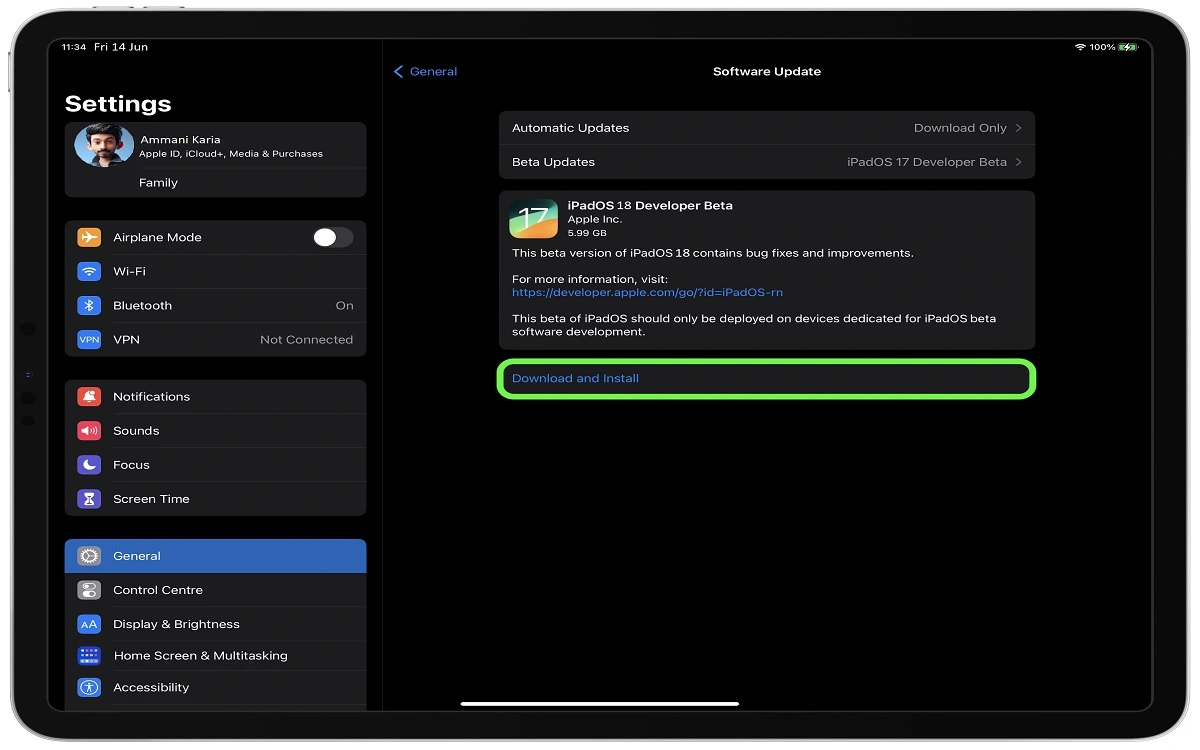Introduction
The iPadOS Developer Beta offers a sneak peek into upcoming features and improvements for Apple’s tablet operating system. This article will guide you through the process of installing the iPadOS Developer Beta, providing multiple methods to suit your preferences and needs. We’ll also cover some essential tips to ensure a smooth installation process.
Recent Released: How To Download And Play Death Road to Canada iPhone Games
How to Understand the iPadOS Developer Beta
Before diving into the installation process, it’s crucial to understand what the iPadOS Developer Beta is and why you might want to install it.
What is the iPadOS Developer Beta?
The iPadOS Developer Beta is a pre-release version of the upcoming iPadOS operating system. It allows developers and early adopters to test new features, identify bugs, and provide feedback to Apple before the public release.
Benefits of Installing the Developer Beta
- Early access to new features
- Opportunity to test your apps on the latest OS
- Contribute to improving the final release by providing feedback
Risks and Considerations
- Potential instability and bugs
- Compatibility issues with some apps
- Reduced battery life and performance
Preparing Your iPad for the Beta Installation
Before proceeding with any installation method, it’s essential to prepare your device:
Step#1. Check Device Compatibility Ensure your iPad model is compatible with the latest iPadOS beta.
Step#2. Back Up Your Data Always create a full backup of your iPad using iCloud or iTunes/Finder before installing beta software.
Step#3. Charge Your Device Ensure your iPad has at least 50% battery life or is connected to a power source.
Step#4. Update to the Latest Stable Version Make sure your iPad is running iPadOS 16.4 or later for the best experience.
Method 1: Install via the Apple Developer Center
This method is straightforward and doesn’t require downloading additional profiles.
Log in to the Apple Developer Center
- Visit developer.apple.com/account
- Sign in with your Apple ID (Developer Program membership not required)
Enable Beta Updates
- Go to Settings > General > Software Update > Beta Updates
- Select the iPadOS 17.5 Developer Beta option
Download and Install the Update
- Return to Software Update
- Wait for iPadOS 17.5 beta to appear
- Start the download and installation process
Troubleshoot If the update doesn’t appear:
- Quit and relaunch the Settings app
- Ensure you’re running iPadOS 16.4 or later
- Restart your iPad
Method 2: How to Install Use a Beta Profile
This method involves downloading and installing a beta profile on your device.
Download the Beta Profile
- Visit BetaProfiles.dev
- Download the iPadOS 17 Beta Profile from the “Developer” tab
Install the Profile
- Follow the on-screen instructions to install the new profile
- Your iPad may require a restart after profile installation
Check for Updates
- After restarting, wait 1-2 minutes
- Go to Settings > General > Software Update > Beta Updates
- The iPadOS 17.5 beta should now be available for download
Method 3: Install Use IPSW Beta Files
This method is more advanced and requires downloading the full beta firmware file.
Download the IPSW Beta File
- Visit IPSWbeta.dev
- Select your iPad model and download the corresponding .ipsw file
- Ensure you choose the correct device to avoid unnecessary downloads
Enable Beta Updates on Your Device For iPadOS 16.4 or later:
- Go to Settings > General > Software Update > Beta Updates
- Choose the iPadOS 17.5 Public Beta option
For iPadOS 16.3 or earlier:
- Download the iPadOS 16 Public beta configuration profile from BetaProfiles.dev
- Follow the on-screen instructions to install the profile
Install the Beta
- Go to Settings > General > Software Update
- The iPadOS beta should now be available for installation
- If not immediately available, you’ll receive a notification when it’s released
Post-Installation Tips and Best Practices
After successfully installing the iPadOS Developer Beta, consider these tips:
- Monitor Battery Life and Performance Beta software may impact battery life and overall device performance. Keep an eye on these aspects and report any significant issues.
- Update Apps Regularly Developers often release updates to ensure compatibility with beta OS versions. Keep your apps up-to-date.
- Provide Feedback Use the Feedback Assistant app to report bugs, glitches, or suggest improvements to Apple.
- Stay Informed Keep track of beta release notes and community forums for known issues and workarounds.
Comparison of Installation Methods
To help you choose the best installation method for your needs, here’s a comparison table:
| Method | Complexity | Speed | Additional Downloads | Suitable For |
| Apple Developer Center | Low | Fast | None | Beginners, Quick installs |
| Beta Profile | Medium | Medium | Beta Profile | Intermediate users |
| IPSW Beta Files | High | Slow | Full firmware file | Advanced users, Specific version installs |
Conclusion
Installing the iPadOS Developer Beta can be an exciting process for tech enthusiasts and developers alike. By following the methods outlined in this guide, you can easily get access to the latest features and improvements coming to iPadOS. Remember to always back up your data, stay informed about potential risks, and contribute to the development process by providing feedback to Apple. Whether you choose the straightforward Apple Developer Center method, the profile-based approach, or the advanced IPSW installation, you’re now equipped with the knowledge to successfully install and explore the iPadOS Developer Beta on your iPad.