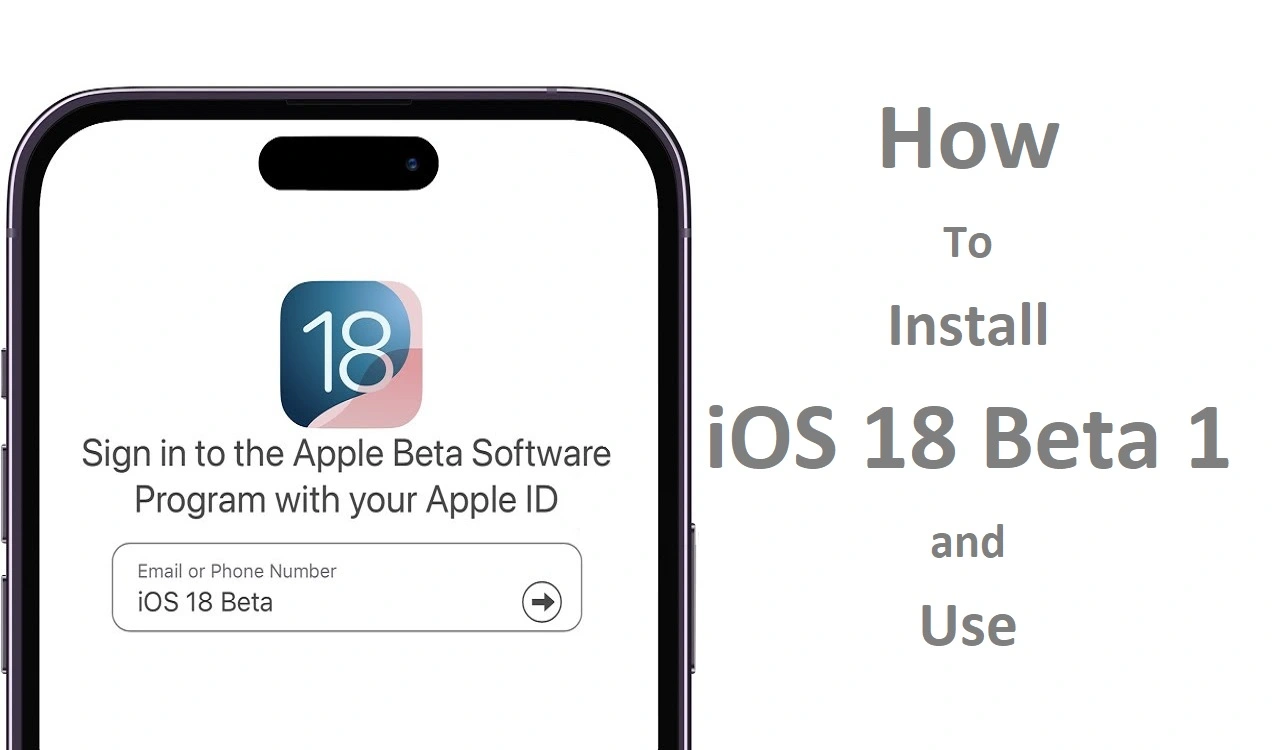Apple’s latest iOS release, iOS 18 Beta, is just around the corner, and tech enthusiasts worldwide are buzzing with excitement. This groundbreaking update promises a slew of innovative features and performance enhancements that will revolutionize the way we interact with our iPhones. If you can’t wait to experience the cutting edge of Apple’s mobile technology, now is your chance to install the iOS 18 Beta 1 and be among the first to explore its wonders.
Recent Released: How To Download And Play Clash Royale iPhone Games
Why Install the iOS 18 Beta?
Installing a beta version of an operating system may seem daunting, but for tech aficionados and early adopters, it’s an irresistible opportunity. By getting your hands on iOS 18 Beta 1, you’ll be able to:
- Embrace the Latest Features: From improved augmented reality capabilities to groundbreaking AI-powered enhancements, iOS 18 promises a plethora of innovative features that will redefine your iPhone experience.
- Contribute to Development: As a beta tester, you’ll play a crucial role in identifying and reporting bugs, enabling Apple to refine and polish the final release.
- Stay Ahead of the Curve: Gain a competitive edge by mastering the new OS before anyone else, positioning yourself as a true technology trendsetter.
- Fuel Your Curiosity: Satisfy your insatiable appetite for exploration and discovery by diving into the depths of iOS 18’s cutting-edge capabilities.
Prerequisites and Precautions
Before embarking on your iOS 18 Beta 1 installation journey, it’s essential to ensure your device meets the necessary prerequisites and to take appropriate precautions to safeguard your data.
Prerequisites
- Compatible Device: Your iPhone must be running iOS 16.4 or later to be eligible for the iOS 18 Beta 1 installation.
- Developer Account: To access the iOS 18 Beta 1, you’ll need an active Apple Developer Account, which can be obtained by enrolling in the Apple Developer Program.
Precautions
- Back Up Your Data: As with any major software update, it’s crucial to create a full backup of your iPhone’s data. This will ensure that you can restore your device to its previous state if anything goes awry during the installation process.
- Prepare for Potential Bugs: Remember, beta software is inherently unstable and may contain bugs or performance issues. Be prepared for occasional crashes, battery drainage, or other glitches as you navigate the iOS 18 Beta 1.
- Manage Expectations: While iOS 18 Beta 1 offers a glimpse into the future, some advertised features or functionality may not be fully implemented or optimized in this initial release.
Installation Methods
Apple provides two primary methods for installing the iOS 18 Beta 1: over-the-air (OTA) and using a computer. Choose the method that best suits your preferences and setup.
Method 1: Install iOS 18 Beta 1 Over-the-Air (OTA)
- Sign up for the Apple Developer Program: Visit the Apple Developer website, log in with your Apple ID, and follow the prompts to enroll in the program.
- Install the iOS 18 Developer Beta: On your iPhone, navigate to Settings > General > Software Update. Tap on “Beta Updates” and select the “iOS 18 Developer Beta” option. Once the update appears, tap “Download and Install” to initiate the process.
Method 2: Install iOS 18 Beta 1 Use a Computer
- Download the IPSW Beta File: Visit the IPSWbeta.dev website and download the appropriate .ipsw file for your device model.
- Install the IPSW File: You can use one of the following methods to install the downloaded IPSW file:
- Using Finder or iTunes: Connect your iPhone to your Mac or PC, select your device in the Finder sidebar (or iTunes window), hold the Option/Alt key, and click the “Check for Update” button. Select the downloaded IPSW beta file and click “Open” to begin the installation.
- Using Apple Configurator (Mac only): Download Apple Configurator from the Mac App Store, connect your device, select it in the app, and drag the IPSW file onto the device image. Choose “Update” to proceed with the installation.
- Using iTunes (Windows only): Open iTunes, connect your iPhone, select your device in the iTunes window, hold the Alt key, and click the “Check for Update” button. Select the downloaded IPSW beta file and click “Open” to start the installation process.
Once the installation is complete, your iPhone will restart. You’ll be greeted by the sleek and sophisticated interface of iOS 18 Beta 1.
How to Explore iOS 18 Beta 1: Key Features and Enhancements
With the iOS 18 Beta 1 installed, you can now immerse yourself in a world of cutting-edge technology and innovative features. Here are some of the most anticipated enhancements and additions to look out for:
- Augmented Reality Advancements: iOS 18 promises to take augmented reality to new heights, with improved object recognition, spatial mapping, and seamless integration of digital content into the real world.
- Enhanced Artificial Intelligence: Powered by Apple’s advanced machine learning algorithms, iOS 18 will offer smarter and more intuitive experiences, from intelligent assistants to personalized recommendations and predictive capabilities.
- Refined User Interface: Expect a refreshed and streamlined design language, with improved navigation, intuitive gestures, and a visually stunning aesthetic that elevates the overall user experience.
- Privacy and Security Enhancements: Apple’s commitment to user privacy and data security remains unwavering. With iOS 18 introducing new encryption protocols and granular control over app permissions.
- Performance Optimizations: Under the hood, iOS 18 promises significant performance improvements, ensuring smoother multitasking, faster app load times, and overall snappier responsiveness.
Report Bugs and Provide Feedback
As a beta tester, your role extends beyond simply experiencing the new features. Apple relies on your feedback and bug reports to identify and address issues before the final release. Here’s how you can contribute:
- Use the Feedback Assistant: Within the iOS 18 Beta 1, you’ll find the Feedback Assistant app. This powerful tool allows you to report bugs, submit enhancement suggestions, and provide detailed feedback directly to Apple’s development team.
- Join the Developer Forums: Engage with fellow beta testers and Apple engineers on the Apple Developer Forums. Share your experiences, ask questions, and collaborate to identify and resolve potential issues.
- Provide Detailed Reports: When reporting bugs or submitting feedback, be as specific and descriptive as possible. Include steps to reproduce the issue, attach relevant screenshots or videos, and provide any additional context that may assist Apple’s engineers.
By actively participating in the beta testing process. You’ll play a crucial role in shaping the final version of iOS 18. Ensuring a polished and seamless experience for millions of users worldwide.
Conclusion
Installing the iOS 18 Beta 1 is a thrilling opportunity for tech enthusiasts and early adopters alike. With its cutting-edge features, enhanced performance, and groundbreaking innovations. IOS 18 promises to revolutionize the way we interact with our iPhones. By following the installation methods outlined in this article and actively contributing to the beta testing process. You’ll not only gain a competitive edge but also play a pivotal role in shaping the future of mobile technology.
Embrace the future, unlock the potential of iOS 18 Beta 1. Embark on an extraordinary journey of exploration and discovery. The future of mobile computing is here, and it’s time to unleash its full potential.
Useful Table: iOS 18 Beta 1 Installation Methods
| Method | Prerequisites | Steps |
| Over-the-Air (OTA) | – Compatible iPhone running iOS 16.4 or later <br> – Apple Developer Account | 1. Sign up for Apple Developer Program <br> 2. Go to Settings > General > Software Update <br> 3. Tap “Beta Updates” and select “iOS 18 Developer Beta” <br> 4. Download and install the update |
| Using a Computer (Mac/PC) | – Compatible iPhone running iOS 16.4 or later <br> – Apple Developer Account |