With iOS 14, Apple introduced a privacy feature to hide photos and videos within the Photos app. This was a much-needed feature, as many iOS users relied on third-party apps to hide photos on their iPhones.
In iOS 14 and iOS 15, you only had to select photos you wanted to hide, tap the share button, and then select “hide” to add those photos to the hidden album. However, this process is a bit different with iOS 16. Apple has made a few navigational and menu changes in the Photos app.
I see many people on the internet searching for how to add photos to a hidden album in iOS 16, which is why I came up with this short and simple guide with photos. Here’s how to do it:
How to Hide Photos on iPhone/iOS 16
Without spewing out some more knowledge about the new changes and features of iOS 16, I’ll head straight to the process.
1. Launch the Photos app on your iOS 16 device.

2. Tap “Select” at the top-right corner and select the photos and videos you want to hide.

3. Tap the meatball menu (three dots) in the bottom-right corner, then tap “Hide.”

4. Confirm your selection and tap “Hide Photos.”

Now, these photos will be added to the hidden album (Photos app > Album > Scroll Down to find it under Utilities), and you cannot see them in the camera roll or any other album.

You can choose to hide the “Hidden” album from the Photos app in Settings. Here’s how to do it:
Settings => Photos => Deselect button next to “Show Hidden Album.”
In the same setting options, you will also see an option to lock a hidden album with Passcode or Face ID.
How to Unhide Photos on iPhone on iOS 16
1. Open the Photos app and tap “Albums.”
2. Scroll down and find the “Hidden” album under “Utilities.”
3. Select the videos and photos you wish to unhide.
4. Tap the three-dot menu and tap “unhide.”
Now you can see these photos in the respective album as they were earlier.
Final Words
I told you the process was very simple. Since Apple has made some changes to the menu within the Photos app, many users are unable to find the “hide” option. Now that you know how to do it, share this article with your friends and let them know.
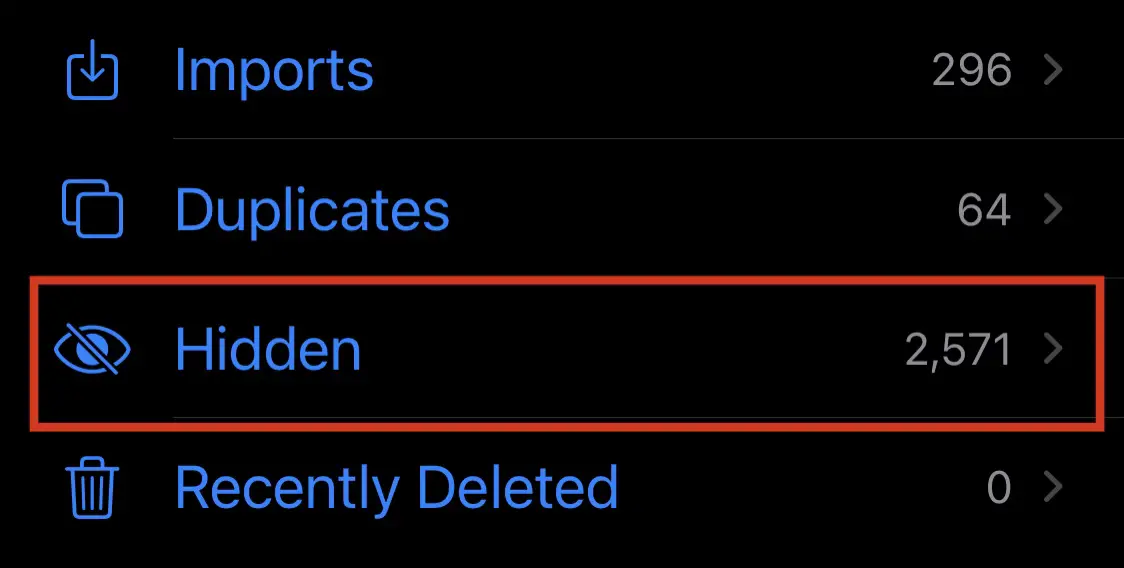


One thought on “How to Hide Photos on iPhone on iOS 16”