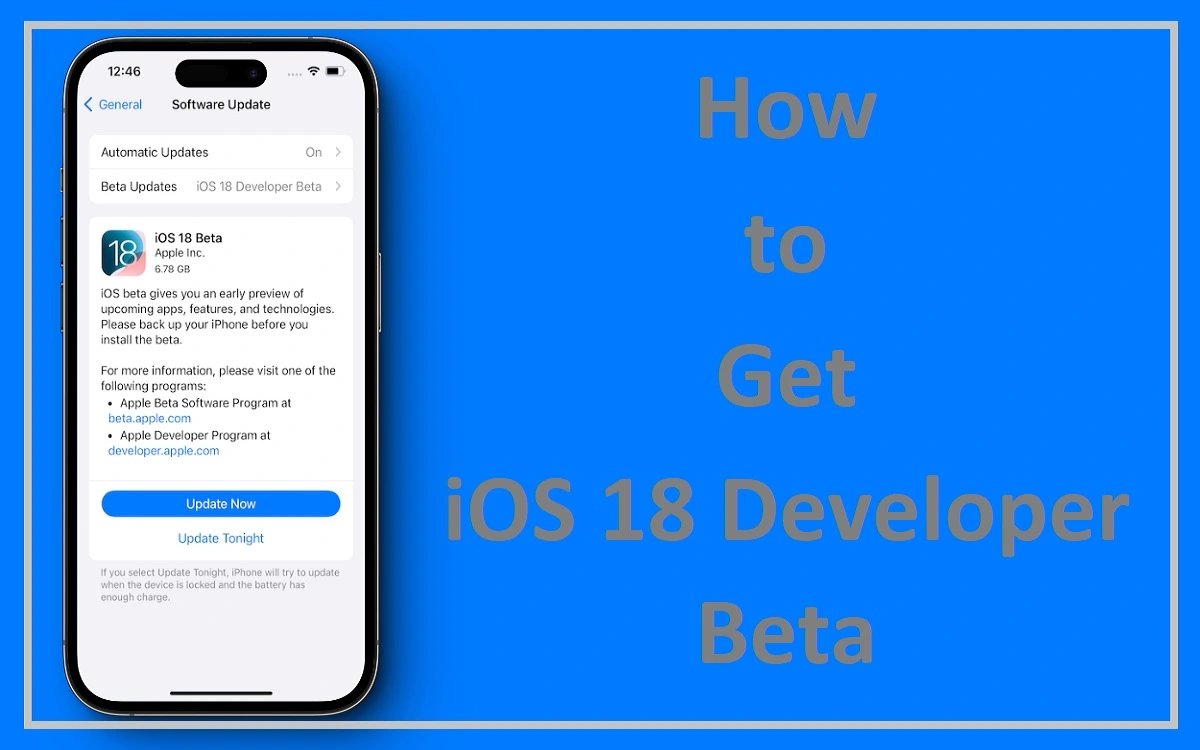Introduction
Apple’s iOS 18 is on the horizon, promising a plethora of exciting features and improvements for iPhone users. For developers and tech enthusiasts eager to get their hands on the latest software before its official release, The iOS 18 Developer Beta offers a tantalizing opportunity. This article will guide you through the process of obtaining and installing the iOS 18 developer beta, ensuring you’re at the forefront of Apple’s innovation.
Recent Released: Download And Use Pikashow APK for iOS 17.5.1
How to Understand the iOS 18 Developer Beta
What is a Developer Beta?
1.A developer beta is a pre-release version of software designed for developers to test their applications and provide feedback to Apple. It’s an essential part of the software development lifecycle, allowing for early bug detection and feature refinement.
2.Risks and Considerations Before diving into the installation process, it’s crucial to understand the potential risks associated with beta software:
- Instability and bugs
- Reduced battery life
- Compatibility issues with some apps
- Potential data loss
3.Device Compatibility Ensure your iPhone is compatible with iOS 18. While the exact list of supported devices hasn’t been released yet, it’s likely to include iPhone models from the past few years.
Enroll in the Apple Developer Program
2.Accessing the Apple Developer Website To begin your journey with the iOS 18 developer beta, you’ll need to enroll in the Apple Developer Program. Follow these steps:
a) Visit the Apple Developer website (developer.apple.com).
b) Sign in using your Apple ID.
3. Reviewing and Accepting the Agreement Once logged in:
a) Carefully read the Apple Developer Agreement.
b) Check the boxes to indicate your acceptance of the terms.
c) Submit the agreement to complete your enrollment.
3. Program Fees and Benefits The Apple Developer Program has an annual fee, but it provides access to beta software, development tools, and the ability to publish apps on the App Store.
How to Download the iOS 18 Developer Beta
1.Over-the-Air Installation For a seamless installation experience, you can download the beta directly on your iPhone:
a) Navigate to Settings > General > Software Update.
b) Tap on “Beta Updates.”
c) Select the “iOS 18 Developer Beta” option.
d) Tap “Download and Install” to initiate the update process.
2.Manual Installation via Mac Alternatively, you can manually install the beta using your Mac:
a) Visit the Apple Developer Program download page.
b) Download the iOS 18 beta software restore image for your specific iPhone model.
c) Connect your iPhone to your Mac and enter the passcode or trust the computer when prompted.
d) Open a Finder window and select your device in the sidebar.
e) Hold down the Option key while clicking “Check for Update.”
f) Choose the downloaded iOS 18 beta software restore image.
Prepare Your Device for Installation
1. Compatibility Check Before proceeding with the installation, ensure your iPhone is running iOS 16.4 or later. This is a prerequisite for downloading the iOS 18 developer beta over-the-air.
2. Backing Up Your Device To safeguard your data:
a) Perform a full backup of your iPhone using iCloud or iTunes/Finder.
b) Consider creating an additional local backup for added security.
3. Freeing Up Storage Space The beta installation will require significant storage space. Delete unnecessary files and apps to ensure smooth installation.
Install the iOS 18 Developer Beta
1. Initiating the Installation Once you’ve downloaded the beta:
a) Follow the on-screen instructions carefully.
b) Agree to the terms and conditions.
c) Allow the installation process to complete without interruption.
2. Post-Installation Steps After installation:
a) Your iPhone will restart automatically.
b) Set up your device as prompted, which may include re-entering passwords and configuring new features.
3. Verifying the Installation To confirm successful installation:
a) Go to Settings > General > About.
b) Check that the version number corresponds to the iOS 18 beta.
How to Explore New Features and Providing Feedback
1. Discovering iOS 18 Enhancements Take time to explore the new features and improvements in iOS 18. Apple typically introduces significant changes in areas such as:
- User interface design
- Privacy and security
- Performance optimizations
- New native apps or app enhancements
2. Reporting Bugs and Issues As a beta tester, your feedback is invaluable:
a) Use the Feedback Assistant app to report any bugs or issues you encounter.
b) Provide detailed descriptions and screenshots to help Apple’s development team.
3. Participating in Developer Forums Engage with other developers and beta testers:
a) Share your experiences and insights on Apple’s developer forums.
b) Collaborate on problem-solving and feature discussions.
Manage Beta Software Updates
1. Staying Current with Beta Releases Apple regularly releases updates to the beta software:
a) Check for updates in Settings > General > Software Update.
b) Install new beta versions promptly to access the latest improvements and fixes.
2. Reverting to Stable Releases If you decide to switch back to the stable iOS version:
a) Unenroll your device from the beta program.
b) Restore your iPhone using a backup made before installing the beta.
Conclusion
Participating in the iOS 18 developer beta program offers an exciting opportunity to experience Apple’s latest innovations firsthand. By following this comprehensive guide, you can safely install and explore the beta software on your iPhone. Remember to approach beta testing with caution, always backing up your data and being prepared for potential instability. Your participation and feedback contribute to the refinement of iOS 18, helping to shape the future of Apple’s mobile operating system.
Table: iOS 18 Developer Beta Installation Checklist
| Step | Action | Completed |
| 1 | Enroll in Apple Developer Program | ☐ |
| 2 | Ensure device compatibility | ☐ |
| 3 | Back up iPhone data | ☐ |
| 4 | Free up storage space | ☐ |
| 5 | Download iOS 18 beta (OTA or manual) | ☐ |
| 6 | Install beta software | ☐ |
| 7 | Verify successful installation | ☐ |
| 8 | Explore new features | ☐ |
| 9 | Report bugs and provide feedback | ☐ |
| 10 | Stay updated with latest beta releases | ☐ |
Use this checklist to ensure you’ve completed all necessary steps for a successful iOS 18 developer beta installation and testing experience.