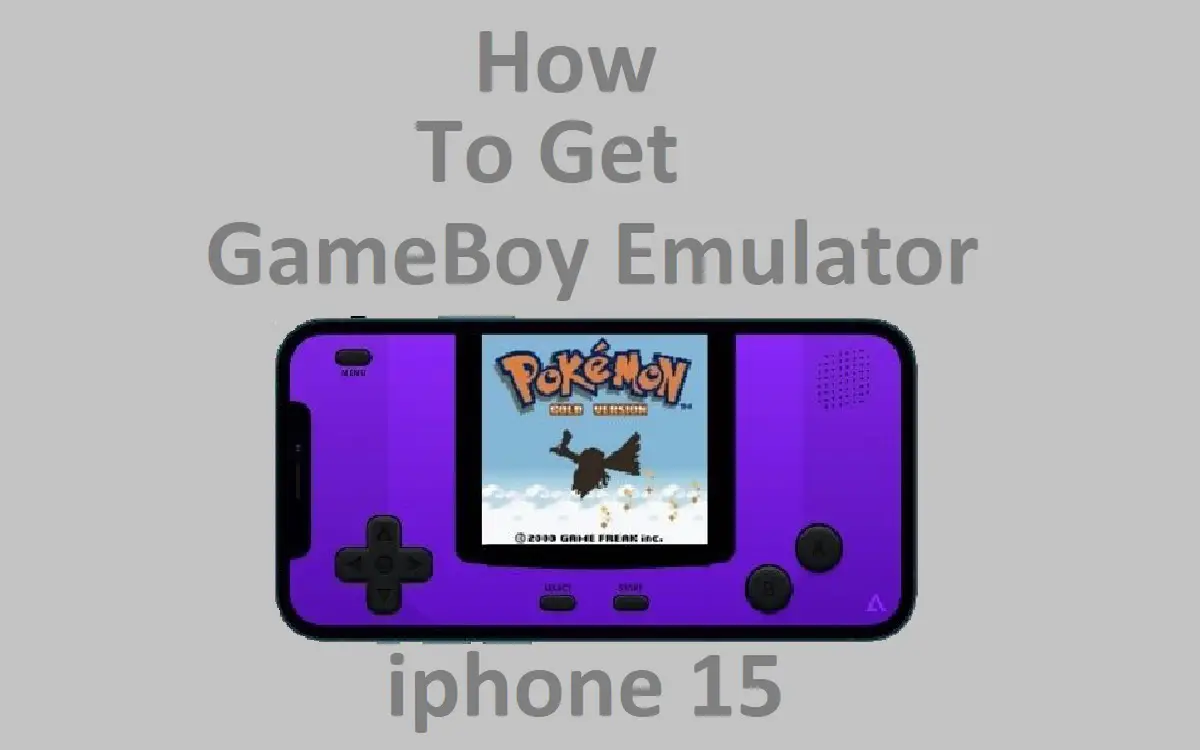The GameBoy was one of the most iconic and influential handheld gaming systems ever created. First released by Nintendo in 1989, the original GameBoy sold over 118 million units worldwide and paved the way for future handhelds like the GameBoy Color, GameBoy Advance, Nintendo DS, and more.
Even over 30 years later, GameBoy games like Tetris, Pokémon Red/Blue, The Legend of Zelda: Link’s Awakening, and Super Mario Land remain beloved classics. With the power of emulators, it’s possible to play all of your favorite retro GameBoy titles right on your modern iPhone.
In this guide, we’ll cover multiple methods for getting a GameBoy emulator up and running on an iPhone 15. With the help of emulators like GBA4iOS, Delta, and Provenance, you can re-experience classic portable games from the Nintendo GameBoy and GameBoy Color era.
Recent Released:Whiteout Survival Gift Codes for January 2024
Overview of the GameBoy
Before we dive into emulator options, let’s do a quick overview of Nintendo’s landmark handheld:
- Release: April 21, 1989 in Japan, July 31, 1989 in North America
- Discontinued: March 23, 2003
- Units sold: 118.69 million
- Manufacturer: Nintendo
- Media: ROM cartridges
- Best-selling games: Tetris, Pokémon Red/Blue, Pokémon Yellow, The Legend of Zelda: Link’s Awakening DX, Super Mario Land
- CPU: Custom 8-bit Sharp LR35902 at 4.19 MHz
- Resolution: 160 x 144 pixels
- Screen: 2.6 inch reflective super LCD
- Dimensions: 90 x 148 x 32 mm
- Weight: 220 g
The original GameBoy was designed by Nintendo’s legendary engineer Gunpei Yokoi and stood out with its lightweight design, dot matrix screen, stereo sound, and ubiquitous link cable for multiplayer. It dominated the handheld market throughout the 1990s despite facing competition from the likes of Atari and Sega.
GameBoy games were released on cartridges, making the system easy to transport and share. While graphically simple compared to today’s handhelds, GameBoy games had an undeniable charm and playability that made the platform so memorable.
Now let’s look at getting GameBoy emulators up and running on an iPhone 15!
Downloading GBA4iOS
One of the easiest ways to emulate GameBoy and GameBoy Advance games on an iPhone is to download GBA4iOS. GBA4iOS is a free, open-source GameBoy Advance emulator that can be installed without requiring a jailbreak.
Here are the steps to get GBA4iOS on your iPhone 15:
- Open Safari on your iPhone 15 and go to site. This hosts download links for GBA4iOS and other emulators.
- Scroll down and tap the GBA4iOS download link. This will start downloading the GBA4iOS IPA file.
- Open the Settings app and go to General > VPN & Device Management. Tap on the GBA4iOS profile under Developer App and tap Trust. This verifies the app.
- Open your browser and go to site. Search for “GBA roms” and you’ll find websites hosting GameBoy Advance ROM files.
- Download some ROM files for games you want to play. Make sure they have the .gba file extension.
- Open the Files app on your iPhone, tap Browse, then locate the ROM files you downloaded.
- Tap and hold your finger on the ROM file until a menu pops up. Select “Open In GBA4iOS”.
- GBA4iOS will open and you can start playing your imported ROM! The emulator supports save states, screenshots, gestures, and more.
GBA4iOS offers a great way to get GameBoy Advance emulation working on your iPhone 15 without any tricks or jailbreaking required. The touchscreen controls map nicely to classic 2D portable games. Just be sure to download ROMs for titles you actually own!
Using the Delta Emulator
For emulating the original GameBoy and GameBoy Color in addition to GBA games, check out the Delta emulator. Here’s how to set it up:
- Use your iPhone browser to go to site and sign up for an AltStore account. This provides access to alternative iOS apps not on the App Store.
- Install AltServer on your computer. This will allow you to install AltStore directly on your iPhone via local Wi-Fi.
- Connect your iPhone 15 to your computer and open AltServer. It will prompt you to install AltStore on your iPhone.
- Tap Install AltStore in the pop-up prompt. Enter your Apple ID info when requested. AltStore will now install as an app.
- Open AltStore on your iPhone 15 and search for Delta. Install the Delta – Nintendo Emulator.
- Delta takes advantage of iOS 15’s new ability to directly import ROM files. Use a computer to copy GameBoy/GBC ROMs into Delta’s ROM folder in Files via iTunes.
- Open Delta and it will automatically detect the ROM files you imported. Tap a game to start emulating!
Delta provides stellar performance and accuracy for GameBoy/GBC games thanks to specialized support for those platforms. It also supports save states, screenshots, and controller support just like GBA4iOS. The AltStore method may be more complex, but provides greater flexibility.
Using Provenance Emulator
For a true all-in-one classic gaming emulator on your iPhone 15, check out Provenance. Follow these instructions to install:
- On your computer, download the Provenance IPA file from.
- Connect your iPhone 15 to your computer and open iTunes. Drag the Provenance IPA into the Apps section in iTunes.
- Open the Files app on your iPhone 15. Go to On My iPhone > Provenance and tap the IPA file to install.
- Open Settings > General > Profile. Under Developer App, trust the Ryley Angus Inc profile associated with Provenance.
- Provenance will now open on your iPhone 15. Tap Import ROMs to add GameBoy, GBC, and GBA ROM zip files from Files.
- Once ROMs are imported, start playing your favorite Nintendo handheld classics! Provenance provides stellar accuracy across multiple gaming platforms.
While more complex, Provenance gives you a unified emulator for playing ROMs from Nintendo, Sega, SNK, Atari, and more vintage systems. It’s a top choice for a robust retro gaming experience on your modern iPhone.
Emulator Options Comparison
Here’s a quick overview comparing the three emulator options covered in this guide:
| Emulator | GameBoy | GameBoy Color | GameBoy Advance | Install Method |
| GBA4iOS | No | No | Yes | Direct IPA install |
| Delta | Yes | Yes | Yes | AltStore install |
| Provenance | Yes | Yes | Yes | iTunes sync + manual trust |
Finding Game ROMs Legally
When downloading ROM files to use with emulators, it’s important you only get games you physically own. Downloading copyrighted ROMs freely online is generally illegal. However, here are a few legal ways to obtain GameBoy ROMs:
- Dump your own GameBoy cartridge ROMs via specialized retro gaming hardware
- Obtain digital downloads of games you’ve purchased on Virtual Console
- Find ROM sites that explicitly only share homebrew or freeware ROMs
Avoid sites offering downloads for full commercial GameBoy games unless you can confirm the games are freely distributed or in the public domain. ROM sharing exists in a legal gray area, so stick to titles you truly have rights to.
Enjoy Your Favorite Classics on iPhone 15!
Thanks to the power of emulation, you can experience the entire classic GameBoy library on your cutting-edge iPhone 15. For on-the-go gaming with no additional hardware required, options like GBA4iOS, Delta, and Provenance are hard to beat.
Just be sure to source your ROMs ethically and legally for the best experience. With a robust emulator installed, your iPhone 15 truly becomes a pocket-sized portal to Nintendo’s iconic retro handheld. From Tetris to Pokémon Red/Blue to Link’s Awakening, the GameBoy hits library is as fun today as ever thanks to emulation.
So rediscover vintage portable classics or experience them for the first time by installing a GameBoy emulator on your iPhone 15 today!
Conclusion
In this guide, we covered several methods for downloading and installing GameBoy emulators on an iPhone 15 without jailbreaking. Options like GBA4iOS, Delta, and Provenance allow you to play classic Nintendo handheld games from the GameBoy, GameBoy Color, and GameBoy Advance era.
Each emulator has different strengths – GBA4iOS is easy to install directly, Delta offers great GB/GBC accuracy, and Provenance consolidates multiple systems. Setting up the emulators takes a bit of work, but provides a great way to enjoy retro gaming on your iPhone.
Just remember to only use ROMs for games you physically own. Downloading copyrighted games illegally brings legal risk. With a bit of effort though, you can experience the GameBoy’s classic library on your cutting-edge iPhone. Relive Tetris, Pokémon, Super Mario Land, Zelda, and more portable classics with the power of emulation.