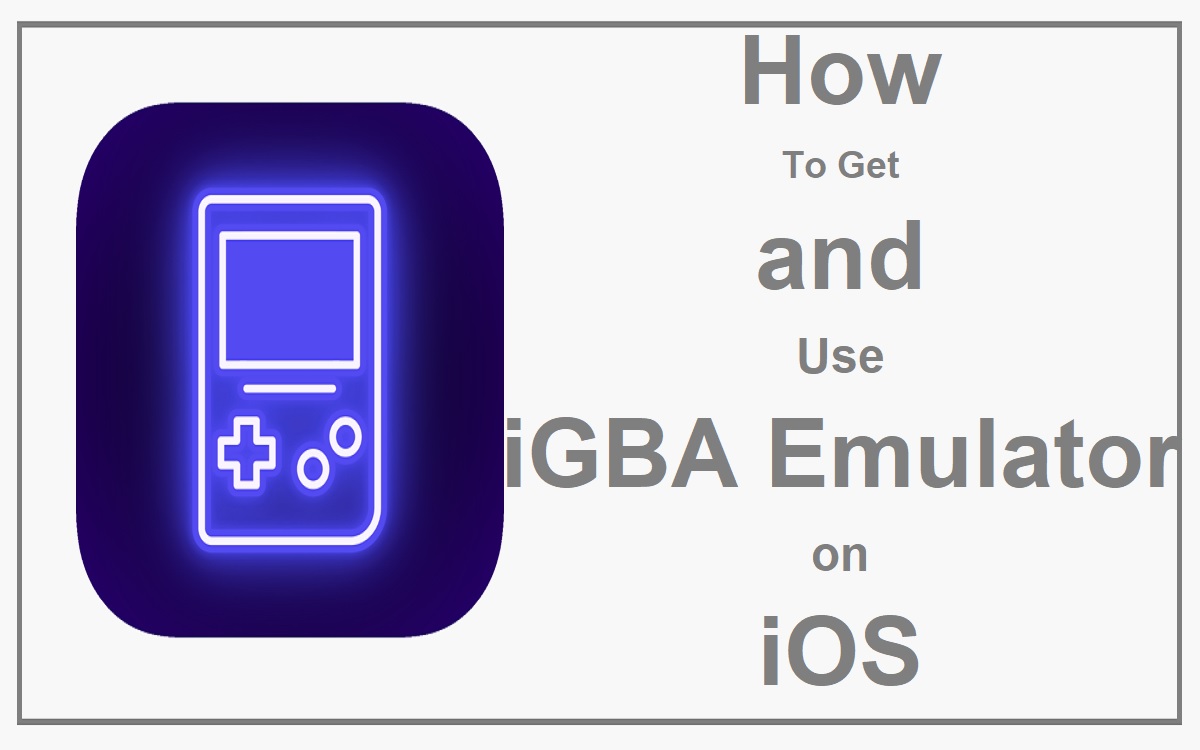Are you a retro gaming enthusiast with an iOS device? Do you miss the good old days of handheld gaming on the Game Boy Advance (GBA)? Well, fear not, because with the iGBA Emulator, you can relive those nostalgic gaming experiences right on your iPhone or iPad. In this comprehensive guide, we’ll walk you through the process of getting and using the iGBA Emulator on your iOS device, so you can enjoy your favorite GBA games anytime, anywhere.
Recent Released: How To Use iMac As A Display For MAC PC, MacBook
What is the iGBA Emulator?
The iGBA Emulator is a powerful emulation tool that allows you to run Game Boy Advance games on your iOS device. It’s a highly compatible emulator that supports a wide range of GBA games, ensuring a smooth and authentic gaming experience. With its user-friendly interface and advanced features, the iGBA Emulator has become a popular choice among retro gaming enthusiasts on iOS devices.
Why Use an Emulator?
Using an emulator like the iGBA Emulator offers several advantages over traditional handheld gaming devices. First and foremost, it eliminates the need to carry multiple devices, as your iOS device can serve as a versatile gaming platform. Additionally, emulators often provide enhanced features, such as save states, cheat codes, and customizable control layouts, enhancing the overall gaming experience. Moreover, emulators allow you to play games from different regions and languages, expanding your gaming horizons.
Getting the iGBA Emulator on iOS
Before diving into the world of GBA gaming on your iOS device, you’ll need to acquire the iGBA Emulator. Here’s how to do it:
Step 1: Find the iGBA Emulator
The first step is to locate a reliable source for the iGBA Emulator. One popular option is to search online for video tutorials that provide a step-by-step guide on how to install the emulator on your iOS device. These tutorials often include links to trusted sources where you can download the emulator.
Step 2: Install the iGBA Emulator
Once you have found a suitable tutorial, follow the instructions carefully to install the iGBA Emulator on your iOS device. The process typically involves the following steps:
- Open Safari on your iOS device and navigate to the provided link.
- Tap the “Install for iOS” button to initiate the installation process.
- You may encounter an advertisement; bypass it by tapping the “Skip Ad” option.
- Allow the website to open the settings and show you a configuration profile by tapping “Allow.”
- The iGBA Emulator will appear in your settings as a verified app. Tap “Install” and then “Done” to complete the installation.
It’s important to note that the installation process may vary slightly depending on the tutorial or source you’re using. Be sure to follow the instructions carefully and proceed with caution, as installing third-party applications can potentially compromise the security of your iOS device.
Step 3: Add ROMs to the iGBA Emulator
After successfully installing the iGBA Emulator, the next step is to add Game Boy Advance ROMs (Read-Only Memory files) to the emulator. Here’s how you can do it:
- Open the iGBA Emulator on your iOS device.
- Go to the game hub or library section.
- Search for the games you want to add or browse the available ROM collection.
- Select the desired game and initiate the download process.
Alternatively, you can add custom ROMs by choosing the “Game URL” option and entering the download link for the ROM you want to add.
Note: Downloading and using ROMs for games that you do not legally own is considered piracy and is illegal in most countries. We strongly advise you to only use ROMs for games that you have legally purchased and own.
How to Use the iGBA Emulator
Once you’ve successfully installed the iGBA Emulator and added your desired ROMs, it’s time to start gaming! Here are some tips and features to enhance your experience:
Control Options
The iGBA Emulator offers various control options to suit your gaming preferences. You can choose from on-screen virtual buttons, external controllers (if supported by your iOS device), or even customize the layout and transparency of the controls.
Save States
One of the most useful features of the iGBA Emulator is the ability to save your game progress at any point. This allows you to pick up where you left off, even if you need to exit the game or switch to another app.
Cheat Codes
For those who enjoy taking shortcuts or exploring hidden features, the iGBA Emulator supports the use of cheat codes. You can find and enable cheat codes within the emulator’s settings or through online resources.
Performance Enhancements
The iGBA Emulator offers various performance enhancements to ensure a smooth gaming experience. These may include frame skipping, audio filtering, and other optimizations tailored for different iOS devices.
Useful Tips and Considerations
Here are some additional tips and considerations to keep in mind when using the iGBA Emulator on your iOS device:
Battery Life
Emulation can be resource-intensive, so be prepared for increased battery consumption while using the iGBA Emulator. It’s a good idea to have your device charged or connected to a power source for extended gaming sessions.
Storage Space
Game Boy Advance ROMs can take up a significant amount of storage space on your iOS device, especially if you plan to have a large collection. Ensure that you have sufficient storage available or consider using cloud storage solutions for your ROMs.
Legal Considerations
As mentioned earlier, downloading and using ROMs for games that you do not legally own is considered piracy and is illegal in most countries. Always ensure that you only use ROMs for games that you have legally purchased and own.
Compatibility Issues
While the iGBA Emulator is highly compatible, there may be instances where certain games or features do not work as expected. It’s a good idea to check online resources or forums for compatibility reports and potential workarounds.
Emulator Updates
Emulators are constantly being updated and improved. Keep an eye out for new versions of the iGBA Emulator, which may introduce bug fixes, performance enhancements, and additional features.
Conclusion
The iGBA Emulator is a powerful tool that allows you to relive the glory days of Game Boy Advance gaming on your iOS device. By following the steps outlined in this guide, you can easily get and use the emulator, allowing you to enjoy your favorite GBA games anytime, anywhere. Remember to use ROMs responsibly and always prioritize legal and ethical practices. Happy gaming!
Useful Table: Popular Game Boy Advance Games
Here’s a table featuring some of the most popular and beloved Game Boy Advance games that you can enjoy with the iGBA Emulator:
| Game Title | Genre | Release Year | Developer |
| Pokemon FireRed/LeafGreen | RPG | 2004 | Game Freak |
| Super Mario Advance 4: Super Mario Bros. 3 | Platformer | 2003 | Nintendo EAD |
| The Legend of Zelda: The Minish Cap | Action-Adventure | 2005 | Capcom |
| Metroid Fusion | Action-Adventure | 2002 | Nintendo R&D1 |
| Advance Wars | Strategy | 2001 | Intelligent Systems |
| Final Fantasy Tactics Advance | Tactical RPG | 2003 | Square Enix |
| Castlevania: Aria of Sorrow | Action-Adventure | 2003 | Konami Computer Entertainment Tokyo |
| Golden Sun | RPG | 2001 | Camelot Software Planning |
| Mega Man Battle Network 3 | Action RPG | 2003 | Capcom |
| Mario Kart: Super Circuit | Racing | 2001 | Intelligent Systems |
This table provides a glimpse into the diverse and beloved game library available for the Game Boy Advance, showcasing various genres and iconic franchises. With the iGBA Emulator, you can revisit these classic titles and relive the nostalgia of handheld gaming on your iOS device.