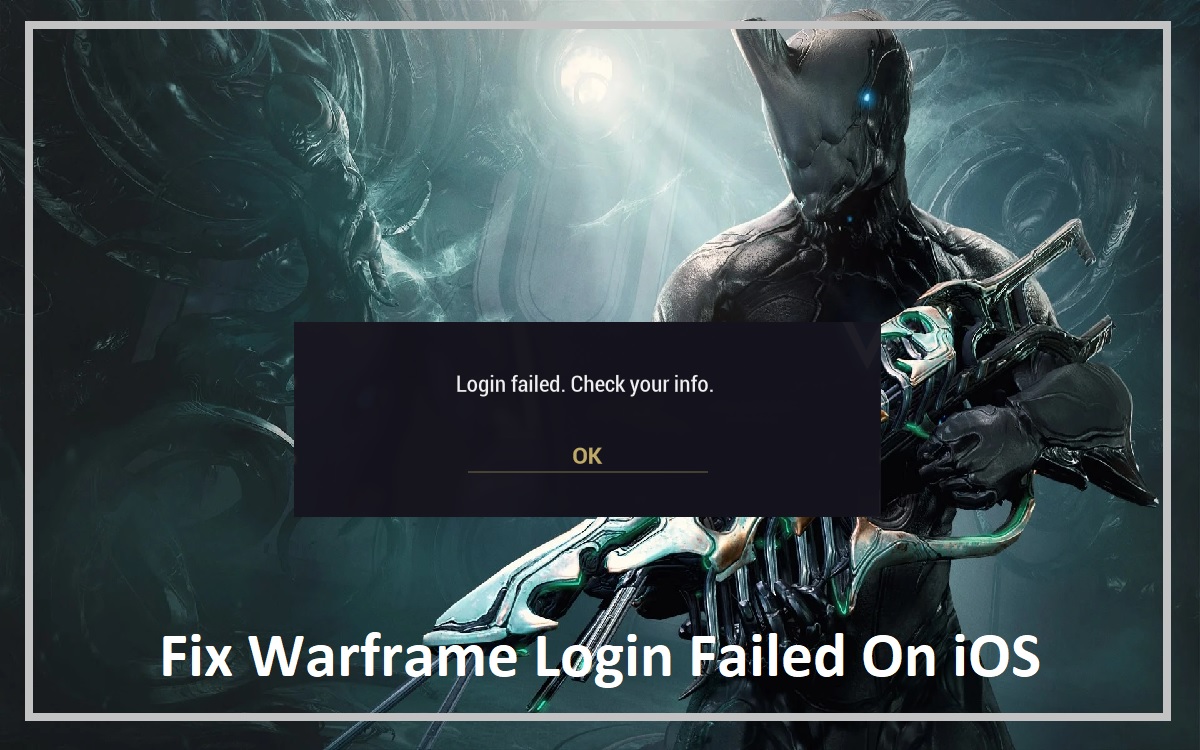For ardent Warframe gamers on iOS devices, few things are more frustrating than the dreaded Warframe”Login Failed” On iOS error message. This inconvenient roadblock can prevent you from accessing your hard-earned progress, trading with other players, or simply enjoying the thrill of the game. However, fear not! This comprehensive guide will arm you with a array of troubleshooting strategies to rectify the login issue and get you back into the action.
Recent Released:Is the Lifelike AI App Available on iOS?
How to Understanding the Warframe Login Process
Before we dive into the solutions, it’s crucial to understand the login process in Warframe. The game relies on a secure authentication system that verifies your credentials against Digital Extremes’ servers. Any disruption in this process can result in a login failure, preventing you from accessing the game.
Common Causes of Warframe Login Failed Errors
Several factors can contribute to the “Login Failed” error on iOS devices:
Step#1.Network Issues: Unstable or unreliable internet connections can disrupt the authentication process, leading to login failures.
Step#2.Server Outages: Occasionally, Digital Extremes’ servers may experience downtime or maintenance, preventing players from logging in.
Step#3.Account Problems: Issues with your Warframe account, such as incorrect credentials or account suspensions, can also cause login failures.
Step#4.Device Compatibility: Outdated or incompatible iOS devices may struggle to connect to the game servers, resulting in login errors.
Troubleshooting Strategies
Now that you understand the potential causes, let’s explore various troubleshooting strategies to overcome the “Login Failed” error on your iOS device.
Check Your Internet Connection
A stable and reliable internet connection is crucial for seamless gameplay in Warframe. If you’re experiencing login issues, the first step is to check your internet connection.
- Restart your router: Sometimes, simply restarting your router can resolve connectivity issues and refresh your network parameters.
- Switch to a different network: If the problem persists, try connecting to a different WiFi network or use your cellular data (if available) to see if the issue is specific to your current network.
- Test your internet speed: Use an online speed test tool to ensure you have sufficient bandwidth for online gaming. Warframe recommends a minimum download speed of 2 Mbps.
Verify Your Login Credentials
It’s easy to overlook typos or mistakes when entering your login credentials. Double-check that you’re using the correct email address and password associated with your Warframe account.
- Reset your password: If you’re unsure about your password, you can reset it through the official Warframe website or the game client.
- Check for account suspensions: In rare cases, your account may have been suspended due to violation of the game’s terms of service. Contact Warframe support to resolve any account-related issues.
Disable Antivirus Software and Firewalls
Antivirus software and firewalls are designed to protect your device from malicious activities, but they can sometimes interfere with online games like Warframe. Try temporarily disabling these security measures to see if they’re causing the login issue.
- Disable your antivirus software: Most antivirus programs have an option to temporarily disable real-time protection or add exceptions for specific programs.
- Disable your firewall: On iOS devices, you can disable the firewall by navigating to Settings > General > VPN & Device Management.
Switch to an IPv6 Connection
Some users have reported success in resolving login issues by switching to an IPv6 connection. This internet protocol offers improved connectivity and may help bypass any network-related obstacles.
To enable IPv6 on your iOS device, follow these steps:
Step#1.Go to Settings > Wi-Fi.
Step#2.Tap the information icon (i) next to your connected WiFi network.
Step#3.Under “IPv6 Address,” tap the “Automatic” option to enable IPv6.
Step#4.Use a VPN
In some cases, using a Virtual Private Network (VPN) can help circumvent network restrictions or connectivity issues that may be causing the “Login Failed” error. A VPN encrypts your internet traffic and routes it through a remote server, potentially bypassing any obstacles preventing you from logging into Warframe.
When choosing a VPN, look for reputable providers with servers located near your region for optimal performance. Additionally, ensure that the VPN service is compatible with gaming and doesn’t impose strict bandwidth limitations.
Update to the Latest iOS Version
Outdated iOS versions can sometimes cause compatibility issues with online games like Warframe. Keeping your device updated with the latest iOS version can resolve potential software conflicts and improve overall performance.
To update your iOS device:
Step#1.Go to Settings > General > Software Update.
Step#2.If an update is available, tap “Download and Install” to obtain the latest version.
Step#3.Contact Warframe Support
If none of the above troubleshooting steps resolve the “Login Failed” issue, your last resort is to contact Warframe’s official support team. They have access to more advanced diagnostic tools and may be able to provide personalized assistance based on your specific situation.
When contacting support, be prepared to provide detailed information about your device, iOS version, and the steps you’ve already taken to troubleshoot the issue. This will help the support team better understand and address your problem.
Useful Tips and Preventive Measures
To minimize the chances of encountering login issues in the future, consider implementing the following tips and preventive measures:
- Keep your game client updated: Ensure that you’re running the latest version of the Warframe game client, as updates often include bug fixes and performance improvements.
- Use a stable internet connection: Opt for a reliable and high-speed internet connection to minimize connection interruptions during gameplay.
- Enable automatic login: If available, enable the automatic login feature in Warframe to streamline the login process and reduce the chances of entering incorrect credentials.
- Regularly back up your account: Regularly back up your Warframe account data to avoid losing progress in case of any account-related issues.
Conclusion
Facing the “Login Failed” error in Warframe on iOS can be frustrating, but with the right troubleshooting strategies, you can overcome this obstacle and continue your journey through the game’s vast universe. From checking your internet connection and verifying login credentials to disabling security software and utilizing VPNs, this guide has provided you with a comprehensive set of solutions to tackle the login issue.
Remember, if all else fails, don’t hesitate to reach out to Warframe’s official support team for personalized assistance. By following the tips and preventive measures outlined in this article, you can minimize the chances of encountering login issues in the future and enjoy uninterrupted gameplay in the world of Warframe.
Useful Table: Common Warframe Login Failed Errors and Solutions
| Error Message | Potential Cause | Recommended Solution |
| Login Failed | Incorrect login credentials | Verify your email and password, reset password if needed |
| Login Failed | Network connectivity issues | Check internet connection, restart router, try a different network |
| Login Failed | Server outages or maintenance | Check Warframe’s official status page, wait for servers to be back online |
| Login Failed | Antivirus or firewall interference | Temporarily disable antivirus software and firewalls |
| Login Failed | IPv4 connectivity issues | Switch to an IPv6 connection or use a VPN |
| Login Failed | Outdated iOS version | Update your iOS device to the latest version |
| Login Failed | Account suspension or issues | Contact Warframe support to resolve account-related problems |
By referring to this table, you can quickly identify the potential cause of the “Login Failed” error and implement the corresponding solution, streamlining your troubleshooting process.