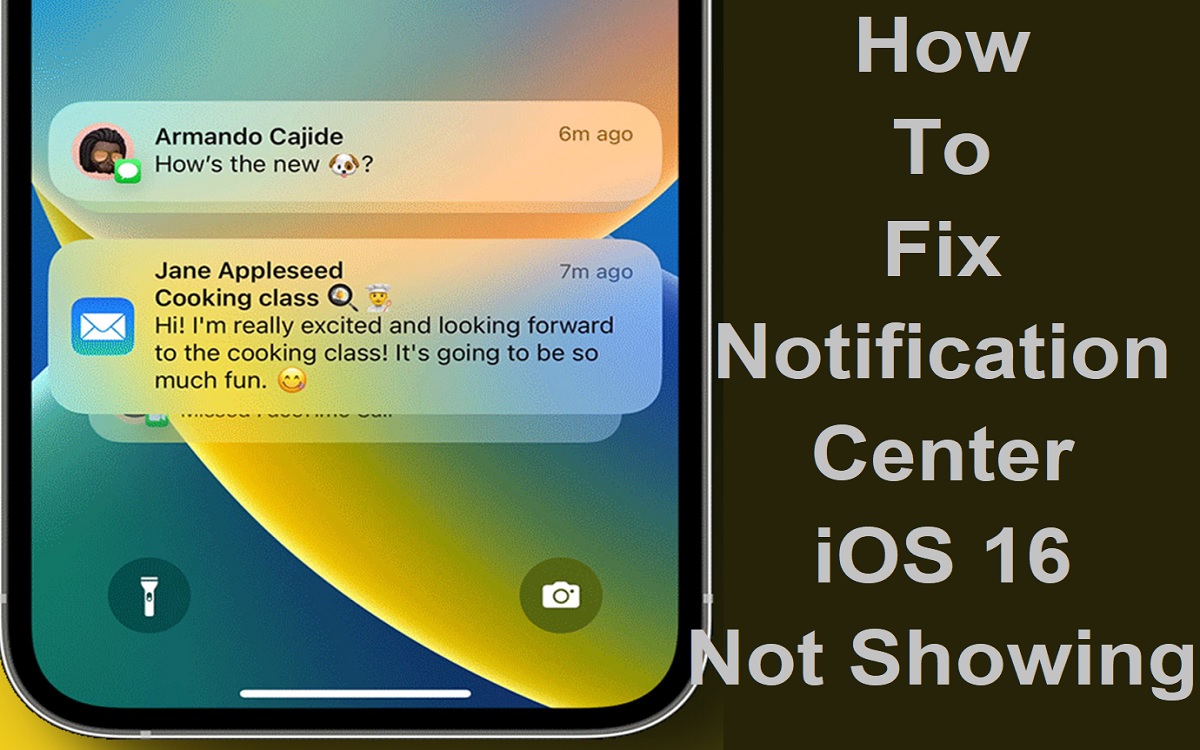The Notification Center iOS 16 is a key feature in iOS that provides a centralized place to view alerts from apps and messages. However, sometimes the notification center can stop working properly, leading to missing notifications. If you find that notifications are not showing up in the notification center on your iOS 16 device, there are a few troubleshooting steps you can take to resolve the issue.
Recent Released:How To Fix iOS 16 Live Wallpaper Not Working
Check Do Not Disturb and Focus Modes
One of the most common reasons the notification center may not be showing alerts is if Do Not Disturb or a Focus mode is enabled. Do Not Disturb silences all alerts, while Focus modes allow you to selectively silence notifications from certain apps and contacts.
To check if Do Not Disturb is enabled:
- Open the Settings app
- Tap “Focus”
- Check if Do Not Disturb is toggled on
If it is, simply tap the toggle to turn Do Not Disturb off.
You’ll also want to check if you have any Focus modes enabled, as these can also block notifications. To check Focus statuses:
- Open Settings
- Tap “Focus”
- Review the list of Focus modes
- Disable any that may be blocking the notifications you want to see
With Do Not Disturb and any restrictive Focus modes disabled, your notification center should begin displaying alerts again.
Verify Notification Settings for the App
If Do Not Disturb is not enabled, the next step is to check the notification settings for the specific app that is not showing alerts.
To verify an app’s notification settings:
- Open Settings
- Scroll down and tap the app’s listing
- Tap “Notifications”
- Check that notifications are enabled
Toggle the “Allow Notifications” switch on if disabled. Also check that alert styles like banners, sounds, and badges are enabled as desired.
Make sure to check notification settings for all apps that are failing to send notifications to the notification center. Enabling notifications for each app should resolve any app-specific issues.
Restart the iPhone
Sometimes system glitches can cause the notification center to stop working properly. An easy first step in troubleshooting is to fully restart the iPhone.
To restart an iPhone 8 or later:
- Press and release the Volume Up button
- Press and release the Volume Down button
- Press and hold the Side button until the power off slider appears
- Drag the slider to power the iPhone off
- After the phone fully powers down, press and hold the Side button again until you see the Apple logo to reboot the iPhone
Allow a minute or two for the system to fully restart. Many minor software glitches can be fixed with this simple restart. Then open the notification center by swiping down from the top of the screen and check if notifications are showing up again.
Reset All Settings
If a simple restart does not fix your notification center issues, the next step is resetting all system settings on the iPhone. Resetting settings erases many customized options but does not delete any of your data or content.
To reset all settings:
- Open the Settings app
- Tap “General”
- Scroll down and tap “Reset”
- Tap “Reset All Settings”
- Enter your passcode if prompted
- Confirm that you want to reset all settings
The iPhone will reboot and restore factory default settings. You’ll need to reconfigure any customized options like wallpaper, touch ID, and notifications. Check the notification center again after a reset to see if your issue is resolved.
Update to the Latest iOS Version
Apple regularly releases software updates to fix bugs affecting iOS features like the notification center. If you are experiencing problems, make sure your iPhone is updated to the latest iOS version.
To check for and install iOS updates:
- Open Settings
- Tap “General”
- Tap “Software Update”
- Follow the on-screen prompts to install any available updates. Accept Apple’s terms and conditions when asked.
Your iPhone will automatically download and install the latest iOS update. The process can take some time to complete. Once finished, restart your iPhone and test the notification center again. Updating to the newest software often resolves glitches.
Try Force Restarting the iPhone
If you’ve tried basic troubleshooting steps without success, the nuclear option is force restarting your iPhone. A force restart bypasses any hung or non-responsive apps and reboots the device from scratch.
To force restart an iPhone 8 or later:
- Quickly press and release the Volume Up button
- Immediately press and release the Volume Down button
- Press and hold the Side button until you see the recovery mode screen
- Keep holding the Side button until the Apple logo appears
- Release the Side button
This will forcibly reboot your iPhone. It can take a few minutes for the reboot process to complete. When the Apple logo appears and your phone finishes restarting, try using the notification center again. Many serious system issues can be resolved with a force restart.
Remove and Re-Pair Apple Watch
If you use an Apple Watch paired to your iPhone, a watchOS software glitch could potentially interfere with iPhone notifications. Try unpairing and erasing your Apple Watch, then pairing it again:
- Open the Watch app on your iPhone
- Tap your watch name
- Tap “Unpair Apple Watch” and confirm
- On your watch, open the Settings app
- Tap “General” > “Reset”
- Tap “Erase All Content and Settings” and confirm
- Follow the setup process to pair your Apple Watch again
After re-pairing, check if notifications now appear reliably in the notification center. This can resolve many linkage issues between the iPhone and Apple Watch.
Contact Apple Support
If you still can’t get notifications to appear after trying all troubleshooting steps, your last resort is contacting Apple support. You can get help from Apple via:
- The Apple Support app on your iPhone – tap “Get Support” and follow prompts
- Online chat or phone support at support.apple.com
- Genius Bar appointment at an Apple store
An Apple support technician can run diagnostics, check server connections, and confirm that your iPhone’s notification feature is working properly. They may be able to resolve stubborn notification center problems that cannot be fixed through standard troubleshooting.
Frequently Asked Questions About Fixing iOS 16 Notification Center Issues
1. Why did my notification center suddenly stop working?
There are a few common reasons the iOS notification center may stop showing alerts:
- Do Not Disturb or Focus modes being enabled
- Disabled notifications for specific apps
- Software bugs or glitches after an iOS update
- Connection issues between iPhone and Apple Watch
- Unresponsive system requiring a force restart
2. Will resetting all settings delete any of my data or content?
No, resetting all settings simply erases system preferences and settings. It does not delete or remove any apps, photos, messages, music, or other user data. It is a safe troubleshooting step.
3. How can I tell if Do Not Disturb mode is enabled?
Open the Settings app and tap “Focus.” If Do Not Disturb is on, the slider will be green and moved to the right. Tap the slider to disable Do Not Disturb.
4. Why would my notifications work on my Mac but not iPhone?
If your iPhone is not showing notifications but your Mac is receiving them, the iPhone likely has a software glitch. Try updating iOS, resetting all settings, or force restarting the iPhone.
5. Could my problems be caused by a VPN or firewall?
Yes, VPNs and firewalls can sometimes block push notifications between apps and Apple services. Try disconnecting from the VPN or temporarily disabling any firewall to see if it resolves notification issues.
6. How can I prevent notification center problems in the future?
Always keep your iPhone updated with the latest iOS version. Avoid using unstable or buggy apps that may disrupt services. Periodically restart your iPhone to clear out any memory issues.
Conclusion
The Notification Center iOS 16 is a key gateway to receiving alerts from across your iOS device. But at times, bugs, glitches, and incorrect settings can prevent it from working properly. By methodically checking Do Not Disturb, app notifications, iOS updates, and system resets, you can resolve most issues that lead to missing notifications in iOS 16. Pay attention to any problems after installing major iOS updates. If basic troubleshooting does not restore notification center functionality, seek help from Apple support to identify any underlying problems. With the right steps, you can get your centralized alert center working smoothly again.