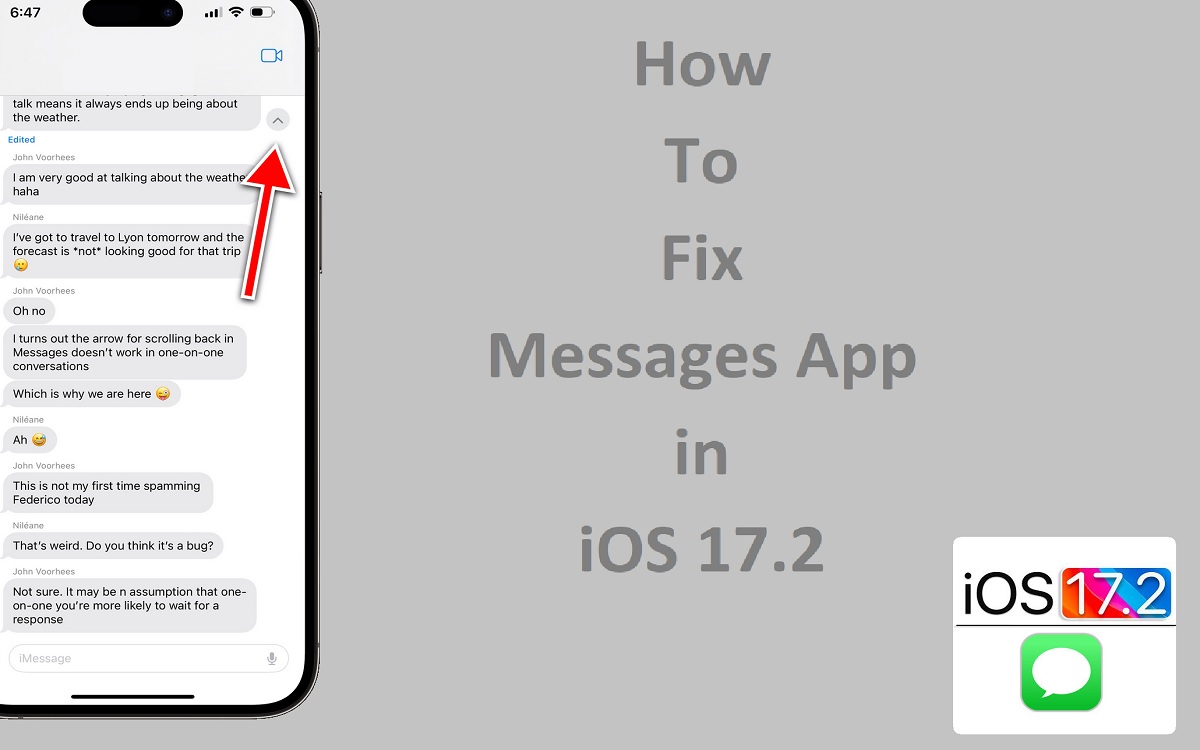Fix Messages app in iOS 17.2 is a core communication app on iOS devices, allowing users to send and receive texts, photos, videos, and more. However, like any app, Messages can sometimes encounter issues and bugs, especially after major iOS updates. iOS 17.2, released in January 2024, contained several bug fixes and improvements for Messages, but some users are still reporting problems.
If you are experiencing crashes, freezing, or other issues with Messages after updating to iOS 17.2, there are a few steps you can try to resolve the problems. With some troubleshooting, you can likely get Messages working properly again.
Recent Released:Is Pikashow Available on iPadOS
Hard Reset Your iPhone
One of the first things to try when troubleshooting any iOS app issue is to hard reset your iPhone. This forces the device to fully reboot and clear any temporary glitches.
To hard reset an iPhone 8 or later model:
- Press and quickly release the Volume Up button.
- Press and quickly release the Volume Down button.
- Press and hold the Side button until you see the Apple logo appear on the screen.
For older iPhone models, press and hold the Home and Side buttons simultaneously until the Apple logo appears.
After your iPhone restarts, open the Messages app and see if the issues have resolved. A hard reset can clear up temporary software glitches and issues that developed over time.
However, the hard reset is only a temporary fix. Any serious underlying problem will likely return eventually. But it’s a good starting point when troubleshooting.
Reset All Settings
If a hard reset does not fix Messages, the next step is to reset all settings on your iPhone. This brings the device back to factory default settings without deleting any data.
To reset all settings:
- Open the Settings app.
- Tap General.
- Scroll down and tap Reset.
- Tap Reset All Settings.
- Enter your passcode if prompted.
- Tap Reset All Settings again to confirm.
The iPhone will reboot and restore factory default settings. You may need to reconfigure some settings afterward. Open Messages again and check if the issues are resolved.
Resetting all settings can fix software glitches and conflicts that cause apps like Messages to freeze or crash. It essentially gives the app and iOS a fresh start.
However, you may find the issues eventually return unless an underlying bug is fixed. You will have to reset again each time. So consider this a temporary workaround rather than a permanent fix.
Update to the Latest iOS Version
Apple regularly releases software updates to fix bugs, patch security flaws, and improve performance. If you are experiencing issues in Messages or other iOS apps, make sure you have installed the latest iOS update.
As of January 2024, iOS 17.2 is the most current stable version of iOS. To check your version and install any available updates:
- Open the Settings app.
- Tap General.
- Tap Software Update.
- If an update is available, tap Download and Install.
Updating to the latest iOS can resolve Messages problems caused by bugs that Apple patched in newer versions. Always keep your iPhone, iPad, or iPod touch updated for the best performance and security.
If you are still on an older iOS version, updating may significantly improve Messages and system stability overall. iOS updates are free and easy to install over-the-air.
Contact Apple Support
If you are still experiencing Messages app crashes, freezes, or issues after trying the above steps, it’s a good idea to contact Apple support for further troubleshooting.
You can contact Apple support in several ways:
- Visit an Apple store: Make a Genius Bar appointment at your local Apple retail store for in-person troubleshooting.
- Call Apple support: Call 1-800-APL-CARE in the United States for over-the-phone assistance.
- Start a live chat session: Initiate a live chat with an Apple support advisor on Apple’s support website.
- Email Apple support: Submit an email describing your issue and include diagnostics or screenshots.
When you contact Apple support, be prepared to provide details about your iPhone model, iOS version, and the specific Messages problems you are encountering. The more details you can provide, the better able a support advisor will be to resolve your issue.
Apple’s technical support team may be able to uncover bugs, incompatibilities, or other issues that are more difficult to detect yourself. They can also walk you through advanced troubleshooting steps.
Getting assistance directly from the developers of iOS and Messages is your best chance at identifying and resolving any stubborn issues.
Troubleshoot Specific Message App Issues
Beyond general troubleshooting, you may be experiencing specific issues with the Messages app on iOS 17.2, such as repeated crashes when texting a single contact or group chat failures. Here are some tips to resolve some common specific Messages problems.
Fix Messages Crashing with One Contact
A frustrating Messages bug some users encounter is the app crashing or freezing consistently when texting only one specific contact. This points to a compatibility issue between iOS and something related to that contact.
To troubleshoot Messages crashing or freezing with a single contact on iOS 17.2:
- Delete the message thread – This removes any corrupted data that may be causing the crash. Open the Messages app, tap the contact thread, tap the name/info at the top, and then tap Delete Thread.
- Turn iMessage off and on – Toggle iMessage off and back on under Settings > Messages. This refreshes your iMessage activation.
- Start a new message thread – Try initiating a brand new text thread with the contact rather than continuing an old thread.
- Update contact’s details – Ask the contact to update their phone number or other info in your contacts. Outdated contact details can cause conflicts.
- Use alternative texting – Try having the contact text you using something other than iMessage, like standard SMS/MMS, WhatsApp etc, to narrow down the issue.
- Hard reset your device – As a last resort, perform a hard reset to clear out any corrupted data related to that conversation.
If you are still having issues texting the contact after trying these steps, contact Apple support for help investigating the compatibility problem. Provide details about the contact’s device and carrier if possible.
Resolve Group Chat Failures in Messages
Many iOS users run into problems with group Messages chats, where new messages fail to send or some participants can’t receive them. Issues with group messaging can stem from iMessage activation failures or compatibility issues.
To get group chats working properly in Messages for iOS 17.2, try these tips:
- Turn iMessage off and on – Toggle iMessage off and back on in Settings to refresh activations.
- Start a new group chat – Delete the problematic group and initiate an entirely new group message thread.
- Remove group participants – Try systematically removing each participant and re-adding them to find the incompatible contact.
- Switch to SMS group chat – Initiate a standard SMS/MMS group chat instead of an iMessage group chat.
- Update iOS and carrier settings – Ensure everyone in the group is on the latest iOS and has updated carrier settings.
- Use Messages on another device – See if the group chat works properly when accessed from an iPad, Mac or Apple Watch.
- Hard reset all devices – If other steps don’t work, hard reset all devices in the group chat to refresh their data entirely.
For persistent group messaging problems, Apple support can help uncover why certain contacts may be incompatible and troubleshoot advanced solutions tailored to your situation. Provide them with as many specifics as possible.
Summary
The Messages app is a core communication platform on iPhone and iPad, so any issues like crashing, freezing, or failures need to be promptly addressed. After updating to iOS 17.2, if you notice Messages app problems, there are a number of troubleshooting steps you can take:
- Hard reset your device to clear temporary glitches
- Reset all settings to factory defaults
- Update your device to the latest iOS version
- Contact Apple support for personalized troubleshooting
- Try advanced steps to fix issues with specific contacts or group chats
Taking the time to systematically diagnose and address Messages app issues can help restore smooth performance. If problems persist after trying general troubleshooting, don’t hesitate to leverage Apple’s technical support team to get Messages working properly again. With some targeted troubleshooting, you can resume seamless messaging.