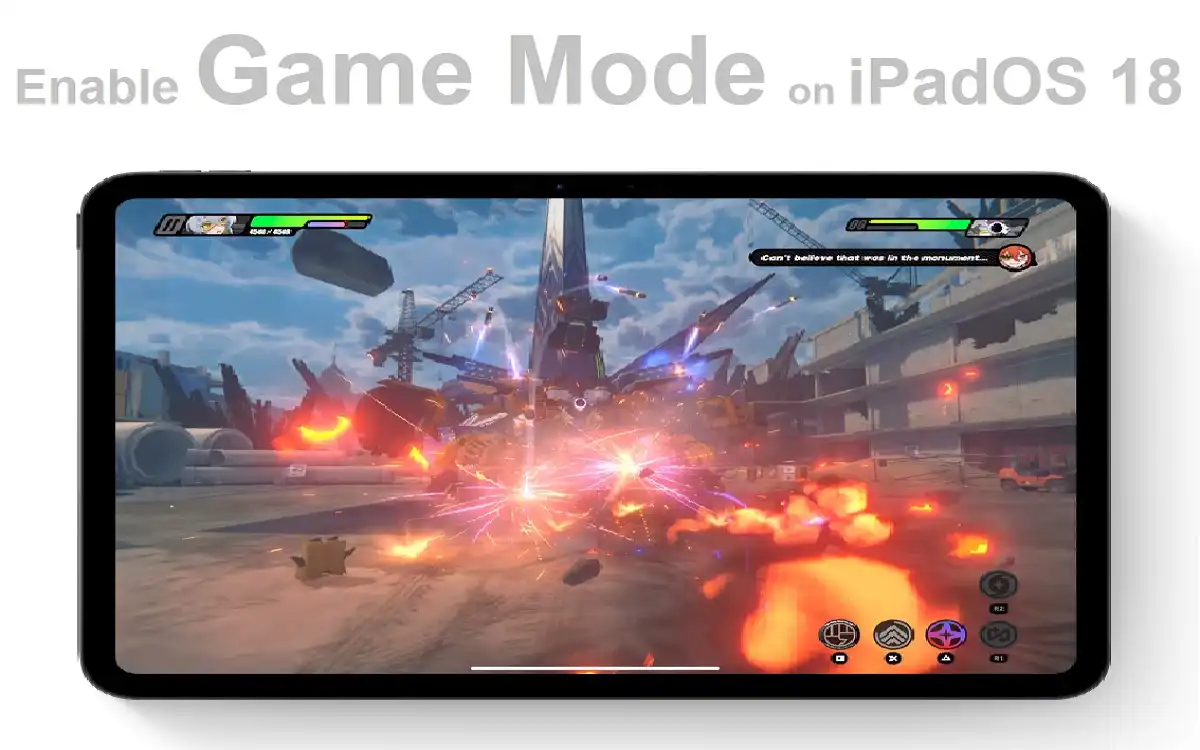Introduction
Apple has once again raised the bar with the introduction of Game Mode in iPadOS 18. This groundbreaking feature is set to revolutionize the gaming experience for iPad users, offering enhanced performance and immersion like never before. Whether you’re a casual gamer looking to enjoy your favorite puzzle games or a hardcore enthusiast diving into graphics-intensive titles, Game Mode is designed to elevate your gameplay to new heights.
In this comprehensive guide, we’ll walk you through the process of enabling Game Mode on your iPad running iPadOS 18. We’ll explore its benefits, discuss how it optimizes your device’s performance, and provide expert tips to make the most of this exciting new feature. So, grab your iPad and get ready to transform it into a gaming powerhouse!
Recent Released: How To Connect Apple Vision Pro With iPhone
How to Understand Game Mode: A Game-Changer for iPad Gaming
Before we dive into the nitty-gritty of enabling Game Mode, let’s take a moment to understand what this feature is all about and why it’s such a significant addition to iPadOS 18.
What is Game Mode?
Game Mode is a specialized focus mode designed specifically for gaming on your iPad. It’s not just a simple setting; it’s a comprehensive system-wide optimization that fine-tunes your device’s performance to deliver the best possible gaming experience. When activated, Game Mode prioritizes system resources, reduces background activities, and enhances the responsiveness of your device, all tailored to meet the demands of modern mobile gaming.
Why Game Mode Matters
In the competitive world of mobile gaming, every frame counts, and every millisecond of input lag can make the difference between victory and defeat. Game Mode addresses these critical factors by:
- Optimizing Performance: By allocating more system resources to your game, Game Mode ensures smoother gameplay and higher frame rates.
- Minimizing Distractions: Reducing background activities means fewer interruptions during your gaming sessions.
- Enhancing Controller Response: Improved Bluetooth connectivity results in more responsive controls, crucial for precision gaming.
- Reducing Audio Latency: Particularly beneficial for AirPods users, Game Mode minimizes audio delay for a more immersive experience.
Now that we understand the importance of Game Mode, let’s explore how to enable and use this feature on your iPad running iPadOS 18.
Enable Game Mode on iPadOS 18: A Step-by-Step Guide
Activating Game Mode on your iPad is a straightforward process. Follow these steps to unlock the full potential of your device for gaming:

Method 1: Automatic Activation
- Launch a Game: The simplest way to enable Game Mode is to start playing. Open any game on your iPad.
- Watch for the Notification: As you launch the game, keep an eye on the top of your screen. You should see a notification indicating that Game Mode has been automatically activated.
Method 2: Manual Activation via Control Center
If you prefer more control over when Game Mode is enabled, or if it doesn’t activate automatically, you can manually turn it on through the Control Center:
- Access Control Center: Swipe down from the top-right corner of your iPad’s screen to open the Control Center.
- Locate the Focus Option: In the Control Center, look for the “Focus” section. This is where you’ll find various focus modes, including Gaming.
- Select Gaming Mode: Tap on the “Gaming” option to enable Game Mode. If you don’t see the Gaming option, don’t worry – we’ll cover how to add it in the next section.
How to Add Game Mode to Control Center
If the Gaming option isn’t visible in your Control Center, you’ll need to add it first:
- Open Settings: Navigate to the Settings app on your iPad.
- Go to Focus: Scroll down and tap on “Focus.”
- Add New Focus: Tap on the “+” icon in the top-right corner.
- Choose Gaming: From the list of focus options, select “Gaming.”
- Customize Settings: Follow the on-screen prompts to customize your Gaming focus mode settings.
Disable Game Mode
When you’re done gaming and want to return your iPad to its normal state, you have several options to disable Game Mode:
- Quick Disable: Tap the “Gaming” option again in the Control Center to turn it off.
- Timed Disable: Choose options like “For 1 Hour,” “Until this Evening,” or “Until I Leave this Location” for temporary deactivation.
- Automatic Disable: In most cases, Game Mode will automatically turn off when you exit the game.
Hoe to Make the Most of Game Mode: Tips and Tricks
Now that you know how to enable Game Mode, let’s explore some tips to maximize its benefits:
Customize Your Game Focus
Game Mode is highly customizable. Take advantage of this by:
- Allowing Notifications from Specific Apps: If you’re a streamer or need to stay connected while gaming, you can allow notifications from select apps.
- Creating a Custom Home Screen: Set up a gaming-focused home screen that displays only your favorite games and related apps.
Pair with a Bluetooth Controller
Game Mode enhances Bluetooth connectivity. Consider pairing your iPad with a quality Bluetooth controller for an even more responsive gaming experience.
Use AirPods for Immersive Audio
The reduced audio latency in Game Mode is particularly noticeable with AirPods. Use them to experience crystal-clear, lag-free game audio.
Monitor Performance
Pay attention to how different games perform with Game Mode enabled. You might notice improvements in frame rates, loading times, and overall smoothness.
Experiment with Sets
Don’t be afraid to toggle Game Mode on and off to see how it affects different games. Some may benefit more than others from this optimization.
The Technical Side: How Game Mode Enhances Your iPad’s Performance
To truly appreciate Game Mode, it’s worth understanding the technical aspects of how it optimizes your iPad for gaming:
Resource Allocation
Game Mode intelligently redistributes your iPad’s processing power and memory. It prioritizes the active game, ensuring it has access to more CPU cycles and RAM, resulting in smoother gameplay and faster load times.
Background Process Management
By limiting background processes, Game Mode reduces the likelihood of unexpected frame drops or stutters caused by other apps competing for resources.
Network Prioritization
For online games, Game Mode can prioritize gaming traffic, potentially reducing latency and improving your connection stability.
Display Optimization
Game Mode may adjust display settings to reduce input lag, crucial for fast-paced games where every millisecond counts.
Game Mode vs. Regular Mode: A Comparative Analysis
To illustrate the benefits of Game Mode, let’s compare key aspects of gaming performance with and without Game Mode enabled:
| Aspect | Regular Mode | Game Mode |
| Frame Rate | Variable, may drop during intensive scenes | More stable, higher average FPS |
| Input Lag | Standard | Reduced, especially with Bluetooth controllers |
| Audio Latency | Normal | Lowered, particularly noticeable with AirPods |
| Battery Usage | Standard | May increase due to performance optimization |
| Notification Interruptions | Frequent | Minimal, based on user settings |
| Background App Refresh | Active for all apps | Limited to essential processes |
| Network Performance | Standard | Potentially optimized for online gaming |
This table clearly demonstrates how Game Mode can significantly enhance various aspects of your gaming experience on iPadOS 18.
Compatibility and Requirements
Before you get too excited about Game Mode, it’s important to note the following:
- Device Compatibility: Game Mode is available on iPads running iPadOS 18 or later.
- Game Support: While most games should benefit from Game Mode, the level of optimization may vary depending on the game’s design and how it utilizes system resources.
- Hardware Considerations: Newer iPad models with more powerful processors may see more dramatic improvements when using Game Mode.
Troubleshoot Common Issues
Even with a feature as well-designed as Game Mode, you might encounter some issues. Here are solutions to common problems:
Game Mode Doesn’t Activate Automatically
- Ensure your iPad is updated to the latest version of iPadOS 18.
- Check if the game you’re playing is compatible with Game Mode.
- Try manually activating Game Mode through the Control Center.
Performance Doesn’t Improve
- Restart your iPad and try again.
- Close all background apps before enabling Game Mode.
- Check if your iPad has sufficient storage space, as low storage can impact performance.
Battery Drains Quickly
- This is normal, as Game Mode optimizes for performance over battery life.
- Consider lowering screen brightness or connecting to a power source during extended gaming sessions.
The Future of Game on iPad
Game Mode in iPadOS 18 is just the beginning. As developers optimize their games for this feature and Apple continues to refine the technology, we can expect even more impressive gaming experiences on iPad in the future. Some potential developments to look forward to include:
- Enhanced AR gaming capabilities
- Better integration with Apple Arcade
- More sophisticated performance optimization algorithms
- Expanded controller support and customization options
Conclusion
Enabling Game Mode on iPadOS 18 is a game-changer for iPad gaming enthusiasts. By following the simple steps outlined in this guide, you can transform your iPad into a formidable gaming device capable of delivering smooth, responsive, and immersive gameplay across a wide range of titles.
Remember, Game Mode is more than just a toggle switch – it’s a comprehensive system optimization designed to squeeze every ounce of gaming performance out of your iPad. Whether you’re casually solving puzzles or competing in high-stakes online battles, Game Mode ensures that your iPad is always operating at its peak potential.
Finally
As you explore this new feature, don’t hesitate to experiment with different settings and observe how it affects your favorite games. With Game Mode, your iPad isn’t just a tablet – it’s a portable gaming powerhouse waiting to be unleashed.
So, what are you waiting for? Enable Game Mode, grab your favorite game, and prepare to experience iPad gaming like never before. The future of mobile gaming is here, and it’s more exciting than ever!