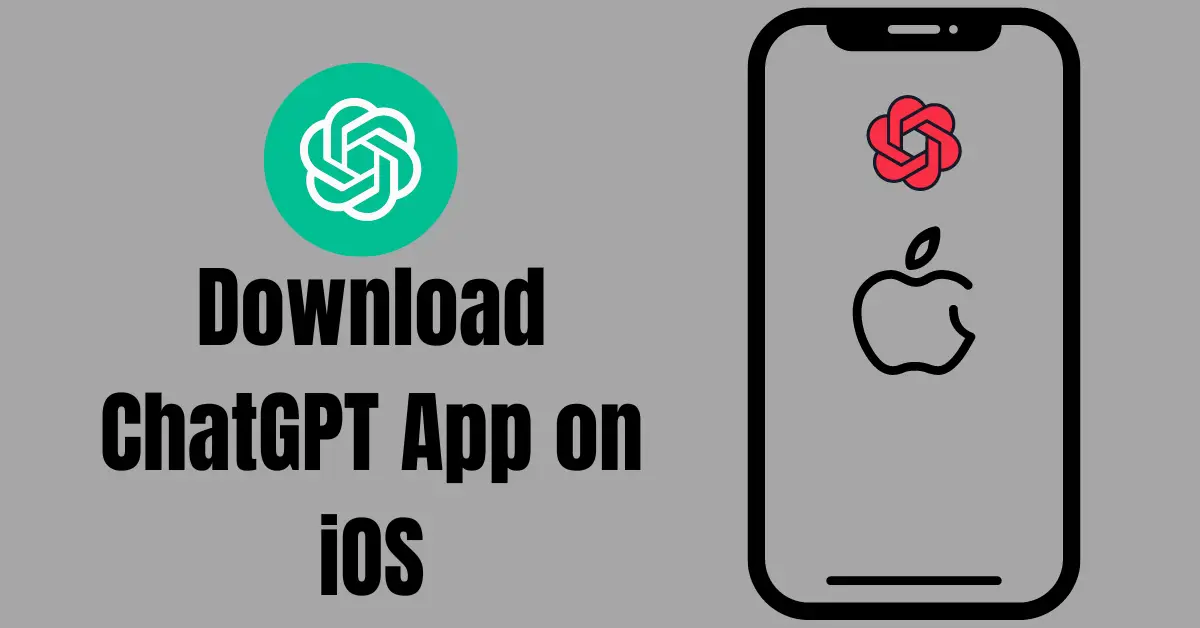Imagine having the incredible power of ChatGPT at your fingertips, just a tap away on your iPhone home screen.
No more fumbling with browsers or wasting time typing URLs. The future is here, and this guide will walk you through two ingenious methods to create a seamless ChatGPT iPhone app shortcut that will revolutionize the way you interact with the AI-powered platform.
Are you a busy professional who needs quick access to ChatGPT on the go? Or perhaps you’re an aspiring writer seeking AI-generated inspiration at a moment’s notice.
Whatever your needs, we have presented methods that must help you and increase your productivity.
Please note that you must have a ChatGPT account to proceed. If you haven’t created one yet, you can create here.
Check: How to Use ChatGPT on iOS and the Best ChatGPT Apps for iPhone
Method 1: ChatGPT App Lite – The Quick and Lazy Approach
The ChatGPT App Lite method is perfect for users looking for a quick and easy solution. Although not as polished as the complete method, it is functional and gets the job done. Follow these steps to create the ChatGPT App Lite:
Step 1: Log in to ChatGPT
Open your browser and log in to your ChatGPT account at chat.openai.com.
Step 2: Create a Shortcut
Tap the share button, scroll down, and select “Add to Home Screen.”
Step 3: Name the Shortcut
Label it “ChatGPT” and tap “Add.”
Your new ChatGPT app shortcut should now appear on your iPhone home screen.
Advantages:
- Quick and easy setup
- Minimal steps involved
- Instant access to ChatGPT from your home screen
Disadvantages:
- The app icon is a screenshot from within ChatGPT, which might appear unprofessional
- The bottom area of the app includes website and bookmark buttons, which can be distracting
Also Check: ChatGPT for iOS: How to Use ChatGPT on iPhone with the S-GPT Shortcut
Method 2: ChatGPT App Shortcut – The Complete and Refined Solution
For users who desire a more polished app experience, the complete ChatGPT App Shortcut method is the way to go. This option offers a cleaner interface and an overall improved user experience. Follow these four steps to create the ChatGPT App Shortcut:
Step 1: Create a Shortcut Widget
Using the iPhone Shortcuts feature, create a custom shortcut or use an existing iCloud shortcut of Make app from URL. This shortcut will convert a URL into an app.
Step 2: Prepare Assets
Obtain the ChatGPT login URL and logo:
- Copy the ChatGPT login URL from your browser.
- Save the ChatGPT logo to your iPhone’s Photos app.
Step 3: Build the App
With the necessary assets, follow these steps:
- Open the Shortcuts app and tap on the custom shortcut.
- Name the shortcut “ChatGPT.”
- Paste the website URL.
- Choose the logo from your Photos app.
Step 4: Sign and Approve the App
When prompted, allow the app installation by following these steps:
- Tap “Allow” when the message appears.
- Go to your iPhone’s Settings app to find the downloaded profile.
- Install the ChatGPT profile by following the on-screen prompts.
- Once installed, the ChatGPT app shortcut will appear on your home screen.
Advantages:
- Clean, native app experience
- Customizable app icon and interface
- Remembers login and settings, such as dark mode, for future use
- No distracting website and bookmark buttons
Disadvantages:
- More steps involved in the setup
- Requires additional time and effort for customization
Also Read: ChatGPT Can Create Music Playlists on iOS with Just One Command
Comparison and Conclusion
Both the ChatGPT App Lite and the complete ChatGPT App Shortcut methods have their unique advantages and disadvantages. The ChatGPT App Lite is perfect for users who want a quick solution without spending much time on customization. On the other hand, the complete ChatGPT App Shortcut method offers a cleaner interface, better user experience, and a more professional appearance.