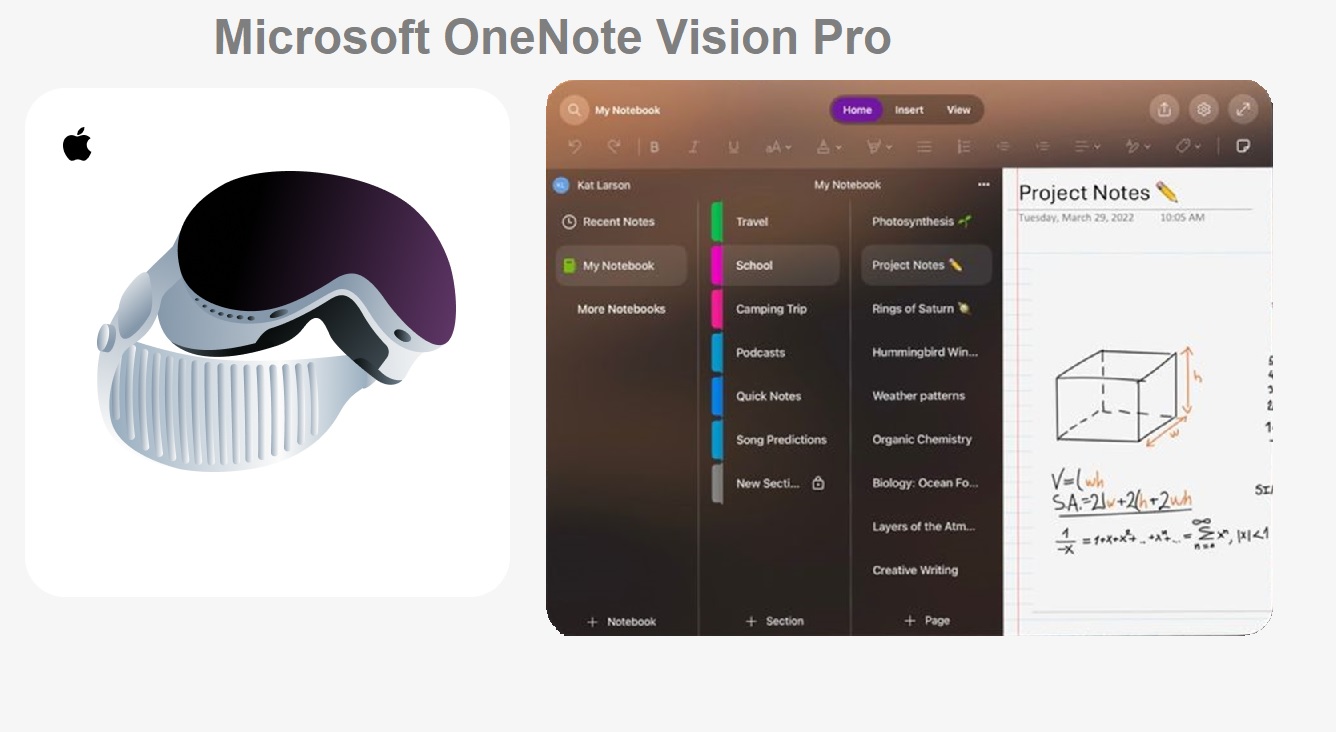In today’s fast-paced digital world, staying organized and efficient is paramount. With the advent of cutting-edge technologies like Apple’s Vision Pro. We now have access to powerful tools that can revolutionize the way we work, learn, and collaborate. One such tool is Microsoft OneNote Vision Pro, a versatile note-taking application that has been embraced by professionals, students, and individuals alike. In this comprehensive guide, we’ll explore how to download and use Microsoft OneNote on your Apple Vision Pro, unlocking a world of seamless note-taking and organization.
Recent Released: Safely Use Apple Cash [Guide]
Getting Started: Downloading Microsoft OneNote
The first step in your OneNote journey is to download the application onto your Apple Vision Pro. Follow these simple steps:
Step#1.Ensure your Apple Vision Pro is connected to the internet and you are signed in to your Apple ID.
Step#2.Open the App Store on your Vision Pro.
Step#3.In the search bar, type “Microsoft OneNote.”
Step#4.Locate the OneNote app in the search results and tap the “Get” button.
Step#5.Enter your Apple ID password or use Touch ID/Face ID to authenticate the download.
Step#6.Once the download is complete, tap “Open” to launch the Microsoft OneNote app.
Seamless Integration: Signing In and Syncing
Microsoft OneNote is designed to work seamlessly with your Microsoft account, allowing you to sync your notes across multiple devices. Here’s how to sign in and sync your OneNote data:
Step#1.Upon launching the OneNote app, you’ll be prompted to sign in with your Microsoft personal, work, or school account.
Step#2.Enter your account credentials and follow the on-screen instructions to complete the sign-in process.
Step#3.OneNote will automatically sync your existing notes and notebooks from OneDrive, ensuring you have access to all your important information.
Navigating the OneNote Interface
The OneNote interface on the Apple Vision Pro is intuitive and user-friendly. Allowing you to quickly familiarize yourself with its features. Let’s explore the key elements:
- Notebooks: OneNote organizes your notes into digital notebooks, which can be further divided into sections and pages. You can create multiple notebooks for different purposes, such as work, school, or personal projects.
- Sections and Pages: Within each notebook, you can create sections to categorize your notes based on topics or themes. Each section contains individual pages where you can take notes, insert images, and more.
- Toolbars: The OneNote interface provides easy access to various formatting tools, such as text styles, bullet lists, and drawing tools, allowing you to customize your notes to your preference.
- Search: OneNote’s powerful search functionality enables you to quickly locate specific notes or information across all your notebooks, sections, and pages.
The Power of OneNote on Apple Vision Pro
One of the standout features of using OneNote on the Apple Vision Pro is its seamless integration with the device’s. Here are some powerful ways to leverage OneNote on your Vision Pro:
- Hands-Free Note-Taking: With the Vision Pro’s advanced hand-tracking and voice recognition technologies, you can take notes entirely hands-free. Simply speak your thoughts, and OneNote will transcribe them into text on the page.
- Immersive Note-Taking Environment: The Vision Pro’s spatial computing capabilities allow you to create virtual workspaces and position your OneNote notebooks and pages around you for an immersive note-taking experience.
- Multimedia Integration: Easily insert images, videos, and audio recordings into your notes by capturing them directly through the Vision Pro’s cameras and microphones.
- Collaborative Note-Taking: OneNote’s real-time collaboration features enable you to share notebooks and work on notes simultaneously with others, making it a powerful tool for remote teamwork and virtual meetings.
Advanced Features for Power Users
While OneNote on the Apple Vision Pro excels at basic note-taking tasks, it also offers advanced features for power users and professionals:
- Optical Character Recognition (OCR): OneNote can recognize and extract text from images and handwritten notes, making it easy to capture and organize information from various sources.
- Embedded Files and Attachments: Seamlessly embed and attach various file types, such as Word documents, Excel spreadsheets, and PowerPoint presentations, directly into your OneNote pages.
- Password Protection: Secure sensitive notes and notebooks by setting passwords, ensuring that your confidential information remains private.
- Customizable Tags and Categories: Utilize OneNote’s tagging system to categorize and prioritize your notes, making it easier to find and organize specific information.
Mastering Productivity with OneNote Tables
Tables are a powerful organizational tool within OneNote, allowing you to present data, information, and notes in a structured and visually appealing manner. Here’s an example of how you can use a table to organize your tasks and deadlines:
| Task | Priority | Due Date | Status |
| Prepare quarterly report | High | 05/31/2024 | In Progress |
| Schedule team meeting | Medium | 06/07/2024 | Not Started |
| Review marketing proposals | High | 06/15/2024 | Not Started |
| Conduct customer survey | Low | 07/01/2024 | Not Started |
| Analyze sales data | High | 07/10/2024 | Not Started |
By utilizing tables in OneNote, you can quickly visualize and prioritize your tasks, deadlines, and progress, ensuring that you stay on top of your commitments.
Conclusion: Unleash Your Productivity with Microsoft OneNote on Apple Vision Pro
Microsoft OneNote on the Apple Vision Pro is a game-changer for note-taking and organization. With its intuitive interface, powerful features, and seamless integration with the Vision Pro’s cutting-edge technologies. You can elevate your productivity to new heights.
Whether you’re a student taking lecture notes. A professional capturing meeting minutes, or an individual organizing personal projects. OneNote on the Vision Pro offers a comprehensive solution tailored to your needs. Embrace the future of note-taking and embark on a journey of enhanced efficiency, collaboration, and organization with Microsoft OneNote on your Apple Vision Pro.