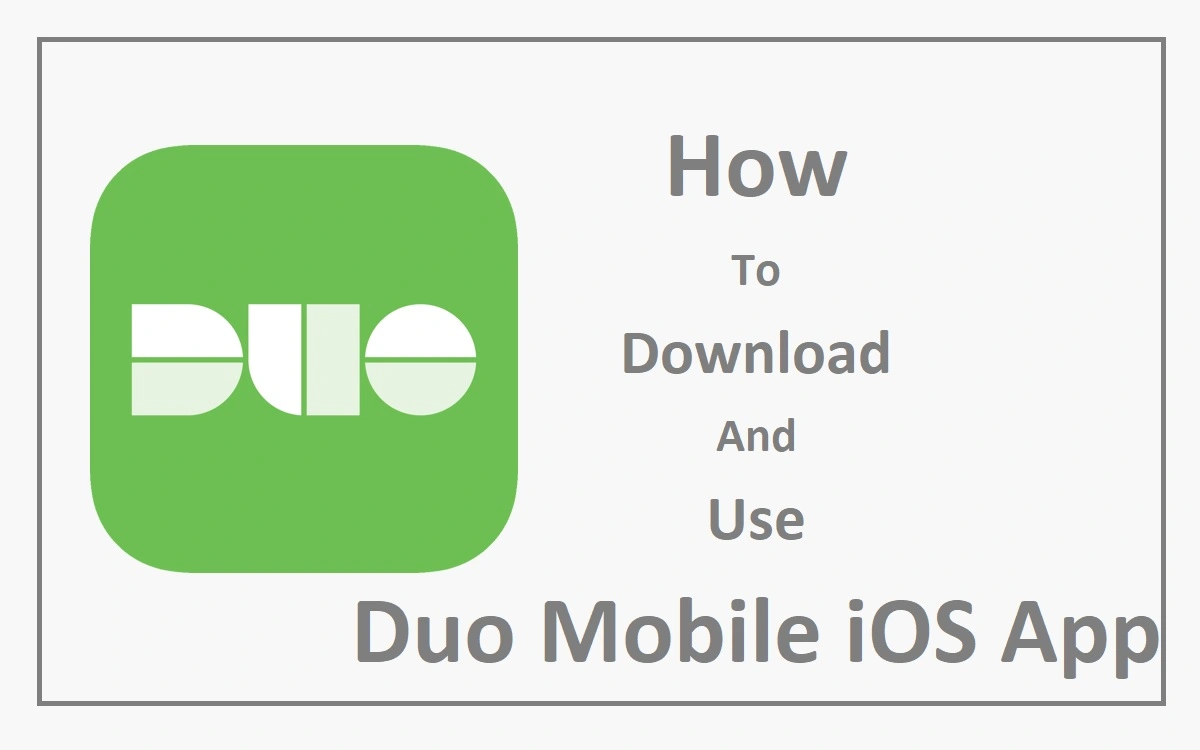Effortless Security: A Comprehensive Guide to Duo Mobile on iOS
Introduction
Duo Mobile, a two-factor authentication app, offers a robust solution for enhancing your digital security. This comprehensive guide will walk you through the seamless process of setting up, using, and troubleshooting Duo Mobile on your iOS devices, ensuring that your online presence remains safeguarded against unauthorized access.
Recent Released: Is New iPad Pro M4 Chip with Ai?
Setting Up Duo Mobile on iOS
Downloading and installing Duo Mobile on your iOS device is a breeze. Simply follow these steps:
Step#1. Launch the App Store on your iPhone or iPad.
Step#2. Search for “Duo Mobile” in the search bar.
Step#3. Tap “Get” and then “Install” to initiate the download process.
Once the installation is complete, you’re ready to activate Duo Mobile for the first time. During the initial enrollment process, you’ll be presented with a QR code to scan with the Duo Mobile app.
Here’s how you can proceed:
Step#1. Launch Duo Mobile and follow the introduction screens.
Step#2. Tap “Continue” and then “Use a QR code.”
Step#3. Use your device’s camera to scan the QR code displayed by the Duo Enrollment process.
Step#4. Give your new account a name and tap “Save.”
It’s highly recommended to practice approving and denying authentication requests by tapping “Practice now.” This will familiarize you with the process and ensure a seamless experience when using Duo Mobile for real authentication scenarios.
To enhance your user experience, consider enabling notifications for faster responses by tapping “Allow notifications.” Additionally, you can allow Duo Mobile to collect data to help improve the app’s functionality by tapping “Continue.”
Using Duo Mobile on iOS
With Duo Mobile set up on your iOS device, you can now enjoy the added layer of security it provides. Whenever you attempt to log in to an account protected by Duo, you’ll receive a prompt on your device. Simply open the Duo Mobile app and respond accordingly – approve or deny the login attempt.
One of the key advantages of Duo Mobile is its ability to generate passcodes. If you’re unable to receive push notifications or approve requests through the app, you can generate a passcode and use it for authentication. This feature ensures that you can still access your accounts even in situations where you don’t have your mobile device handy.
Backup and Restore
Protecting your Duo Mobile account data is crucial, and iOS offers built-in backup and restore mechanisms. By enabling iCloud Backup on your phone or creating an encrypted iTunes backup, your Duo Mobile account information is automatically backed up. Should you ever need to restore your Duo Mobile accounts, you can do so on the same device using these backups.
| Feature | Description |
| Push Notifications | Receive secure login prompts directly on your iOS device for immediate approval or denial. |
| Passcode Generation | Generate one-time passcodes for authentication when push notifications are unavailable. |
| Backup and Restore | Automatically back up and restore your Duo Mobile account data using iCloud Backup or encrypted iTunes backups. |
| Multi-Device Support | Use Duo Mobile seamlessly across multiple iOS devices, such as your iPhone and iPad. |
Troubleshooting Duo Mobile on iOS
While Duo Mobile is designed to be user-friendly and reliable, you may encounter some issues during its usage. Fear not, as there are several troubleshooting steps you can take to resolve any hiccups:
1. **Reactivating Duo Mobile**: If you get a new phone, you’ll need to reactivate Duo Mobile. You can enroll your new device using the Duo device management portal if self-service is enabled. If not, contact your administrator for a new activation link.
2. **Stopped Receiving Push Notifications**: Verify your network connectivity by turning off Wi-Fi and using cellular data. Ensure your phone’s date and time are correct. If the issue persists, contact the Help Desk for further assistance and a new activation link.
3. **Lost or Stolen Phone**: If you’ve lost your phone, contact the Help Desk immediately. If you can still log in to Duo, use the “My Settings & Devices” section to remove the lost device and add a new one.
4. **Hardware Token Issues**: If your hardware token stops working due to being out of sync, contact the Help Desk for assistance.
5. **Outdated OS Version**: Check if your device is supported by Duo Mobile by referring to the official support articles on the Duo Knowledge Base for iOS. Contact the Help Desk for further clarification if needed.
6. **Duo Prompt Display Issue**: If the Duo Prompt is not displaying correctly, try using Firefox or Google Chrome as an alternate browser. Contact the Help Desk to verify Internet Explorer compatibility view settings.
Conclusion
Duo Mobile on iOS is a powerful and user-friendly two-factor authentication solution that elevates your online security to new heights. By following the simple setup process and leveraging its features, such as push notifications, passcode generation, and backup and restore capabilities, you can rest assured that your digital accounts are safeguarded against unauthorized access.
Embrace the convenience and peace of mind that Duo Mobile brings, and navigate the digital landscape with confidence. Remember, a little bit of extra security goes a long way in protecting your valuable online assets.