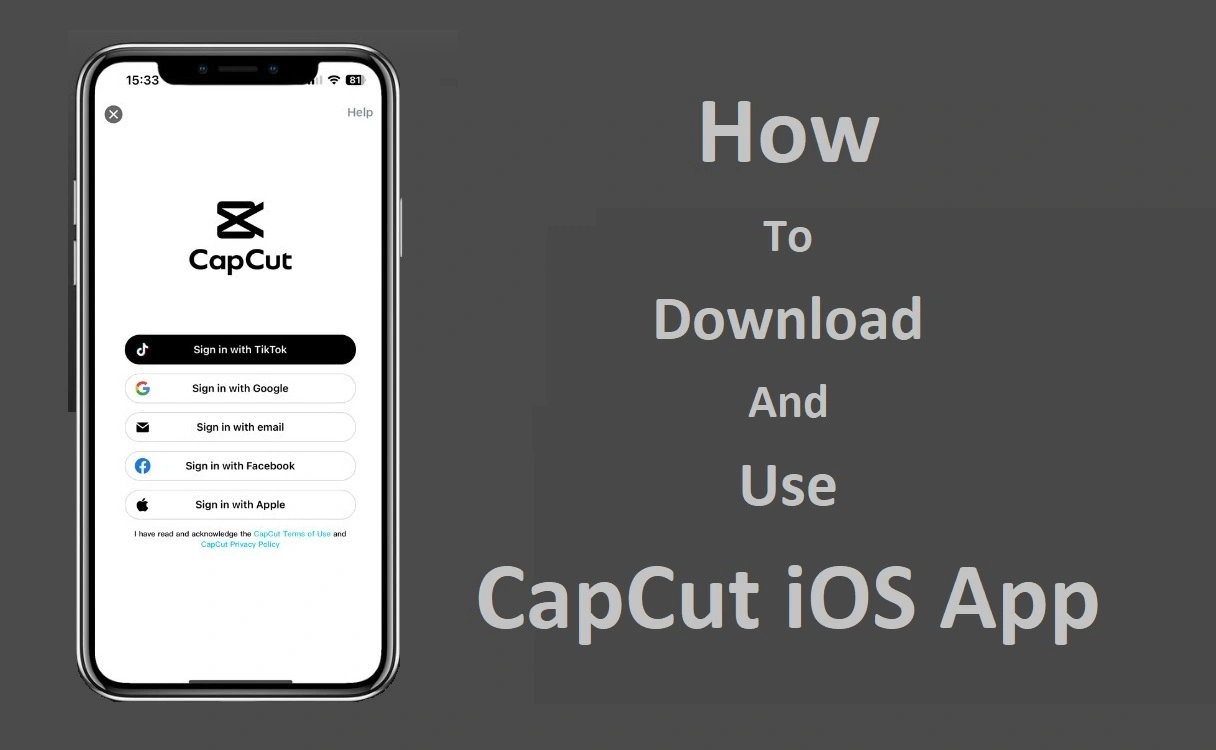In today’s digital age, creating captivating videos has become an essential skill for content creators, social media influencers, and even businesses. With the rise of platforms like TikTok, Instagram Reels, and YouTube Shorts, the demand for high-quality, visually appealing videos has skyrocketed. Enter CapCut, a powerful yet user-friendly video editing app that has taken the iOS community by storm. In this comprehensive guide, we’ll walk you through the process of downloading and using CapCut iOS on your iPhone or iPad, unlocking a world of endless video editing possibilities.
Recent Released: How To Download And Use Paprika Recipe Manager iOS App
Introduction to CapCut
CapCut is a freemium all-in-one video editing app developed by BytePlus, the same company behind the popular video-sharing app TikTok. Designed with both beginners and professionals in mind, CapCut offers a wide range of features, from basic trimming and cutting tools to advanced effects, transitions, and AI-powered tools.
One of the standout features of CapCut is its user-friendly interface, which makes video editing a breeze, even for those with little to no experience. The app’s intuitive layout and straightforward controls make it easy to navigate and customize your videos to your liking.
How to Download and Installing CapCut
Before you can start unleashing your creativity with CapCut, you’ll need to download and install the app on your iOS device. Here’s how:
Step#1.Open the App Store on your iPhone or iPad.
Step#2.In the search bar, type “CapCut” and press the “Search” button.
Step#3.Locate the CapCut app in the search results and tap the “Get” button to initiate the download process.
Step#4.Once the download is complete, tap the “Open” button to launch the app.
How to Set Up Your CapCut Account
To access the full range of CapCut’s features, you’ll need to create a CapCut account. Don’t worry; the process is straightforward and won’t take more than a couple of minutes.
Step#1.Launch the CapCut app on your iOS device.
Step#2.You’ll be prompted to either log in or create a new account. Select “Create a new account.”
Step#3.Follow the on-screen instructions to enter your email address or sign up using your existing Google or Facebook account.
Step#4.Once you’ve completed the sign-up process, you’ll be greeted with CapCut’s main interface, which includes an array of tools, including stock videos, images, audio tracks, text effects, and automatic captioning.
Getting Started with CapCut
Now that you’ve successfully downloaded and installed CapCut, it’s time to start editing your videos. Here’s a step-by-step guide to help you get started:
Import Your Media
- Tap the “+” button in the bottom-right corner of the CapCut interface.
- Select “New Project” to create a new project.
- Choose the aspect ratio for your video (e.g., 16:9, 1:1, 9:16).
- Import your videos and photos by tapping the “Import” button and selecting the desired media files from your device’s photo library or cloud storage.
Edit Your Clips
- Once your media files are imported, you’ll see them appear in the timeline at the bottom of the screen.
- Tap and hold a clip to trim it, split it, or adjust its position in the timeline.
- You can also reverse the playback direction of a clip or change its speed by tapping the corresponding icons above the timeline.
Add Effects and Transitions
- CapCut offers a wide variety of effects, filters, and transitions to enhance your videos.
- Tap the “Effects” or “Transitions” button to browse the available options.
- Simply tap an effect or transition to apply it to your video.
Incorporate Text and Stickers
- To add text or stickers to your video, tap the “Text” or “Sticker” button, respectively.
- Browse the available options and tap the desired text or sticker to add it to your video.
- You can customize the appearance, position, and animation of text and stickers using the editing tools provided.
Add Music and Audio
- CapCut offers a vast library of royalty-free music and sound effects to enhance your videos.
- Tap the “Audio” button to browse the available options or import your own audio files.
- Adjust the volume levels and timing of your audio tracks using the timeline controls.
Export and Share Your Video
- Once you’re satisfied with your video, tap the “Export” button in the top-right corner.
- Choose your desired resolution and export format (e.g., MP4, GIF, MOV).
- You can also share your video directly to social media platforms like TikTok, Instagram, and Facebook using the “Share” option.
Advanced Features of CapCut
While CapCut is incredibly user-friendly for beginners, it also offers a wealth of advanced features for more experienced video editors. Here are some of the standout features:
AI-Powered Tools
- CapCut incorporates AI-powered tools to enhance your video editing experience.
- The “AI Text-to-Image” feature allows you to generate unique images based on text prompts, perfect for creating custom thumbnails or graphics.
- The “AI Video Creation” tool can automatically generate videos based on your provided text, images, and audio files.
Chroma Key (Green Screen)
- CapCut’s chroma key feature enables you to easily remove or replace backgrounds in your videos, allowing for endless creative possibilities.
- Simply record your footage in front of a green screen (or any solid-colored background), and CapCut will remove it, allowing you to add custom backgrounds or special effects.
Motion Graphics and Animations
- Create stunning motion graphics and animations with CapCut’s dedicated tools.
- Add animated text, shapes, and graphics to your videos to make them more engaging and visually appealing.
- Customize the animation properties, such as duration, easing, and keyframes, to achieve your desired look.
Color Grading and LUTs
- Enhance the visual quality of your videos with CapCut’s advanced color grading tools.
- Apply preset color lookup tables (LUTs) or manually adjust various color parameters, such as exposure, contrast, saturation, and more.
- Create unique cinematic looks or match the color grading of your videos to your brand’s aesthetic.
Useful Tips and Tricks for CapCut
To help you get the most out of CapCut, here are some useful tips and tricks:
Utilize Templates and Presets
- CapCut offers a variety of pre-designed templates and presets for various video types, such as Instagram Reels, YouTube Shorts, and TikTok videos.
- These templates can save you time and provide a starting point for your videos, allowing you to customize them to your liking.
Explore Third-Party Resources
- While CapCut offers a vast library of stock media, you can also explore third-party resources for additional assets, such as royalty-free music, stock footage, and graphics.
- Sites like Pixabay, Pexels, and Bensound offer a wide range of free resources that can enhance your video projects.
Collaborate with Others
- CapCut offers a collaboration feature that allows multiple users to work on the same video project simultaneously.
- Share your project with others, and they can contribute by adding clips, adjusting edits, or providing feedback.
Take Advantage of Keyboard Shortcuts
- To streamline your video editing workflow, familiarize yourself with CapCut’s keyboard shortcuts.
- Common shortcuts include spacebar for play/pause, J and L for rewind and fast-forward, and S for splitting clips.
Join the CapCut Community
- CapCut has an active community of users who share tips, tutorials, and creative projects.
- Join the official CapCut community forums or follow CapCut on social media to stay up-to-date with the latest news, updates, and user-generated content.
Useful Table: CapCut’s Key Features at a Glance
| Feature Category | Key Features |
| Video Editing | Trim, split, and merge clips |
| Slow motion and reverse playback | |
| Advanced timeline editing | |
| Visual Effects | Filters and color adjustments |
| Overlays, stickers, and animations | |
| Green screen compositing | |
| Motion tracking effects | |
| Audio Editing | Built-in music library |
| Import custom audio tracks | |
| Volume adjustment and fading | |
| Text and Graphics | Dynamic text effects |
| Customizable text animations | |
| Text-to-image generation | |
| AI Features | AI video creation |
| Automatic captioning | |
| Sharing and Export |
Conclusion
CapCut is a versatile and user-friendly video editing app that empowers iOS users to unleash their creativity and produce captivating videos with ease. Whether you’re a seasoned content creator or a casual user looking to enhance your videos, CapCut offers a comprehensive suite of tools and features to elevate your video editing experience. With its intuitive interface, extensive editing capabilities, and advanced AI-powered features, CapCut is the ultimate companion for anyone seeking to create engaging and professional-looking videos on their iOS device.