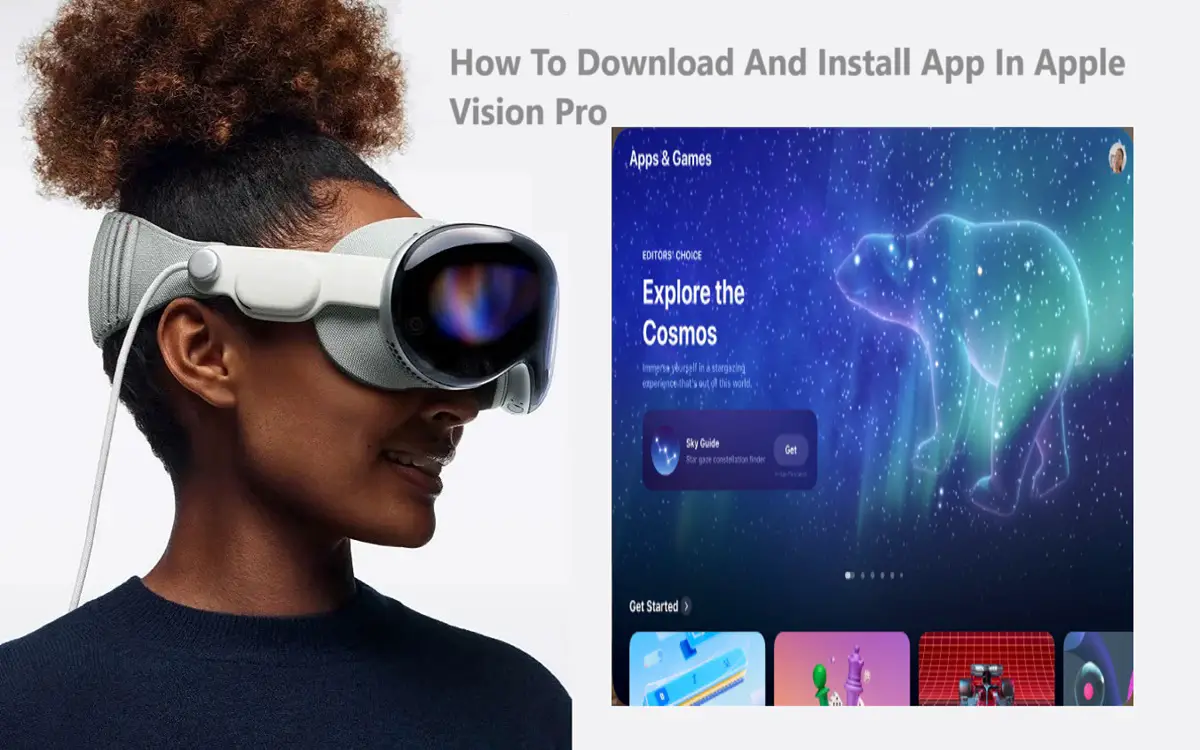Using Gestures and Apps to Navigate Your Apple Vision Pro
Want to know how you can Download And Install App In Apple Vision Pro? Here is the solution. Apple’s Vision Pro glasses are an exciting new augmented reality device that allow you to experience digital content and apps overlaid on the real world. With no traditional screens or controls, navigating and interacting with Vision Pro requires learning some new techniques. Gestures, voice commands, and head movements are key to unlocking all that Vision Pro can do. This guide covers the basics of using gestures, finding and managing apps, updating your device, and more.
Recent Released: Apple Vision Pro Price in United Arab Emirates
Learning Navigation Gestures App In Apple Vision Pro
The Vision Pro glasses primarily rely on hand gestures for input. Here are some of the main gestures you’ll use:
Pinch and Hold
- To explore the interface, pinch your right thumb and index finger together, then hold them in front of the glasses’ outward-facing cameras.
- As you hold this gesture, VoiceOver will speak the name of each item you look at on the screen.
Pinch and Drag
- Use a pinch-and-drag gesture to move items around the interface.
- Pinch thumb and finger together over an item, keep holding as you “drag” the item to a new location, then release to place.
Tap Gesture
- To select an item, simply look at it and briskly tap your thumb and finger together in mid-air.
- This gesture is used to launch apps, choose menu options, press virtual buttons, and more.
Touch Interaction
- For certain elements like the on-screen keyboard, you can directly touch the Vision Pro frame to interact.
Gestures allow you to navigate Vision Pro hands-free. Just be sure to make gestures clearly in view of the front-facing cameras. Using the device in well-lit spaces helps the cameras track movements accurately.
Finding and Managing App In Apple Vision Pro
The Vision Pro App Store offers thousands of apps optimized for augmented reality. Here’s how to find and manage your apps:
How To Search App In Apple Vision Pro On the App Store
- Open the App Store from the Home screen.
- Search for apps by typing in the name, or saying “Hey Siri, search the App Store for [app name]”.
- Browse Featured apps, Vision Pro exclusives, and apps made for iPhone/iPad.
How To Download and Install App In Apple Vision Pro
- When you find an app to download, look at the price/install button and tap your fingers to confirm.
- Authenticate purchases with Optic ID if prompted.
- Downloaded apps install automatically – check the Compatible Apps folder on your Home screen.
How to Organize App In Apple Vision Pro
- Apps are organized alphabetically by default in the Compatible Apps folder.
- You can create custom App folders by pinching/dragging apps together into a stack.
The App Store makes it easy to find top apps optimized for Vision Pro’s augmented reality environment. Downloaded apps install seamlessly so you can start using them right away.
Keeping Your Software Up to Date
It’s important to keep your Vision Pro updated with the latest visionOS version to ensure you have all the newest features and security updates.
Enabling Automatic Updates
- Go to Settings > General > Software Update.
- Turn on “Download visionOS Updates” and “Install visionOS Updates”.
- Your device will now update itself automatically over WiFi while charging overnight.
Manually Updating
- Go to Settings > General > Software Update and tap “Check for Updates” to update manually.
- Keep Vision Pro plugged in throughout the update process, which may take some time.
Getting Beta Updates
- You can enroll in Apple’s developer beta program through Settings to get early access to new visionOS versions.
Regular visionOS updates help Vision Pro run smoothly and securely. Be sure to back up your device before installing major updates.
Handy Vision Pro Navigation Tips
Here are some additional tips for navigating your Vision Pro comfortably and effectively:
- Adjust the tightness of the strap so the glasses sit securely and cameras have a clear view.
- Fully charge Vision Pro daily to ensure you don’t lose power during important tasks.
- Use VoiceOver’s scanning features to identify items if gestures don’t feel intuitive yet.
- Enable Zoom under Accessibility settings if you need larger, closer viewing of elements.
- Rearrange your Home screen with preferred apps up front for quick access.
- Use “Hey Siri” voice commands to open apps, search the web, send messages and more.
Table of Key Gestures for Vision Pro
| Gesture | Action | Use Case |
| Pinch and Hold | Explore interface | Hear VoiceOver descriptions |
| Pinch and Drag | Move items | Organize Home screen |
| Tap | Make selections | Launch apps, press buttons |
| Touch Frame | Interact with touch elements | Type with keyboard |
With practice, Vision Pro’s gestures will start to feel quick and natural. Consult Apple support resources for more in-depth assistance mastering navigation. Enjoy unlocking the potential of augmented reality!
Conclusion
Apple’s Vision Pro glasses open up new possibilities for visually overlaying digital content onto real world environments. Learning the intuitive gestures for navigation along with key tips on managing apps and visionOS updates will help you get the most out of these innovative AR glasses. As developers create more amazing Vision Pro-optimized experiences, this device has the potential to transform how we interact with information and our surroundings.