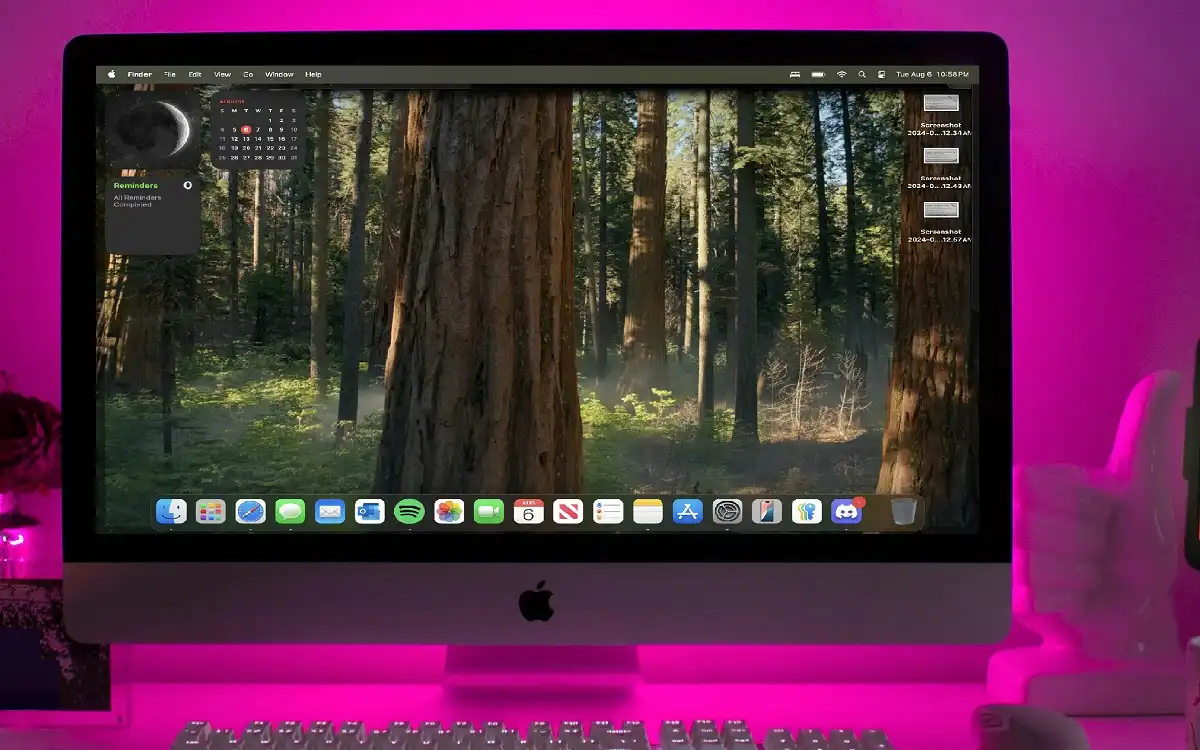The macOS Sequoia Beta New Wallpapers that capture the essence of the majestic Sequoia trees. This guide will walk you through the steps to download and set these wallpapers on your device, ensuring you can enjoy the beauty of nature on your desktop or screensaver.
Recent Released: Steve Jobs Auction Apple 1 – Bomber Jacket, Sealed Original iPhone, and More
Overview of macOS Sequoia Beta New Wallpapers
The new wallpapers available in the macOS Sequoia beta include three distinct versions:
- Sequoia Sunrise
- Sequoia Morning
- Sequoia Night
These wallpapers are not only visually appealing but also animated, providing a dynamic backdrop for your Mac. They can be used as both desktop wallpapers and screensavers, enhancing the aesthetic appeal of your device.
How to Download the Wallpapers
How to Access the Wallpapers
To download the macOS Sequoia wallpapers, you can either access them directly from the beta version of macOS Sequoia or find downloadable versions online. Here’s how:
- Using the macOS Sequoia Beta: If you have the latest beta installed, the wallpapers are readily available in the system settings.
- Finding Downloadable Versions: For those who do not wish to install the beta, several websites offer downloadable versions of the wallpapers. Notable sources include:
- MacRumors
- 9to5Mac
- Mr. Macintosh
These sites provide direct links to download high-resolution images of the wallpapers.
How to Find Hidden Wallpapers
Some wallpapers might be hidden within system files. To access these:
Step#1.Open Finder.
Step#2.Press Shift + Command + Period to reveal hidden files.
Step#3.Navigate to the directory:
System/Library/Desktop Pictures/.wallpapers
This folder may contain additional wallpapers that are not readily visible.
How to Set the Wallpaper
Once you have downloaded the desired wallpaper, you can set it as your background or screensaver.
How to Use Photos or Sets App
To set the wallpaper on your Mac:
Step#1.Right-click on the desktop.
Step#2.Select Change Desktop Background.
Step#3.Choose the downloaded image from your files.
For iOS devices, the process is similar through the Settings app.
How to Set as Screensaver
To use the wallpaper as a screensaver:
Step#1.Go to System Preferences.
Step#2.Click on Desktop & Screen Saver.
Step#3.Select the downloaded wallpaper from your images.
This will allow you to enjoy the animated features of the wallpapers even when your Mac is idle.
Table of macOS Sequoia Wallpapers
| Wallpaper Name | Description | Animation | Availability |
| Sequoia Sunrise | A vibrant morning scene of Sequoia trees | Yes | macOS Sequoia Beta |
| Sequoia Morning | A bright midday view of the forest | Yes | macOS Sequoia Beta |
| Sequoia Night | A serene night view with stars | Yes | macOS Sequoia Beta |
Conclusion
Downloading and adding the new macOS Sequoia Beta New Wallpapers is a straightforward process that allows users to personalize their devices with beautiful imagery inspired by nature. Whether you are using the beta version or simply want to enjoy the aesthetic appeal of these wallpapers, following the steps outlined above will ensure you can easily set them as your background or screensaver.
With the combination of vibrant colors and animated features, the Sequoia wallpapers are a perfect way to enhance your digital workspace. Enjoy your new backgrounds! By following the steps outlined above, you can easily download and set the new macOS Sequoia Beta New Wallpapers on your devices, even if you are not using the beta version of the operating system. These wallpapers not only enhance the visual appeal of your desktop but also bring a piece of nature into your digital experience. Enjoy the beauty of Sequoia National Park every time you use your Mac or iOS device!