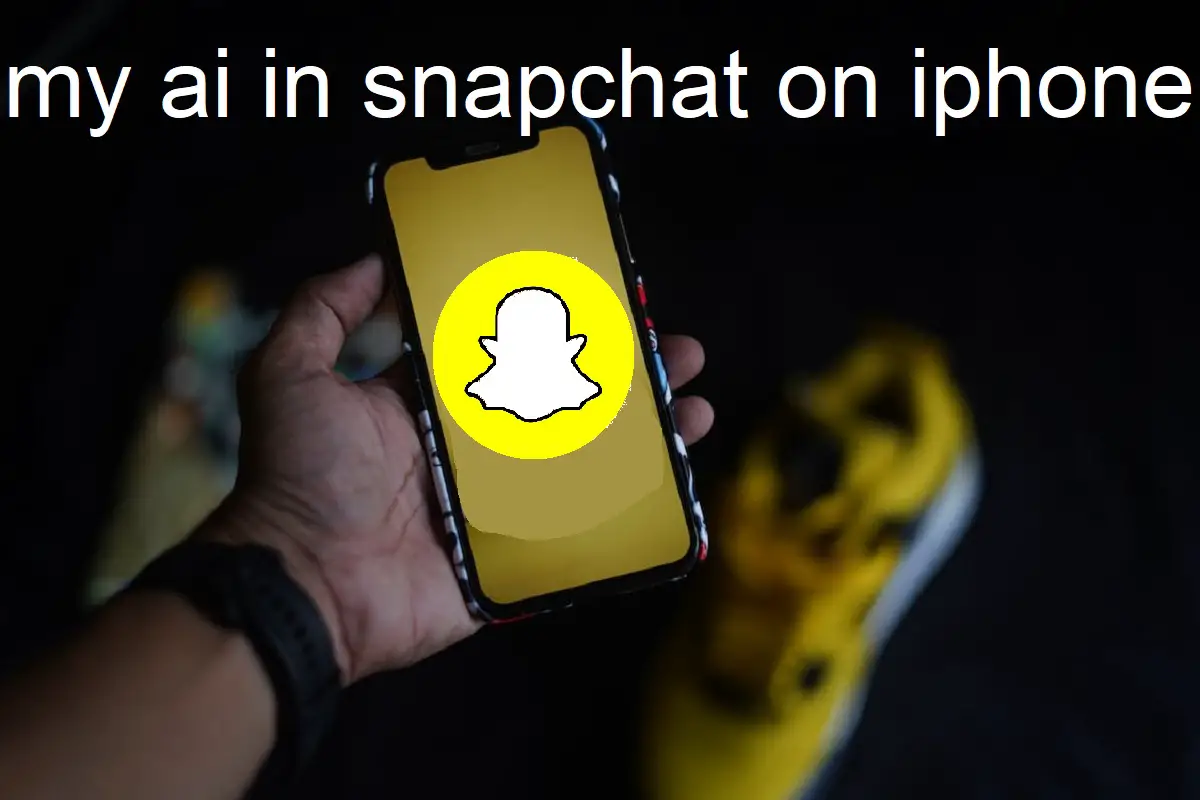Snapchat’s new My AI chatbot has become popular for its conversational abilities. However, some users may wish to remove My AI from their chats for privacy or storage reasons. Luckily, deleting My AI on iPhone is straightforward.
Introduction
Snapchat introduced My AI in January 2023 as an AI-powered chatbot that can hold conversations and respond to prompts. The bot uses natural language processing to understand questions and provide relevant answers.
Recent Released: How to Use NameDrop iOS 17: A New Era of Sharing Contact Information
While My AI can be entertaining and helpful, some users may want to delete it from their Snapchat chats.
Reasons for removing My AI include:
- Freeing up storage space on your iPhone
- Improving privacy by removing chat history with My AI
- Reducing clutter in your Snapchat feed
- Stopping unwanted notifications from My AI
Thankfully, Snapchat makes it simple to delete My AI on iPhone devices. This article will outline step-by-step instructions to remove My AI from your Snapchat chats.
Steps to Delete My AI on iPhone
Follow these straightforward steps to delete My AI on Snapchat for iPhone:
1. Open Snapchat
Launch the Snapchat app from your iPhone’s home screen.
My AI can be found in your Chat section within the Snapchat app.
2. Go to Your Profile
Tap your profile icon in the top left corner of the screen. This will open your profile page.
3. Open Settings
From your profile, tap the Settings (gear) icon to access your account settings.
4. Go to Privacy Controls
In Settings, scroll down and select “Privacy Controls.”
5. Tap Clear My Data
Under Privacy Controls, tap “Clear My Data.”
6. Confirm Deletion
A pop-up will appear asking you to confirm deletion of your Snapchat data. Tap “Clear” to permanently delete My AI from your chats.
And that’s it! My AI should now be removed from your Snapchat chats and feed on iPhone. The process only takes a few taps.
Alternative Method
An alternate way to delete My AI from your iPhone’s Snapchat is:
- Swipe right from the Camera screen to access your Chat screen
- Press and hold your finger on My AI’s chat
- Tap “Chat Settings”
- Choose “Clear from Chat Feed”
This will immediately remove My AI from your Snapchat Chat feed. The bot itself will still be accessible if you search for it. But its chat history will be erased.
Re-Adding My AI
If you change your mind later, re-adding My AI to your Snapchat chats is easy:
- Tap on the search bar at the top of the Chat screen
- Search for “My AI”
- Tap on My AI in the results to open a new chat
And that’s all there is to it! My AI will now be back in your Snapchat chats for convenient access.
Conclusion
Deleting My AI from your Snapchat chats on iPhone takes just a few simple steps:
- Open Profile and Settings
- Go to Privacy Controls
- Select Clear My Data
- Confirm Deletion
Clearing My AI can free up space, improve privacy, reduce clutter, and stop notifications. While the bot can be useful, removing it is a user choice.
Hopefully this guide has helped explain how to easily delete My AI from Snapchat on your iPhone. The process requires only a few taps and seconds to complete. So don’t hesitate to remove My AI if you feel it would benefit your Snapchat experience.
How to turn off other Snapchat features on iPhone?
Delete My AI and Turn Off Other Snapchat Features on iPhone
Snapchat is a popular social media app packed with features. While fun to use, some users may want to delete certain aspects like My AI or turn off specific functions like notifications. Luckily,iPhone users can easily manage Snapchat features right from their device.
Deleting My AI
One feature some users want removed is My AI – Snapchat’s conversational chatbot. Here is how to delete My AI on an iPhone:
1. Open Snapchat and Go to Profile
Launch Snapchat and tap your profile icon in the top left corner. This opens your profile.
2. Access Settings
From your profile, tap the Settings (gear) icon to access account settings.
3. Select Privacy Controls
Scroll down and choose “Privacy Controls” in your settings.
4. Tap Clear My Data
Under Privacy Controls, tap “Clear My Data” to delete your Snapchat information.
5. Confirm Deletion
A popup will confirm permanent deletion. Tap “Clear” to remove My AI from your chats.
And that’s it! My AI is now deleted from your iPhone’s Snapchat.
Alternative My AI Deletion
You can also try:
- Swipe right on the Camera screen to get to Chat.
- Press and hold on the My AI chat.
- Tap “Chat Settings”
- Choose “Clear from Chat Feed” to remove.
This instantly deletes My AI from your Chat feed. The bot is still accessible if searched for, but its history will be erased.
Turning Off Snapchat Notifications
If Snapchat notifications bother you, disable them via:
- Open your iPhone’s Settings app.
- Scroll down and tap on Snapchat.
- Tap on Notifications.
- Swipe the button left to disable all notifications.
- Now Snapchat can’t send notifications.
Disabling Location Access
To turn off Snapchat’s access to your location:
- In Settings, tap Privacy then Location Services.
- Scroll down and select Snapchat.
- Choose “Never” to disable location access.
- Snapchat will no longer know your location.
Turning Off Time-Sensitive Notifications
Follow these steps to stop time-sensitive Snapchat notifications:
- Open Snapchat and go to your profile.
- Tap the Settings gear.
- Choose Notifications.
- Find “Time-Sensitive Notifications” and toggle off.
You’ll stop getting notified about expiring or time-sensitive Snapchats.
FAQ
Q1. Does deleting My AI also delete my chat history with friends?
No, deleting My AI only removes your chat history and data with the My AI bot itself. Your conversations with friends or other Snapchat contacts will not be affected.
Q2. Can I retrieve my chat history with My AI if I delete it?
Unfortunately, no. Clearing My AI’s data and chat history from Snapchat is a permanent action, so that information can not be retrieved after deletion.
Q3. Will My AI still be available in Snapchat if I delete my chat history with it?
Yes, My AI will still be accessible in Snapchat even if you delete your past chats with it. You can start a new conversation with My AI by searching for it again.
Q4. What happens if I just block My AI – will that delete my chat history?
No, blocking My AI will not clear your chat history or data. You need to specifically select the “Clear My Data” option to permanently delete your My AI messages.
Q5. Can I delete My AI on Snapchat for Android too?
Yes, the process is very similar. On Android you go to Settings > Clear Conversations > Clear My Data to permanently delete your My AI chats.