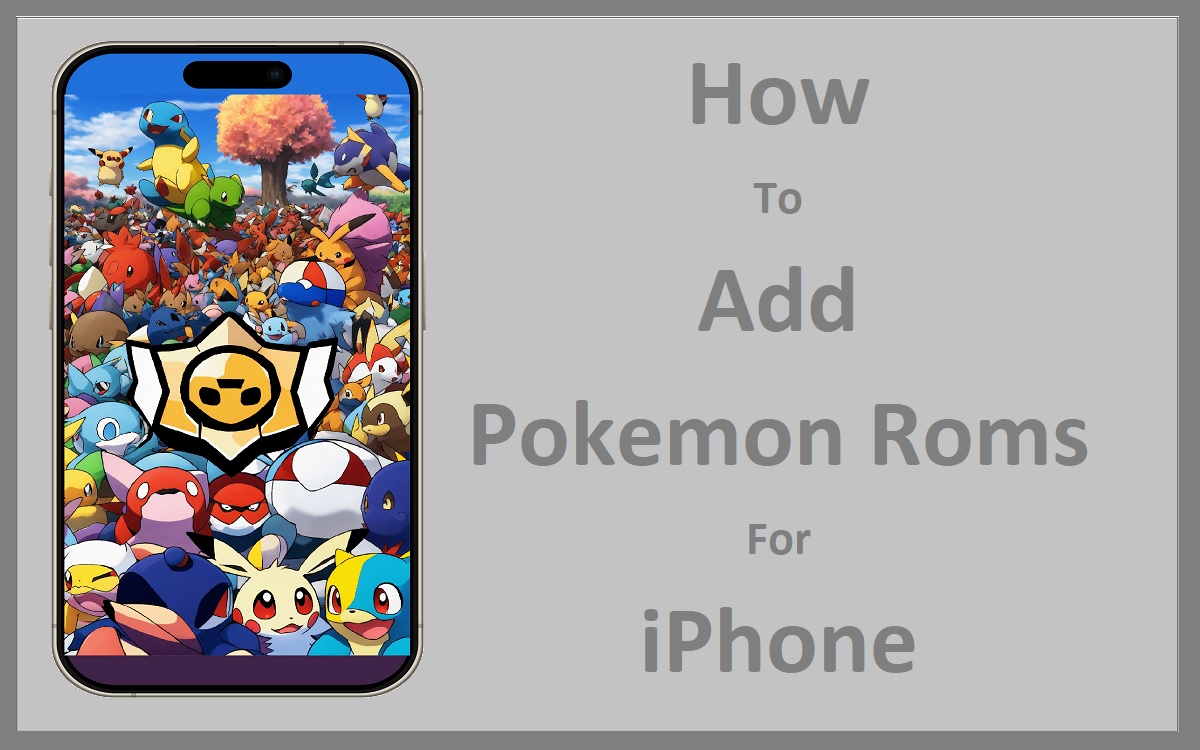For long-time Pokemon fans and nostalgic gamers alike, being able to play classic Pokemon games on your iPhone can be an incredibly rewarding experience. With the right emulator and a few simple steps, you can relive the magic of catching ’em all on your iOS device. In this comprehensive guide, we’ll walk you through the process of adding Pokemon ROMs to your iPhone, ensuring you can enjoy your favorite games from the iconic series on the go.
Recent Released: How to Use Delta Emulator Hands On iPhone
Choosing the Right Emulator
The first step in adding Pokemon ROMs to your iPhone is selecting the appropriate emulator. While there are several options available, we recommend using the Delta Emulator, a versatile and user-friendly app that supports a wide range of retro gaming systems, including the Game Boy and Game Boy Advance systems used by the Pokemon games.
How to Download Delta Emulator
Delta Emulator is available for download from the iOS App Store. Simply search for “Delta Emulator” in the App Store and install it on your iPhone.
Obtaining Pokemon ROMs
Before you can add Pokemon ROMs to your iPhone, you’ll need to acquire the actual ROM files. It’s important to note that downloading ROMs from the internet is generally considered illegal unless you own a physical copy of the game. However, there are legal ways to obtain ROMs, such as ripping them from your own game cartridges using tools like Epilogue’s GB Operator.
Ripping ROMs with Epilogue’s GB Operator
If you own physical copies of Pokemon games, you can use Epilogue’s GB Operator to create ROM files from your cartridges. This process is known as “ripping” and is perfectly legal as long as you own the original games.
To rip a Pokemon ROM using Epilogue’s GB Operator, follow these steps:
Step#1.Connect a compatible Game Boy cartridge reader to your computer.
Step#2.Insert your Pokemon game cartridge into the reader.
Step#3.Open Epilogue’s GB Operator and select the appropriate cartridge reader from the list of devices.
Step#4.Click “Read ROM” to create a ROM file from your cartridge.
Step#5.Save the ROM file to a location on your computer for later use.
Transferring ROMs to Your iPhone
Now that you have your Pokemon ROM files, it’s time to transfer them to your iPhone. There are several ways to accomplish this, but we’ll cover two of the most convenient methods.
Method 1: Using Google Drive
Step#1.Upload your Pokemon ROM files to your Google Drive account.
Step#21.On your iPhone, open the Google Drive app and navigate to the location where you uploaded the ROM files.
Step#3.Tap and hold on the ROM file you want to transfer, then select “Send a Copy.”
Step#4.Choose the option to “Save to Files” and save the ROM file to a location on your iPhone, such as the “Downloads” folder.
Method 2: Using a Cloud Storage Service
Step#1.Upload your Pokemon ROM files to a cloud storage service of your choice, such as Dropbox or iCloud Drive.
Step#2.On your iPhone, open the app for your chosen cloud storage service and navigate to the location where you uploaded the ROM files.
Step#3.Tap and hold on the ROM file you want to transfer, then select “Export” or a similar option.
Step#4.Choose the option to save the ROM file to your iPhone’s local storage.
Adding ROMs to Delta Emulator
With your Pokemon ROM files now on your iPhone, it’s time to add them to the Delta Emulator. Follow these steps:
Step#1.Open the Delta Emulator app on your iPhone.
Step#2.Tap on the “Browse” button in the bottom-right corner of the app.
Step#3.Navigate to the location where you saved your Pokemon ROM files (e.g., the “Downloads” folder).
Step#4.Tap on the ROM file you want to add to the emulator.
Step#5.Delta Emulator will automatically import the ROM and add it to your game library.
Ensuring File Compatibility
It’s essential to ensure that the ROM files you’re adding to Delta Emulator are compatible with the app. Delta Emulator supports a wide range of file types, including .gb, .gbc, .gba, and .nds files, which cover most Pokemon games released for the Game Boy, Game Boy Color, Game Boy Advance, and Nintendo DS systems.
If you encounter any issues with file compatibility, you can try using a different ROM file or converting the file to a supported format using tools like GBX Explorer or RomPatcher.
Customizing Your Gaming Experience
Delta Emulator offers a variety of features and settings to enhance your gaming experience. Here are a few options you might want to explore:
- Controller Support: Delta Emulator supports various controllers, including MFi (Made for iOS) controllers and certain Bluetooth controllers. This can provide a more authentic gaming experience, especially for action-oriented games like Pokemon.
- Cheat Codes: For those seeking an extra challenge or a bit of fun, Delta Emulator allows you to input cheat codes for various games, including Pokemon.
- Save States: Never lose your progress again! Delta Emulator lets you create save states, allowing you to save your game at any point and resume from that exact spot later.
- Rewind Feature: Accidentally made a wrong move? Delta Emulator’s rewind feature lets you go back in time and correct your mistakes.
Useful Table: Pokemon ROM File Types and Compatibility
| Game Console | File Extension | Compatible with Delta Emulator |
| Game Boy | .gb | Yes |
| Game Boy Color | .gbc | Yes |
| Game Boy Advance | .gba | Yes |
| Nintendo DS | .nds | Yes |
| SNES | .smc, .sfc | Yes |
| N64 | .n64, .v64 | No |
| GameCube | .iso, .gcm | No |
As you can see from the table, Delta Emulator supports various file types for Game Boy, Game Boy Color, Game Boy Advance, and Nintendo DS games, making it a great choice for playing Pokemon titles from these systems. However, it’s important to note that Delta Emulator does not currently support ROMs from later consoles like the Nintendo 64 or GameCube.
Conclusion
Adding Pokemon ROMs to your iPhone can be a great way to relive your favorite adventures from the iconic series, whether you’re a long-time fan or a newcomer to the world of Pokemon. By following the steps outlined in this guide, you can legally obtain and transfer ROMs to your device, ensuring a seamless and enjoyable gaming experience on the go.
Remember, it’s crucial to respect intellectual property rights and only use ROMs for games you legally own. With the power of emulation and a little bit of effort, you can catch ’em all, anytime, anywhere, on your trusty iPhone.