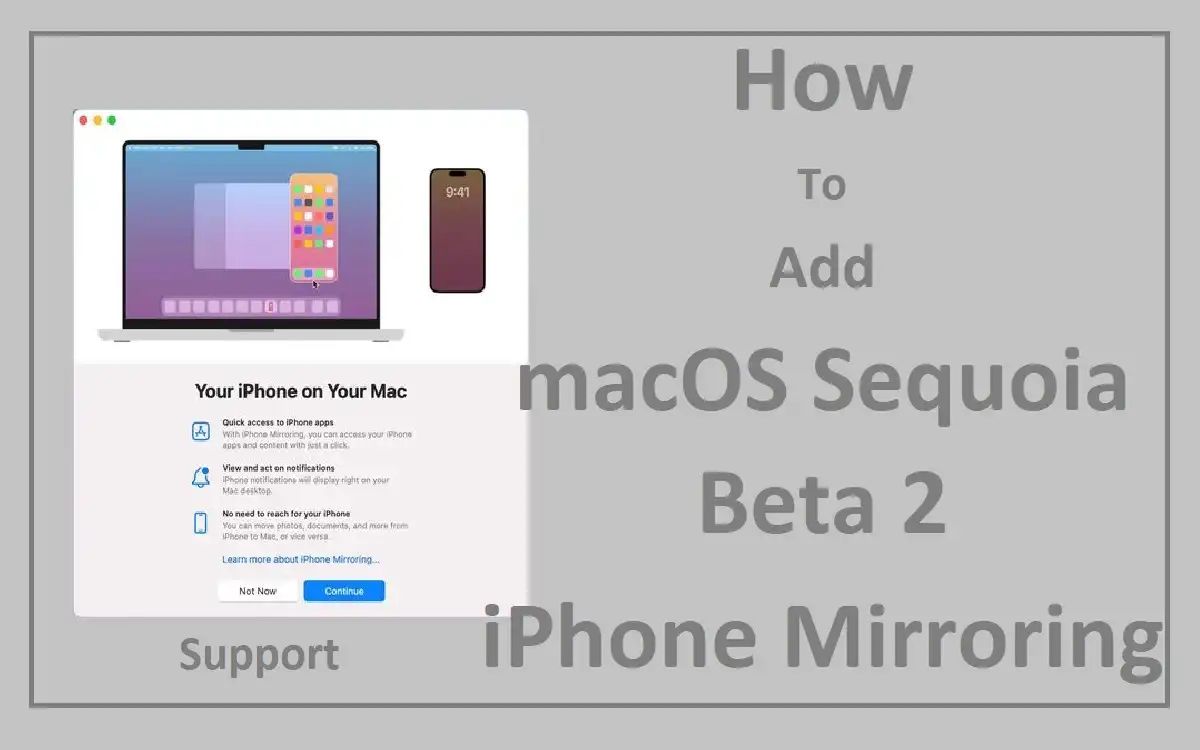Introduction
With the introduction of iPhone Mirroring in macOS Sequoia Beta 2, users can now control their iPhones directly from their Macs, offering a new level of convenience and productivity. This article will guide you through the process of enabling and using this exciting new feature, as well as explore its potential applications and limitations.
Recent Released: How To Download And Use 1Password Launches Recovery Codes on iPhone
How to Understand iPhone Mirroring
What is iPhone Mirror?
iPhone Mirror is a groundbreaking feature introduced in macOS Sequoia Beta 2 that allows users to mirror and control their iPhone’s screen directly on their Mac. This functionality opens up a world of possibilities for seamless interaction between the two devices.
System Requirements
To take advantage of iPhone Mirroring, you’ll need:
- A Mac running macOS Sequoia Beta 2
- An iPhone running iOS 18 Beta 2
- Both devices signed into the same Apple ID
- Two-factor authentication enabled on your Apple account
Enable iPhone Mirroring
Prepare Your iPhone
Before you can start mirroring your iPhone on your Mac, you need to ensure that the feature is enabled on your mobile device. Follow these steps:
Step#1.Open the Settings app on your iPhone
Step#2.Navigate to General > AirPlay & Handoff
Step#3.Locate the “iPhone Mirroring” option and toggle it on
Set Up Your Mac
Once your iPhone is ready, it’s time to set up your Mac for mirroring:
Step#1.Open the Finder on your Mac
Step#2.Navigate to the Applications folder
Step#3.Locate and launch the “iPhone Mirroring” app
How to Use iPhone Mirroring
Initiate the Connection
After launching the iPhone Mirroring app on your Mac, your iPhone’s screen should automatically appear on your Mac’s display. If it doesn’t, ensure that both devices are on the same Wi-Fi network and try restarting the app.
Interacte with Your iPhone
Once the connection is established, you can control your iPhone using your Mac’s:
- Keyboard
- Mouse
- Trackpad
This allows for a more comfortable and efficient interaction with your iPhone, especially for tasks that require extensive typing or precise cursor control.
Features and Limitations
Current Capabilities
iPhone Mirroring in its current beta stage offers several useful features:
- Full screen mirroring of your iPhone on your Mac
- Ability to control your iPhone using Mac input devices
- Seamless integration with macOS Sequoia Beta 2
Known Limitations
As with any beta feature, there are some limitations to be aware of:
- The mirrored iPhone window cannot be resized on the Mac
- Keyboard shortcuts like Command+Tab don’t work on the mirrored iPhone
- Drag and drop functionality between the iPhone and Mac is not yet supported
Future Improvements
Apple has indicated that drag and drop functionality between the iPhone and Mac is planned for a future update, which will further enhance the usefulness of this feature.
Practical Applications
Productivity Boost
iPhone Mirroring can significantly improve productivity by allowing users to:
- Respond to messages and notifications without switching devices
- Access mobile-only apps from the comfort of their Mac
- Easily transfer information between mobile and desktop environments
Content Creation
For content creators, iPhone Mirroring offers new possibilities:
- Screen recording iPhone apps and games directly on Mac
- Demonstrating mobile app functionality in presentations
- Creating tutorials for mobile-specific features
Accessibility Enhancement
This feature can be particularly beneficial for users with accessibility needs:
- Larger screen for easier viewing of iPhone content
- Use of adaptive input devices connected to the Mac to control the iPhone
Troubleshoot Common Issues
Connection Problems
If you’re having trouble connecting your iPhone to your Mac:
- Ensure both devices are on the same Wi-Fi network
- Restart both devices and try again
- Check for any available software updates
Performance Issues
If you experience lag or poor performance:
- Close unnecessary apps on both devices
- Ensure your Wi-Fi connection is stable
- Consider resetting network settings if problems persist
Security Considerations
Data Protection
While iPhone Mirroring offers convenience, it’s important to consider security:
- Always use a strong, unique password for your Apple ID
- Be cautious when using iPhone Mirroring in public spaces
- Regularly review and update your privacy settings
Two-Factor Authentication
Remember that two-factor authentication is required for iPhone Mirroring. This adds an extra layer of security to protect your data.
Conclusion
iPhone Mirroring in macOS Sequoia Beta 2 represents a significant step forward in Apple’s ecosystem integration. While still in its beta stage, this feature already offers impressive functionality and convenience. As Apple continues to refine and expand its capabilities, iPhone Mirroring has the potential to revolutionize how we interact with our mobile devices in conjunction with our Macs.
By following the steps outlined in this guide, you can easily enable and start using iPhone Mirroring. As with any beta feature, it’s important to be aware of its current limitations and to stay updated on future improvements. With its ability to boost productivity, enhance content creation, and improve accessibility, iPhone Mirroring is set to become an indispensable tool for many Apple users.
As we look to the future, it’s exciting to imagine how this technology will evolve and what new possibilities it will unlock. Whether you’re a professional looking to streamline your workflow, a content creator seeking new ways to engage your audience, or simply an Apple enthusiast eager to explore the latest features, iPhone Mirroring offers something for everyone.
Table: iPhone Mirroring Features Comparison
| Feature | Current Beta | Planned Future Update |
| Screen Mirroring | ✓ | ✓ |
| Keyboard Control | ✓ | ✓ |
| Mouse/Trackpad Control | ✓ | ✓ |
| Window Resizing | ✗ | TBA |
| Keyboard Shortcuts | ✗ | TBA |
| Drag and Drop Functionality | ✗ | ✓ |
| Two-Factor Authentication | Required | Required |
| iOS Version Requirement | iOS 18 Beta 2 | TBA |
| macOS Version Requirement | Sequoia Beta 2 | TBA |
This table provides a quick overview of the current features available in the iPhone Mirroring beta, as well as those planned for future updates. It serves as a handy reference for users to understand the current capabilities and limitations of the feature, while also giving insight into potential improvements on the horizon.