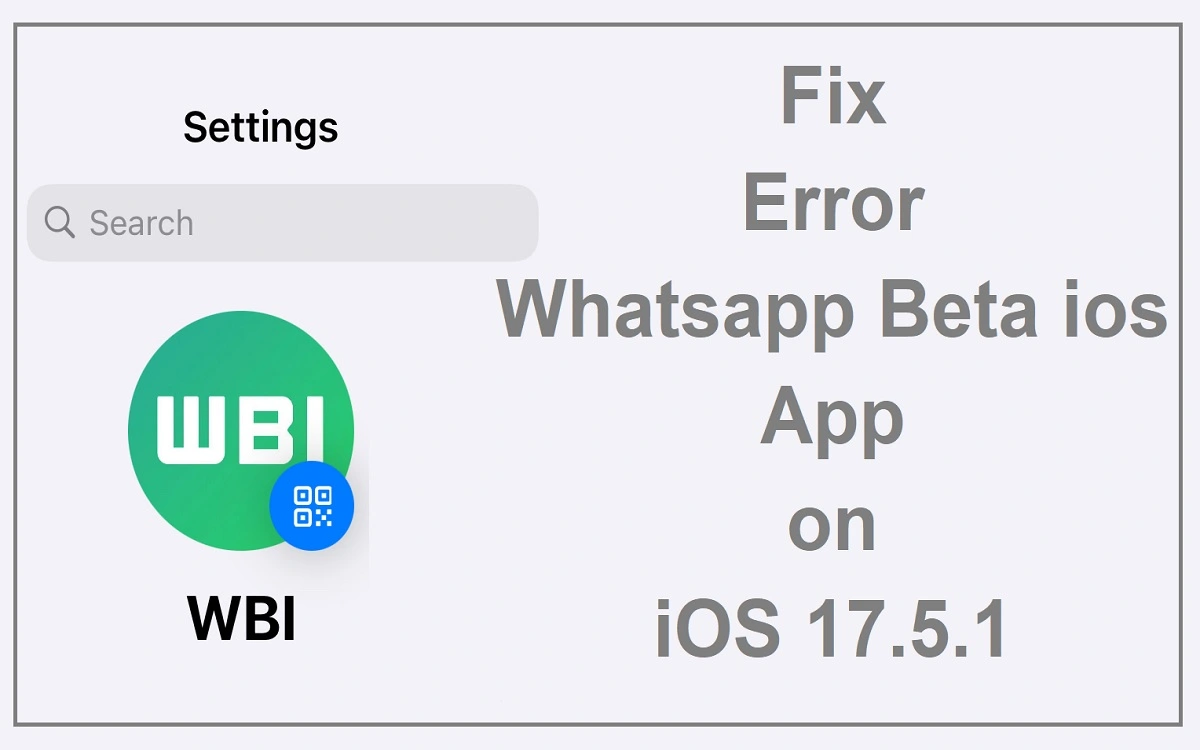The release of iOS 17.5.1 has brought about a new set of challenges for users of the WhatsApp Beta App. Many have reported encountering errors while attempting to update or install the app on their devices running the latest iOS version. Fear not, as this comprehensive guide will walk you through various solutions to overcome this frustrating predicament.
Recent Released: Vision Pro Chinese Database
How to Understand the Problem
Before delving into the solutions, it’s essential to understand the root cause of the issue. The WhatsApp Beta App is a pre-release version of the popular messaging platform, designed for testing purposes. As such, it may not always be fully compatible with the latest iOS updates, leading to conflicts and errors during installation or updating.
Additionally, factors such as internet connectivity, storage space, and device settings can contribute to the problem. By addressing these potential issues, you increase your chances of resolving the WhatsApp Beta app error on iOS 17.5.1.
Solution 1: Check Internet Connection and Storage Space
One of the most common causes of app installation or update errors is a poor internet connection or insufficient storage space on your device. Before attempting any other solutions, ensure that you have a stable internet connection and ample storage available.
To check your internet connection:
Step#1.Open the Settings app on your iPhone.
Step#2.Tap on “Wi-Fi” and ensure that you are connected to a reliable network.
Step#3.If connected to a Wi-Fi network, try disconnecting and reconnecting to refresh the connection.
To check your storage space:
Step#1.Go to the Settings app and tap on “General.”
Step#2.Select “iPhone Storage.”
Step#3.If your storage is nearly full, consider removing unnecessary apps, photos, or other data to free up space.
Solution 2: Turn Off Content and Privacy Restrictions
Content and Privacy Restrictions are designed to limit certain features and content on your iPhone. However, these restrictions can sometimes interfere with app installations or updates. To ensure a smooth process, it’s recommended to temporarily disable these restrictions.
Follow these steps to turn off Content and Privacy Restrictions:
Step#1.Open the Settings app and tap on “Screen Time.”
Step#2.Select “Content & Privacy Restrictions.”
Step#3.If prompted, enter your Screen Time passcode.
Step#4.Disable the “Content & Privacy Restrictions” toggle.
Remember to re-enable these restrictions after successfully updating the WhatsApp Beta app if desired.
Solution 3: Set Date and Time to Automatic
An incorrect date and time setting on your iPhone can cause various issues, including app installation or update errors. To avoid any potential conflicts, ensure that your device’s date and time are set to automatic.
Here’s how to do it:
Step#1.Open the Settings app and tap on “General.”
Step#2.Select “Date & Time.”
Step#3.Toggle on the “Set Automatically” option.
Your iPhone will now sync its date and time with Apple’s servers, eliminating any potential issues caused by incorrect settings.
Solution 4: Force Restart iPhone and Reset Network Settings
Sometimes, a simple force restart or resetting your network settings can resolve app installation or update issues. This process can help clear any temporary glitches or conflicts that may be causing the WhatsApp Beta app error.
To force restart your iPhone:
Step#1.Press and quickly release the Volume Up button.
Step#2.Press and quickly release the Volume Down button.
Step#3.Press and hold the Side button until the Apple logo appears.
To reset network settings:
Step#1.Open the Settings app and tap on “General.”
Step#2.Select “Transfer or Reset iPhone.”
Step#3.Tap on “Reset.”
Step#4.Choose “Reset Network Settings.”
Note that resetting network settings will remove all saved Wi-Fi passwords and cellular settings, so you’ll need to reconnect to your networks after the reset.
Solution 5: Wait and Try Again
If none of the above solutions work, patience might be the key. Sometimes, the issue may be on the developer’s end, and they might be working on a fix. In such cases, it’s best to wait a few days and then attempt the update process again.
Additionally, you can try updating from a different location, as network or server issues in your current area might be causing the problem.
Solution 6: Update from PC or Mac in Recovery Mode
If all else fails, you can try updating your iPhone from a computer by putting it into recovery mode. This method can bypass some of the issues that may be preventing the update from occurring on your device.
Here’s how to update your iPhone in recovery mode:
Step#1.Connect your iPhone to a PC or Mac using a USB cable.
Step#2.Open the Finder app on your Mac or iTunes on your PC.
Step#3.Force restart your iPhone while it’s connected to the computer (follow the steps mentioned in Solution 4).
Step#4.When the recovery mode screen appears, follow the on-screen prompts to update or restore your iPhone.
This process may take some time, but it can be an effective solution when other methods have failed.
Solution 7: Charge iPhone During Update
Another potential cause of update errors could be a low battery. Ensure that your iPhone has more than 50% battery charge and is connected to a power source while updating. This will prevent any interruptions or power-related issues during the update process.
Conclusion
Encountering errors while updating or installing the WhatsApp Beta app on iOS 17.5.1 can be frustrating, but by following the solutions outlined in this guide, you increase your chances of resolving the issue. Remember, patience and persistence are key, and if all else fails, seeking assistance from Apple Support or the WhatsApp development team may be necessary.
To summarize the solutions, here’s a handy table:
| Solution | Description |
| Check Internet Connection and Storage Space | Ensure stable internet and sufficient storage space |
| Turn Off Content and Privacy Restrictions | Disable restrictions that may interfere with the update |
| Set Date and Time to Automatic | Sync date and time with Apple’s servers |
| Force Restart iPhone and Reset Network Settings | Clear temporary glitches and conflicts |
| Wait and Try Again | Allow developers time to address the issue |
| Update from PC or Mac in Recovery Mode | Bypass issues by updating from a computer |
| Charge iPhone During Update | Prevent power-related interruptions |
By following these steps, you’ll be well-equipped to tackle the WhatsApp Beta app error on iOS 17.5.1 and enjoy the latest features and improvements without any hiccups.