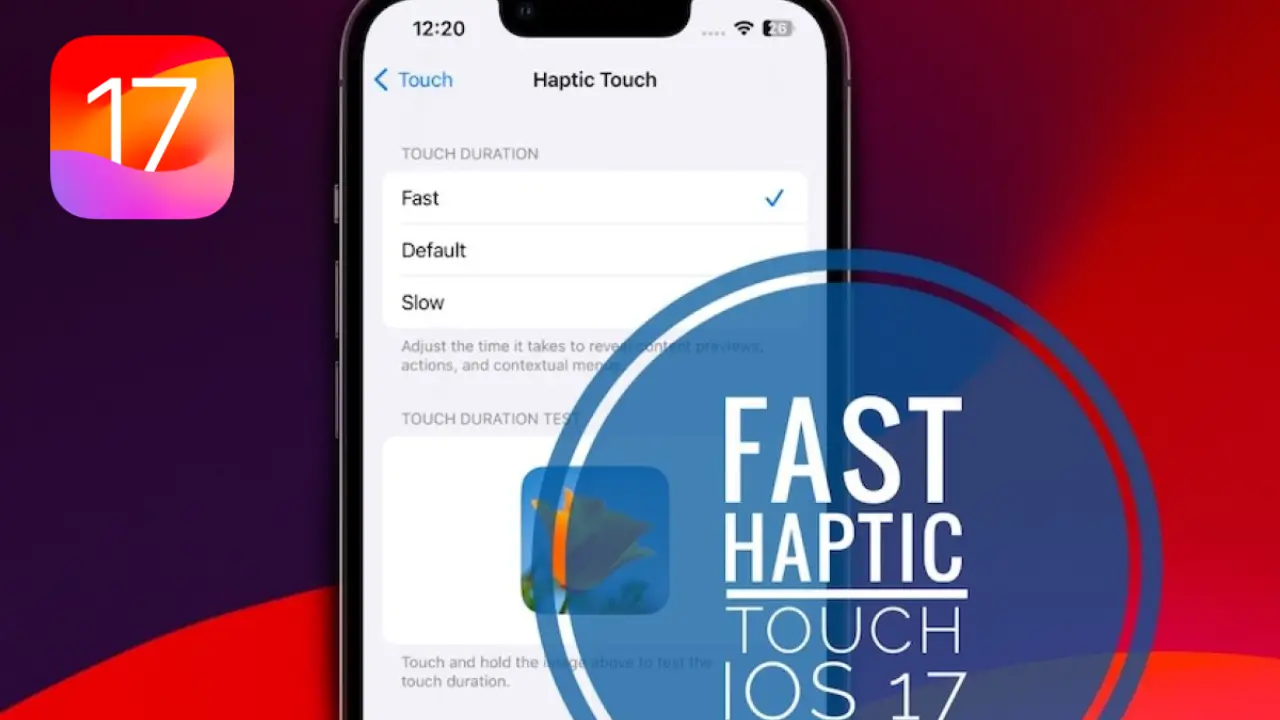Introduction
In the world of mobile technology, Apple’s iOS is known for its innovative features and user-friendly interface. With the release of iOS 17, Apple has introduced a new feature that enhances the Haptic Touch experience. This new feature, called “Fast,” can be activated in the Settings app, allowing users to make Haptic Touch faster and more responsive than ever before. In this article, we will explore the details of this exciting feature and guide you through the steps to activate it on your iOS 17 device.
Haptic Touch: A Brief Overview
Haptic Touch is a technology developed by Apple that allows users to perform various actions on their iOS devices by applying pressure to the screen. It provides tactile feedback in the form of subtle vibrations, enhancing the user experience and making interactions with the device more intuitive. Haptic Touch was introduced as a replacement for the 3D Touch feature, which was available on earlier iPhone models.
What is the “Fast” Feature in iOS 17?
iOS 17 introduces a new feature called “Fast” that significantly improves the speed and responsiveness of Haptic Touch. With the Fast toggle enabled, Haptic Touch interactions become much quicker, bringing them closer to the experience of the previous 3D Touch feature. This enhancement allows users to access app shortcuts, previews, and other Haptic Touch functionalities with minimal delay, enhancing the overall efficiency and usability of the device.
Activating the Fast Haptic Touch Option
follow this 5 steps to activate the fast haptic touch option
- Open the Settings app on your iOS 17 device.
- Tap on “Accessibility.”
- Scroll down and tap on “Touch.”
- Select “Haptic Touch.”
- Tap on “Fast” to enable the new Fast Haptic Touch option.
By following these steps, you can take advantage of the enhanced speed and responsiveness offered by the Fast Haptic Touch feature in iOS 17.
Also Useful : How to Use Stickers for Contact Photos in iOS 17
Testing the Haptic Feedback Duration
follow this 5 steps to test the haptic feedback duration
- Open the Settings app on your iOS 17 device.
- Tap on “Accessibility.”
- Scroll down and tap on “Touch.”
- Select “Haptic Touch.”
- Look for the image provided in the settings that allows you to test the haptic feedback duration.
By using this image, you can ensure that the haptic feedback duration meets your preferences and customize it according to your liking.
Comparison with Previous Versions
In previous versions of iOS, such as iOS 16 and the initial beta of iOS 17, Haptic Touch options included “Fast” and “Slow.” However, the “Fast” option in those versions was equivalent to the default setting in the new iOS 17 interface. With the introduction of the new Fast Haptic Touch option, Apple has taken a step further in improving the speed and efficiency of Haptic Touch interactions. The new Fast option is almost twice as fast as the previous Fast option, providing users with an even more responsive and seamless experience.
Videos Showcasing the New Features of iOS 17
For a visual demonstration of the new features in iOS 17, including the faster Haptic Touch feature, there are several informative videos available on YouTube. These videos provide detailed insights and walkthroughs, allowing you to witness the benefits and functionalities of the Fast Haptic Touch option in action.
FAQs (Frequently Asked Questions)
Q: How can I activate the Fast Haptic Touch option in iOS 17?
A: To activate the Fast Haptic Touch option, go to the Settings app on your iOS 17 device, tap on “Accessibility,” select “Touch,” choose “Haptic Touch,” and enable the “Fast” option.
Q: What is the difference between the old Fast option and the new Fast Haptic Touch option?
A: The new Fast Haptic Touch option in iOS 17 is almost twice as fast as the previous Fast option, providing users with a more responsive and efficient Haptic Touch experience.
Q: Can I customize the duration of the haptic feedback in iOS 17?
A: Yes, iOS 17 allows you to test and customize the duration of the haptic feedback when using Haptic Touch. You can access the settings for haptic feedback duration through the Accessibility > Touch > Haptic Touch menu.
Q: Where can I find videos demonstrating the new features of iOS 17, including the faster Haptic Touch?
A: You can find several videos on YouTube that showcase the new features of iOS 17. Search for “iOS 17 new features” or “iOS 17 Haptic Touch” to discover videos demonstrating the enhancements and benefits of the Fast Haptic Touch option.
Q: Can I use the Fast Haptic Touch feature on older iPhone models?
A: The availability of the Fast Haptic Touch feature depends on the iOS version and the capabilities of the specific iPhone model. Ensure that your device is running iOS 17 or a compatible version to enjoy the Fast Haptic Touch functionality.
Q: Does the Fast Haptic Touch feature improve the overall performance of my iOS device?
A: While the Fast Haptic Touch feature enhances the speed and responsiveness of Haptic Touch interactions, its impact on the overall performance of your iOS device may vary. The feature primarily focuses on optimizing the Haptic Touch experience.
Must Read : How To Set a Different Ringtone for Two Different Phone Numbers on iOS 17
Conclusion
With the release of iOS 17, Apple continues to refine and enhance the user experience on their iOS devices. The introduction of the Fast Haptic Touch feature allows users to make Haptic Touch faster and more responsive, bridging the gap between Haptic Touch and the previous 3D Touch technology. By following the simple steps outlined in this article, you can activate the Fast Haptic Touch option on your iOS 17 device and enjoy a more efficient and seamless interaction with your iPhone. Embrace the advancements of iOS 17 and unlock the full potential of your device’s Haptic Touch capabilities.