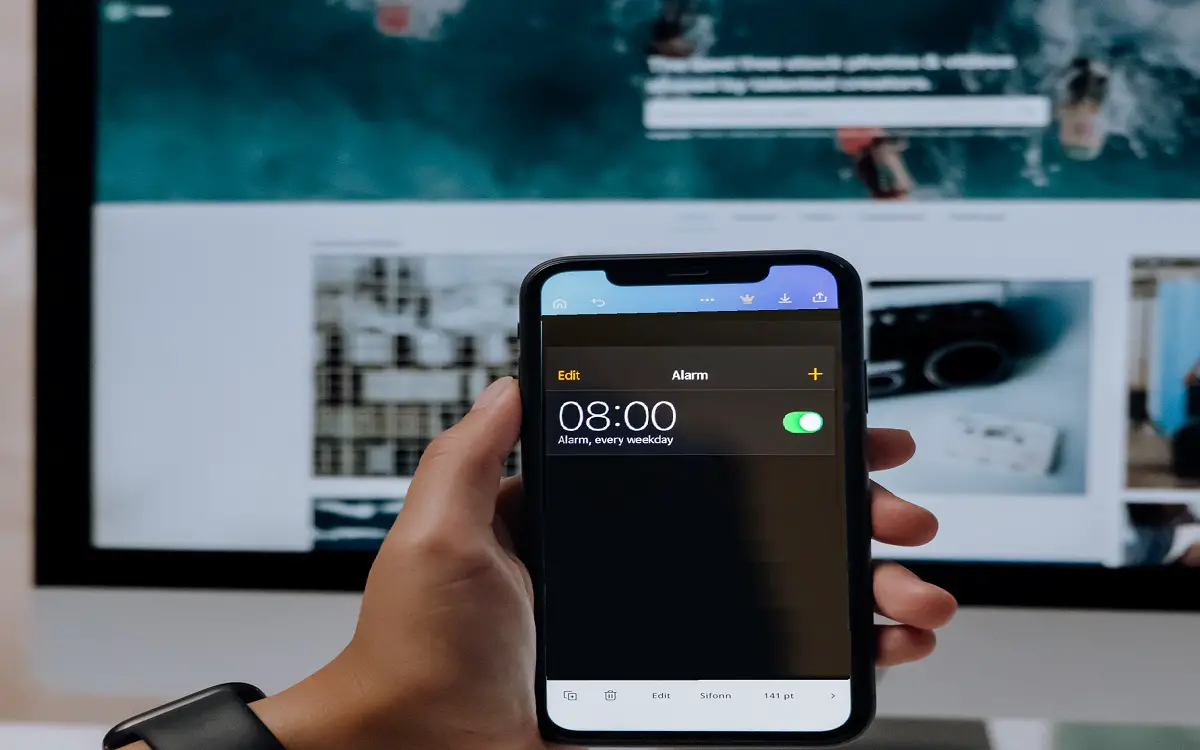The iPhone’s alarm can be a handy tool for waking up in the morning or reminding you of important events. But what happens if your iPhone is set to silent mode when the alarm goes off? Will you still hear it or will it be muted? In this article, we’ll explain how the iPhone alarm works with silent mode and Do Not Disturb.
How the iPhone Alarm Functions
The iPhone alarm clock is a built-in iOS feature that allows you to set alerts to go off at specific times. To set an alarm, simply open the Clock app and tap the Alarm tab. From there, you can add new alarms or edit existing ones.
Recent Released: How to Use the Journal App on iOS 17
The alarm clock feature acts independently from your iPhone’s ringer and alert volume levels. This means that even if your phone is set to mute or vibrate-only, the alarm will still go off at full volume by default. The sound it makes can be customized in your settings.
When an alarm is triggered, your iPhone will play the chosen sound at gradually increasing volume levels over the course of 30 seconds until it reaches full volume. The screen will also turn on and display the stop button.
To actually stop the alarm, you need to press the stop button or one of the hardware volume buttons on your iPhone. If you take no action, the alarm will continue playing at full volume for 1 minute before automatically stopping. It will then go off again at the next scheduled time if it’s a recurring alarm.
iPhone Alarm Behavior in Silent Mode
Silent mode mutes all standard audio alerts and notifications on your iPhone. You can toggle it on or off using the physical ring/silent switch on the side of the device. When enabled, the screen will show the muted bell icon at the top to indicate that silent mode is active.
But despite muting other sounds, the iPhone alarm will still go off when in silent mode. The full volume alarm will play as programmed, bypassing the mute settings. This ensures that important alarms don’t get missed just because your phone’s ringer is silenced.
So if you ever miss an alarm while your iPhone is muted, it likely means the phone was powered off, restarted, or out of battery at the time the alarm was scheduled to go off. Otherwise, silent mode does not disrupt alarms.
How Do Not Disturb Mode Affects Alarm Sound
Do Not Disturb is similar to silent mode, but with more customization options for muting alerts and notifications. You can schedule when it turns on automatically or enable it manually from Control Center.
When Do Not Disturb is active, a moon icon appears at the top of the screen. But like with silent mode, your iPhone alarms will still play their sounds even when Do Not Disturb is on.
By default, Do Not Disturb treats alarms as priority notifications that bypass muting. This ensures you’ll get woken up as intended. However, you can optionally silence alarms in Do Not Disturb settings:
- Open Settings > Do Not Disturb
- Scroll down and turn off “Always” under Allowed Overrides
- Now alarms will be muted along with other sounds when Do Not Disturb is on
But keep in mind that this will prevent your alarm from alerting you if Do Not Disturb is scheduled overnight. Be sure to choose settings that work for your schedule and needs.
Customizing Your iPhone Alarm Sound
Want to use a different sound for your iPhone alarm besides the default options? You can customize the alarm sound to any song or audio file on your device.
Here’s how to change the iPhone alarm sound:
- Open the Clock app and select an alarm.
- Tap Sound to choose a new ringtone.
- Select “Pick a Song” to browse music files or recordings.
- Choose the desired sound clip to preview it.
- Tap “Back” and then “Save” to set it as your custom alarm sound.
The alarm will now play the unique audio file rather than the standard ringtones. Remember that it will still sound at full volume even in silent and Do Not Disturb modes.
Troubleshooting Missed or Silent iPhone Alarms
In some cases, your iPhone alarm may not go off as expected even though silent mode is not enabled. Here are some common reasons and fixes for missed or silent alarms on iPhones:
- Phone was powered off – The alarm will not sound if the iPhone is completely shut down when the set time arrives. Always make sure your phone stays on overnight.
- Low power mode is on – Having low power mode enabled can sometimes disrupt scheduled alarms. Turn this setting off for consistent alarm behavior.
- Software bug – An iOS bug could prevent alarms from triggering properly. Update your iPhone to the latest OS version to fix potential software issues.
- Faulty hardware – Hardware problems like speaker damage could prevent alarm sounds. Get your iPhone inspected if alarms never seem to work.
- Time zone change – Traveling across time zones can mess up pending alarms. Verify your alarm times in the Clock app after changing locations.
- Out of storage space – Very low device storage could potentially interfere with alarms. Clear space by deleting unused apps and files.
- Do Not Disturb overrides – Check that alarms are set to bypass Do Not Disturb as covered earlier.
So rest assured that your iPhone’s alarm is designed to penetrate through silent mode, but there are other issues that could lead to it not working as intended in some cases. Follow the troubleshooting tips above if your alarms are unexpectedly failing.
Frequently Asked Questions About iPhone Alarms
Here are answers to some common questions about how alarms function on the iPhone:
Does my alarm go off if my iPhone is muted?
Yes, the iPhone alarm will still go off at full volume even if silent mode or Do Not Disturb is enabled on your device. These settings do not mute alarms.
What happens if my iPhone dies or turns off before my alarm goes off?
Unfortunately, the alarm will not sound if your iPhone is powered off or has run out of battery when the set time arrives. The alarm relies on the device being powered on to go off.
Can I set multiple alarms or recurring alarms on my iPhone?
Yes, you can add as many alarms as you want in the Clock app. Recurring alarms can also be set for weekdays, weekends, or daily patterns. All alarms will play their sounds based on the set schedule.
Will my alarm be silenced if I have headphones plugged into my iPhone?
No, plugging headphones into your iPhone will not mute or override scheduled alarms. The full alarm volume will still play through the headphones as programmed.
What should I do if my iPhone alarm fails to go off for some reason?
First try restarting your iPhone and checking for any software updates. Also verify Do Not Disturb settings and time zones have not interfered. If the problem persists, have your device inspected for potential hardware defects causing issues with the alarm function.
Conclusion
The iPhone’s built-in alarm clock strives to always play sound at its scheduled time, regardless of your phone’s mute settings. Both silent mode and Do Not Disturb allow alarms to play at full volume so you never sleep through an important alert.
But while it’s designed to be reliable, bugs or technical issues can occasionally cause an iPhone alarm to not work properly. Check that your device is powered on, has sufficient storage, and is updated to the latest iOS version to prevent problems. Also customize your alarm tones and set up multiple back-up alarms for peace of mind.
With its ability to penetrate through silent mode combined with troubleshooting tips for any glitches, you can rest easy knowing your iPhone alarm will get you up on time. Just be sure to actually hit that snooze button!