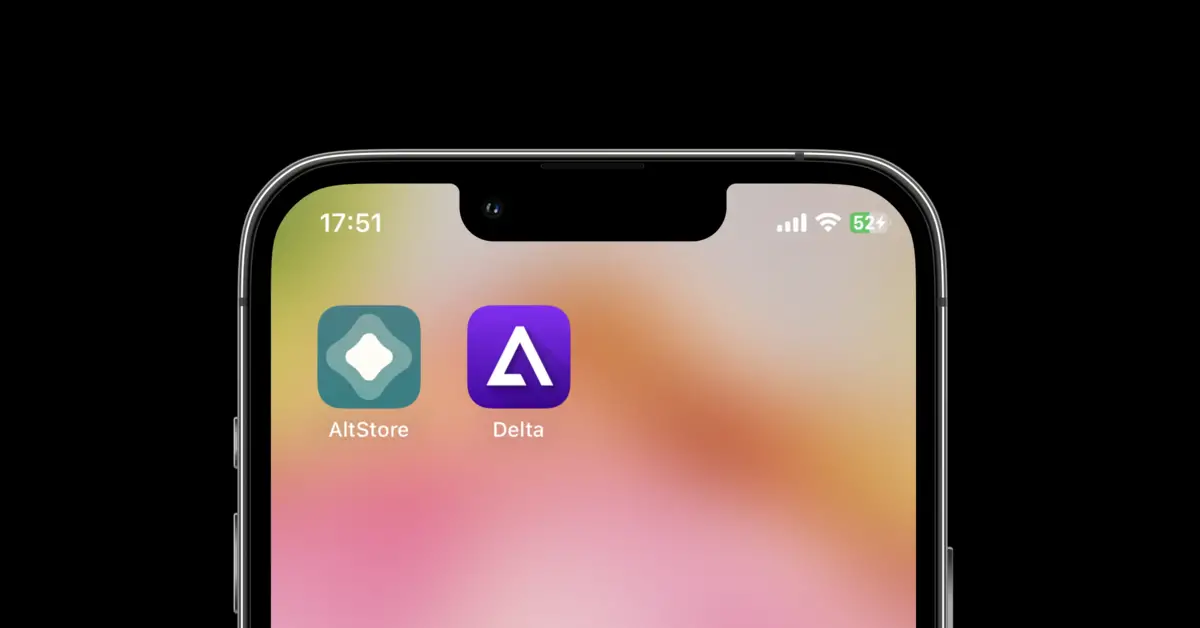Are you an iOS user who wishes to revisit classic games from your childhood? Do you miss playing Game Boy, Game Boy Advance, and Nintendo DS titles on your device? The Delta Emulator may be just what you need.
This popular emulator enables playing classic games on iOS 16/15/14 devices. Delta Emulator for iOS offers several advantages to users, such as playing classic games on your iOS device, supporting multiple gaming systems, and offering easy customization options.
Enjoy all the nostalgia of playing classic games without needing a dedicated gaming console with Delta Emulator.
Unfortunately, the Delta emulator cannot be easily installed on your iPhone since it is not available on the App Store. In this guide, I will walk you through installing Delta Emulator on iOS 16, 15, and 14.
Writer’s Note: I have tried and tested this method on my iOS device and Windows PC. This method is perfectly working so you can go for it.
Why AltStore is Essential for Installing Delta Emulator
The first step to downloading Delta Emulator on your iPhone is to get AltStore on your Windows/Mac and then your iOS device.
AltStore is a third-party app that enables iOS users to sideload apps onto their devices.
Sideloading refers to installing an app from outside the App Store, making it ideal for those wishing to download apps not available in the official store, such as Delta Emulator.
Through AltStore, iOS users have an alternative method for installing apps not found within the App Store.
One of the advantages of AltStore is its free download and use. Furthermore, it’s user-friendly, even for non-technical individuals.
AltStore also provides several customization options, like creating custom app icons for sideloaded apps.
How to Download and Install AltStore
Installing AltStore on your Mac or PC is simple:
- Navigate to https://altstore.io/ on either computer and click “macOS” or “Windows.”
- Choose the right download file for your operating system and save the file.
- After downloading, open the file and follow the on-screen instructions to install AltServer on your computer.
After installation is complete, connect your iOS device to your computer using these steps:
- Connect your iPhone to your computer using either a lightning cable.
- Launch iTunes and enable “Sync with this iPhone over Wi-Fi.”
- Search for AltServer in the Windows taskbar and hit “Run as administrator.” The AltStore icon will be shown in the taskbar.
- Click on the AltServer icon located in either the taskbar (Windows) or menu bar (Mac).
- Select “Install AltStore” and click on your iOS device from the list of available devices.
- When prompted, enter both your Apple ID and password.
- Wait for the installation to finish. Once it is done, you have successfully installed AltStore on your iOS device.
- Open the iPhone Settings app and go to General => VPN & Device Management => Select your AppleID in the developer app options => Tap “Trust” to confirm your choices.
Note: On iOS 14 and iOS 15, you can start using AltStore on your device, but iOS 16 users have to enable developer mode. Navigate to Settings => Privacy & Security => Developer Mode => Toggle it on.
How to Install Delta Emulator on iPhone Through AltStore
After successfully installing AltStore on your iOS device, it’s time to download Delta Emulator. Here are the steps you will need to take in order to locate and install Delta Emulator within AltStore:
Important Note: Your iPhone and computer must be on the same Wi-Fi network, or your iOS device should be connected to the PC with a cable. This will enable AltServer to install new apps on the device.
- Open AltStore on your iOS device and log in with your Apple ID from the settings.
- At the bottom of your screen, select “Browse.”
- You will see “Delta Emulator” on the list.
- Tap on “Free” next to the Delta Emulator app.
- Wait for the installation to finish.
Once Delta Emulator is installed on your iOS device, launch it by tapping its icon on your home screen. Delta Emulator will launch, and you can begin playing classic games right away on your iOS device!
Now Delta Emulator is installed on your iPhone, and you can see it on your home screen. Now launch it, add games using the plus icon, and enjoy.