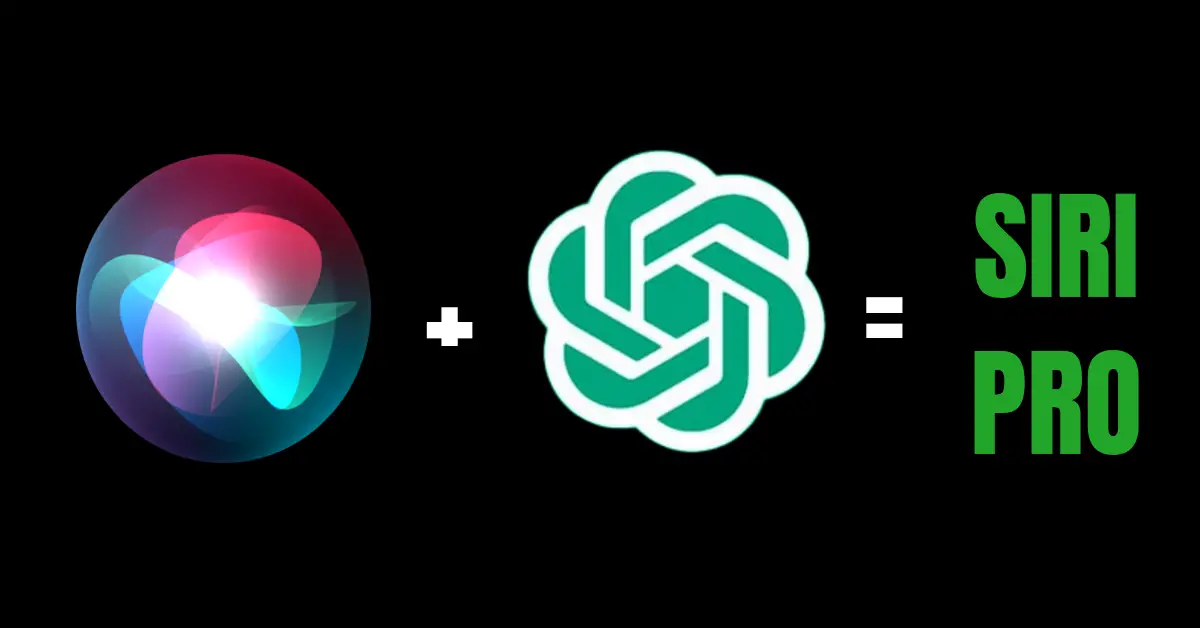With the introduction of Siri as an AI assistant on iOS, it was clear that artificial intelligence was going to transform how we use our iPhones. Apple has since added more features and abilities to Siri, but the game-changing moment arrived with the advent of OpenAI’s GPT-3 and ChatGPT.
This incredible chatbot utilizes AI to respond just like a human and provide helpful information, taking generative AI to the next level. Thanks to the OpenAI API, Siri can now be transformed into Siri Elite or Siri Pro, boasting the power of ChatGPT.
Yes, you heard it right. You can give Siri superpowers and make it more intelligent. Here, I am going to show you how to integrate ChatGPT with Siri to make your iOS experience even better.
Let’s check out how you can integrate ChatGPT with Siri and make it Siri Pro on your iOS device.
You can check out how to use ChatGPT and the best ChatGPT iOS apps here.
Connect ChatGPT with Siri – How to Turn Siri into Siri Pro
If you are tired of getting limited responses and information from Siri, this is the process for giving it superpowers. With the integration of the OpenAI API, Siri becomes more intelligent and responsive and will respond like ChatGPT.
The process is simple and straightforward.
Step 1 – Get OpenAI API Secret Key
Visit this link https://platform.openai.com/account/api-keys and log in with your OpenAI account. Log in with the same account you use with ChatGPT.
Tap “+ Create new secret key” and copy the new OpenAI API key generated there.

Step 2 – Get the Shortcut
Open this link https://www.icloud.com/shortcuts/08b02bf88171454387dd4e44539d575b and add this shortcut called “Inteligente sin API” to your iOS device.

Step 3 – Edit the Shortcut
In order to customize the shortcut to your preferences, tap the three-dot options of the shortcut to go to the edit options.
Change the name to whatever you like, for example, Siri Pro, My Siri, Siri Baby, or Siri Elite. This is not a mandatory step, but I recommend it for more user-friendly.
Next, erase whatever text is in the “Text” option and paste the OpenAI API key you copied in the first step.
Lastly, scroll down to find “Ask for Text with” and change the text next to it. The text here would be the response from Siri Pro mode. For fun, I have changed it to “Yes, human baby.” (Make sure you don’t tap the “X” option, as it will erase the option itself.)
Once you have made all the necessary changes, tap the “Done” button to save the edits.

Step 4 – Initial Setup
Now tap on the shortcut, enter “Hey” and then select “Done.”
When prompted, tap “Allow.”
This step is necessary so that when you use Siri Elite or Siri Pro, you don’t have to deal with prompts.

Step 5 – Use Siri Pro Mode
Now, simply long-press the power button to enable Siri and say the name you set for the shortcut. For example, if you named it “Siri baby,” you would say “Siri baby” when the Siri icon appears. The response will be “Yes, human baby.”
Now you can ask Siri Pro whatever you want. Unlike the regular Siri, which provides website links, Siri Pro mode will provide you with full, informative responses, just like ChatGPT. No wonder many iOS users consider this an upgrade to Siri’s features!

Normal Siri VS Siri Pro Mode (Integrated with OpenAI API – ChatGPT)
Here are examples of how normal Siri and Siri integrated with the ChatGPT OpenAI API respond differently.

Prompt: Tell me something about iPhone.

Prompt: Benefits of drinking plenty of water.
Signing out…
You can clearly notice the difference in the responses. Now that you know how to make Siri on your iPhone even more powerful, share this article with your friends and others.