The news about OpenAI developing a ChatGPT app for iOS has spurred excitement among iPhone users. However, there have been no recent developments on that front. The only way to use ChatGPT on an iPhone is through the website or ChatGPT iOS apps based on OpenAi API. But now, there is another option.
If you are a ChatGPT user who’s tired of jumping between apps to use it, there’s a better way. Federico Viticci over at MacStories has created a shortcut that seamlessly integrates ChatGPT API within a shortcut on all your Apple devices, making it easy to access and use.
Here, I will explore how to set up the S-GPT shortcut on your iPhone, use it for various tasks, and even integrate it into your show notes workflow.
Download S-GPT Shortcut on iPhone
You won’t find the shortcut in the Shortcut app gallery. Plus, to run this iOS shortcut, you will need to install S-GPT Encoder as without this it will not run.
Must Read: ChatGPT Can Create Music Playlists in iOS
Download S-GPT Encoder on iPhone
Setting Up the S-GPT Shortcut
First, I suggest visiting MacStories’ page to understand everything about S-GPT. However, before you can start using the S-GPT shortcut, you need to set up an account on platform.openai.com and create a new secret key to use in the shortcut. Here’s how:
- Go to platform.openai.com and set up an account.
- Set up a paid account at https://platform.openai.com/account/billing/overview. You have to set a limit on billing as you are using ChatGPT API rather than ChatGPT or ChatGPT Plus. (So, this is apart from the $20/month ChatGPT plus plan).
Note: It will cost you as little as $0.002 for 1000 tokens, where 1000 tokens mean 750 words. In my experience, it will cost you around $2-3 for a month. It depends on your usage.
- Once it is done, create a new secret key to use in the shortcut.
Entering the API key is the first requirement and you must have the “pay as you go” active. One of the best things that S-GPT can do is it can create a playlist right into the Music app with just one instruction. Here’s how:

Using ChatGPT in Your Shortcuts
The S-GPT shortcut lets you use ChatGPT seamlessly across all your Apple devices, making it easy to access and use for various tasks. Here are some examples of what you can do with ChatGPT in a shortcut:
- Write a 500-word essay on why population explosion is a real issue.
- Generate recommendations for titles and descriptions based on article headlines.
- Create show notes for a podcast episode.
- Create music playlists in Apple Music app.
Using ChatGPT Across Your Apple Devices
One of the best things about the S-GPT shortcut is that it syncs across all your Apple devices. Whether you’re on your iPad, iPhone, or Mac, you can access ChatGPT from the home screen or even the menu on your Mac. No more switching between apps to use ChatGPT!
Final Thoughts
Federico Viticci’s ChatGPT shortcut is a game-changer for those who use ChatGPT frequently. With this shortcut, you can seamlessly integrate ChatGPT with all your Apple devices and use it for various tasks, from generating titles and descriptions to creating show notes for a YouTube video.
So, download the S-GPT shortcut, and start using ChatGPT like a pro on your iOS device. If you find anything confusing about this, feel free to comment and I will personally guide you to make it work properly on your iPhone.
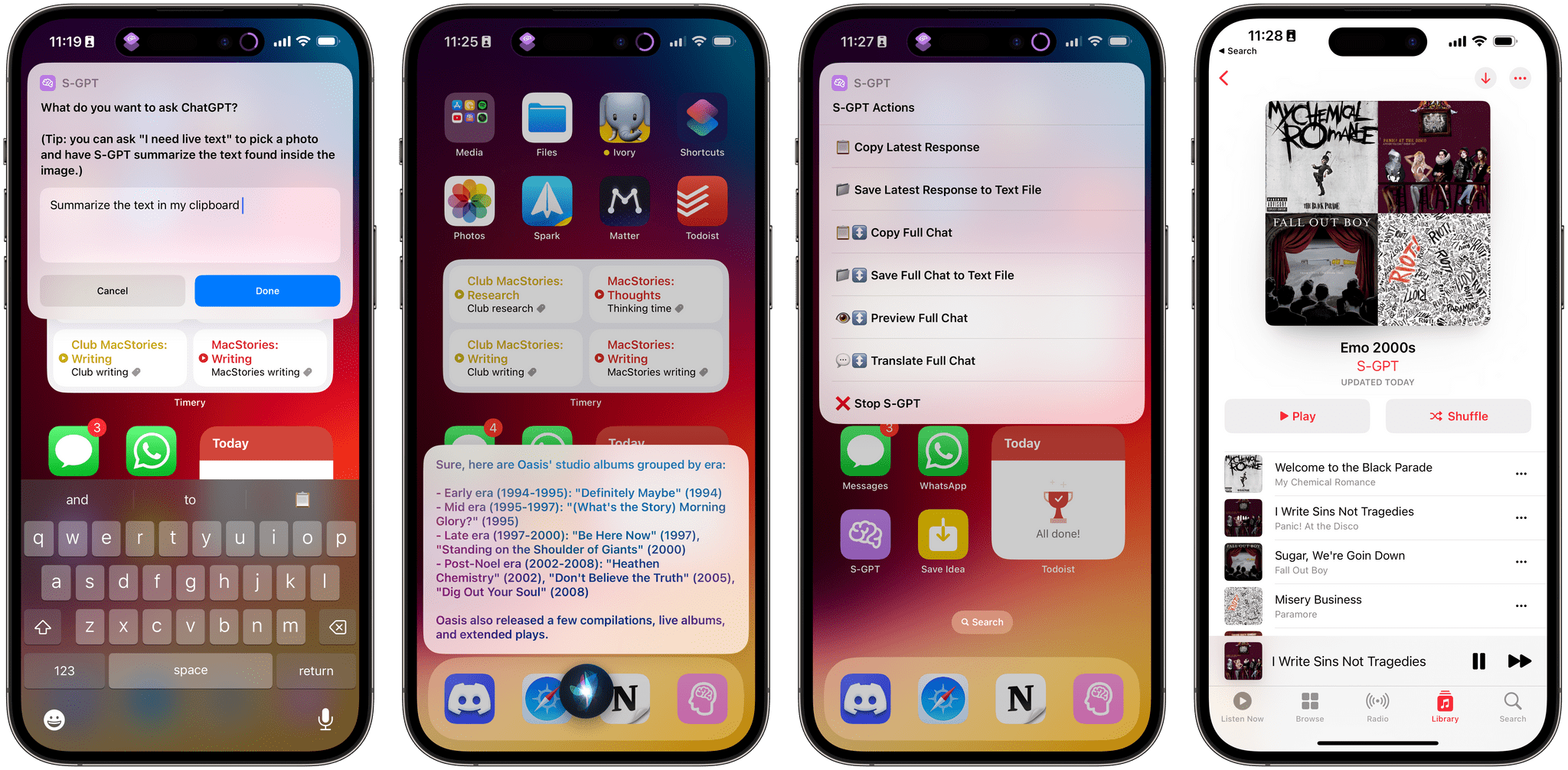


One thought on “ChatGPT for iOS: How to Use ChatGPT on iPhone with the S-GPT Shortcut”