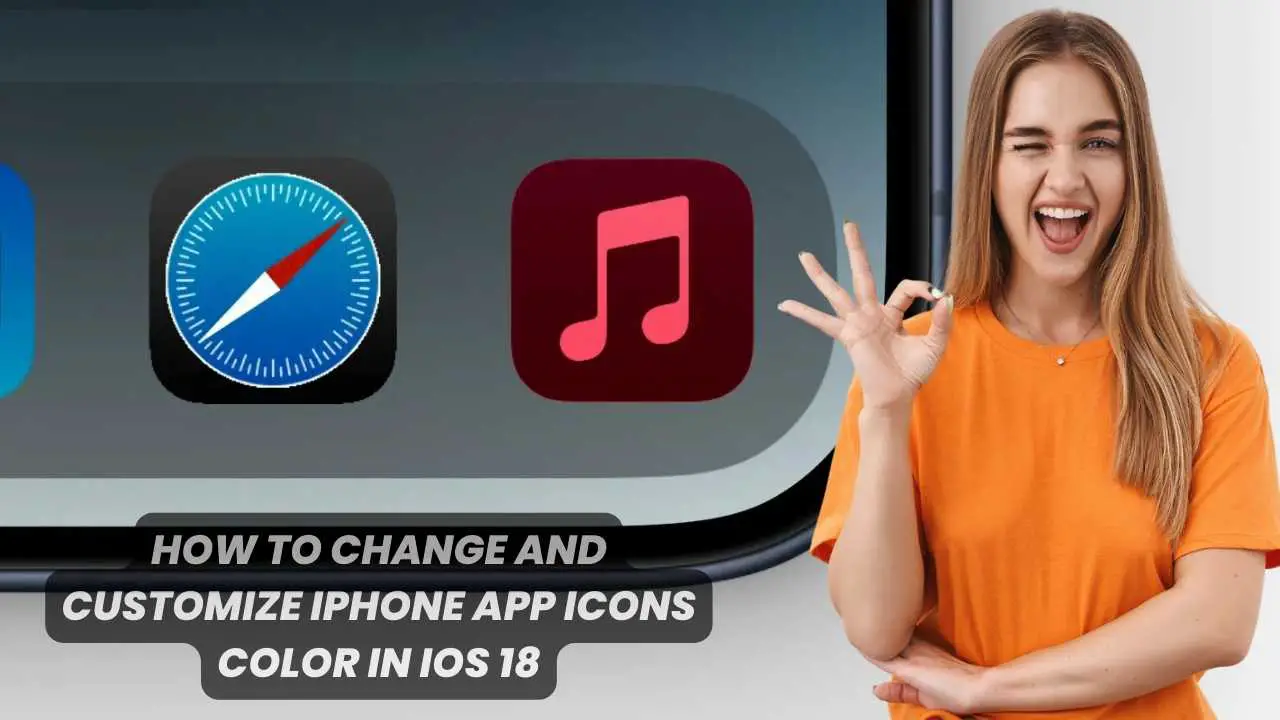You Can Finally Make Those Boring App Icons Pop on iOS 18
Heard enough about iOS 18’s insane customization game yet? No? Good, because I’m about to blow your mind with one of the coolest new features.
With a few taps, you can now transform those drab app icons from snoozeville into vibrant works of art that’ll make your home screen shine brighter than a brand new iPhone fresh out the box.
That’s right, we’re talking custom app icon colors, people. No more settling for the same old red, green, and blue combos everyone else is rocking. It’s time to build an aesthetic that screams “this is my device, not a factory default.”
And unlike those convoluted workarounds of the past, iOS 18’s app icon customizer is utterly braindead. Even your technophobe grandma could pull this off.
Steps to Change and Customize iPhone App Icons Color in iOS 18:
Step 1) Long press on that boring home screen to trigger edit mode (the icons should start wiggling)
Step 2) See that “Edit” button? Yep, you know the drill – tap it.
Step 3) Now just select the “Customize” option from the menu that appears
Step 4) Next, pick “Tinted” and prepare for those handy color sliders to slide into view
Step 5) Use those sliders to create your perfect shade for each app icon, crank that saturation up, get experimental!

Step 6) When you’re happy, just tap the home screen to save your masterpiece
Honestly, it’s that simple. One second you’re staring at the same old cookie-cutter app icons, the next you’ve whipped up a home screen vibe that would make a Pantone designer green with envy.
The best part? This color customization applies to every single app icon, no exceptions. So whether you’re a productivity nut or a game addict, you can make your everyday apps pop like never before.
At this point, you’re probably wondering “Neil, what’s the catch? This sounds too good to be true!” But I’m here to tell you there is no catch, my friends. Apple has finally answered the call for true app icon personalization, no jailbreaking required.
With iOS 18’s effortless customizer, you can tweak, tint, and tone your app icons to perfectly suit your vibe. Ranbow home screen? You got it. A sleek monochrome look? Easy. Even animated icons could be on the horizon if you’re feeling fancy.
So quit staring at that drab iOS default home screen and unlock the world of custom app icon colors already. Your iPhone is about to level up from a dull factory unit to a real work of art. The future of personalizing your Apple device is finally here!