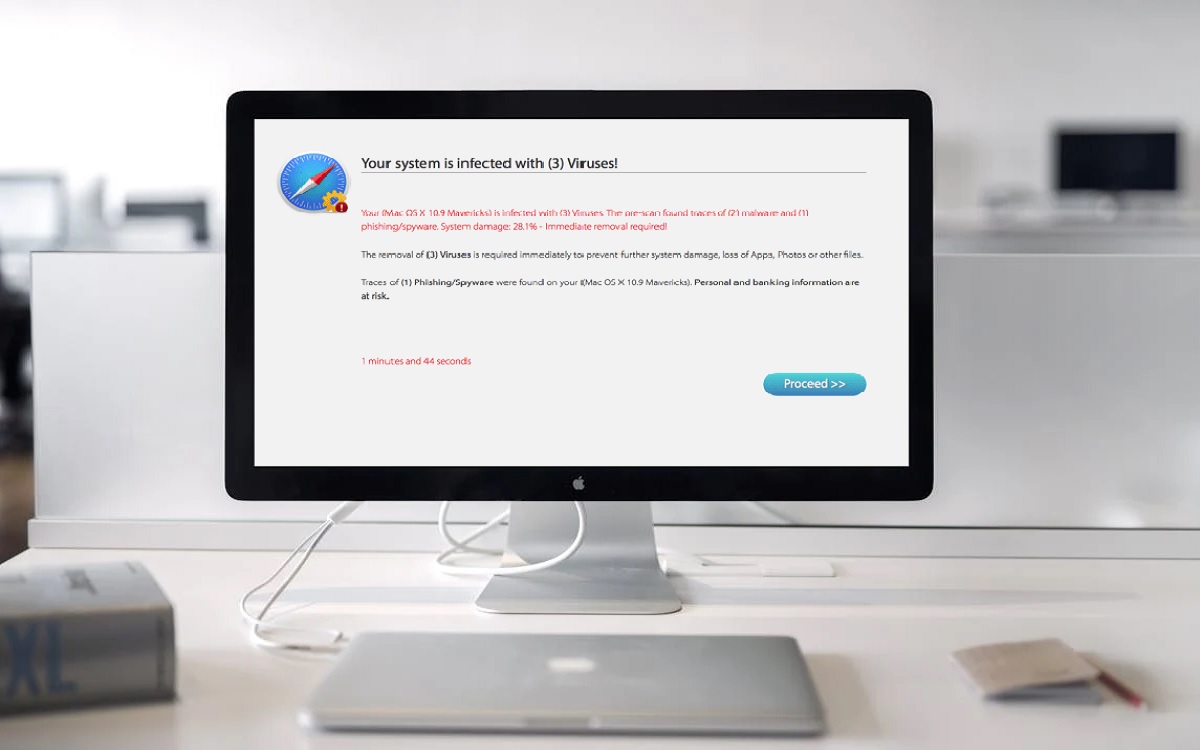Introduction
Apple’s macOS is known for its robust security measures, but no operating system is entirely immune to malware threats. While Macs are generally considered less vulnerable than Windows computers, the rise of cybercrime and the increasing popularity of Apple devices have made them a potential target for malicious actors. One common misconception is that Macs cannot be infected with malware (Safari Malware Infected My Mac), especially when using Apple’s default web browser, Safari. However, this notion is far from accurate, and it’s crucial to understand the risks and take appropriate precautions to protect your Mac.
Recent Released: What Is Apple Parts Pairing and How Does It Work
The Reality of Safari Malware
Contrary to popular belief, Macs can indeed be infected with malware, and Safari is not immune to these threats. Malware can take various forms, including viruses, trojans, spyware, adware, and ransomware, among others. These malicious programs can infiltrate your Mac through various entry points, including Safari.
Sources of Safari Malware
- Untrustworthy Third-Party Software One of the most common sources of malware on Macs is the installation of untrustworthy third-party software. While many legitimate software developers offer programs for macOS, some malicious actors may bundle their software with malware or distribute infected applications intentionally. It’s essential to exercise caution when downloading and installing software from untrusted sources.
- Downloads from Untrusted Websites Another potential entry point for malware is through downloads from untrusted websites. Malicious websites may attempt to exploit vulnerabilities in Safari or other browser components to deliver malware payloads. Additionally, some websites may trick users into downloading and installing infected programs disguised as legitimate software.
- Suspicious Email Links and Attachments Phishing emails containing malicious links or attachments can also lead to malware infections on Macs. Cybercriminals may craft convincing emails designed to lure users into clicking on links or opening attachments that contain malware. It’s crucial to exercise caution when interacting with unsolicited emails, especially those from unknown senders.
- Spam Links in Comments Malware can also spread through spam links in comments on websites, forums, or social media platforms. These links may appear harmless but can redirect users to malicious websites or initiate drive-by downloads of malware.
Symptoms of Safari Malware Infection
If your Mac has been infected with malware through Safari, you may experience various symptoms, including:
- Unexpected pop-ups or redirects
- Slow performance or frequent crashes
- Unauthorized changes to browser settings or homepage
- Unwanted browser extensions or toolbars
- Increased online advertisements or intrusive ads
- Suspicious system behavior or resource usage
These symptoms can vary depending on the type of malware and its intended purpose, such as data theft, system hijacking, or cryptocurrency mining.
How to Remove Safari Malware
If you suspect that your Mac has been infected with malware through Safari, there are several steps you can take to remove the threat:
- Use an Antivirus Scanner One of the most effective ways to detect and remove malware on your Mac is to use a reputable antivirus scanner. While macOS includes built-in security features, such as XProtect and Gatekeeper, a dedicated antivirus solution can provide more comprehensive protection and advanced malware detection capabilities.
- Delete Malicious Extensions If you notice any suspicious browser extensions or toolbars in Safari, it’s essential to remove them promptly. These extensions may be associated with malware and can compromise your browsing experience and privacy. To remove extensions, open Safari preferences, navigate to the “Extensions” tab, and remove any extensions you don’t recognize or trust.
- Reset Safari Settings In some cases, malware can modify Safari’s settings, such as the default homepage or search engine. To restore Safari to its default state, you can reset the browser settings. Go to Safari > Preferences > Privacy, and click “Manage Website Data” to remove cached data and cookies. You can also reset Safari’s homepage and search engine preferences.
- Perform a Full System Scan If the malware infection is more severe or persists after attempting the previous steps, you may need to perform a full system scan using a reputable antivirus software. This comprehensive scan can detect and remove deeply embedded malware, including rootkits or other advanced threats.
- Factory Reset and Data Restoration In extreme cases, where the malware infection is particularly stubborn or has compromised critical system components, you may need to perform a factory reset of your Mac. This process will erase all data and settings, effectively removing any malware or infections. However, it’s essential to have a recent backup of your data to restore your files and settings after the reset.
Prevention is Key
While dealing with Safari malware can be a daunting task, the best approach is to prevent infections in the first place. Here are some best practices to keep your Mac and Safari browser secure:
- Keep Your Software Up-to-Date Regularly updating your macOS, Safari, and other software with the latest security patches and updates is crucial. Apple and other software vendors frequently release updates to address known vulnerabilities and security issues, reducing the risk of exploitation by malware.
- Practice Safe Browsing Habits Exercise caution when browsing the web, especially on untrusted or suspicious websites. Avoid clicking on unsolicited links, downloading files from untrusted sources, or providing sensitive information on unverified websites.
- Use Strong Passwords and Enable Two-Factor Authentication Implement strong and unique passwords for your accounts, and enable two-factor authentication whenever possible. This additional layer of security can help prevent unauthorized access to your accounts. Reducing the risk of malware infections or data breaches.
- Enable Firewalls and Security Features macOS includes built-in security features, such as the firewall and Gatekeeper. Ensure these features are enabled and configured appropriately to block unauthorized connections and prevent the installation of untrusted software.
- Regularly Back Up Your Data Maintaining regular backups of your important data is essential. In the event of a malware infection or other data loss scenario. You can restore your files from a clean backup, minimizing the impact of the incident.
Useful Table: Common Safari Malware Symptoms and Solutions
| Symptom | Potential Cause | Suggested Solution |
| Unexpected pop-ups or redirects | Adware or browser hijacker | Use an antivirus scanner, reset Safari settings |
| Slow performance or frequent crashes | Malware overloading system resources | Scan for malware, remove malicious extensions |
| Unauthorized changes to browser settings or homepage | Browser hijacker or malicious extension | Reset Safari settings, remove suspicious extensions |
| Unwanted browser extensions or toolbars | Potentially unwanted programs (PUPs) | Identify and remove unwanted extensions |
| Increased online advertisements or intrusive ads | Adware or malicious extensions | Use an ad-blocker, remove suspicious extensions |
| Suspicious system behavior or resource usage | Advanced malware or rootkit | Perform a full system scan, consider factory reset |
Conclusion
While Macs are generally considered more secure than other operating systems. They are not immune to malware threats, including those that target Safari. Cybercriminals are constantly developing new techniques and exploits to compromise systems, making it essential to stay vigilant and take proactive measures to protect your Mac.
By understanding the potential sources of Safari malware. Recognizing the symptoms of an infection, and following best practices for prevention and remediation. You can significantly reduce the risk of falling victim to these threats. Remember to keep your software up-to-date, practice safe browsing habits, use reputable security solutions, and maintain regular backups of your data.
Embracing a proactive and cautious approach to cybersecurity will not only safeguard your Mac and personal information but also contribute to a safer online environment for all users. Stay informed, stay vigilant, and prioritize the security of your digital devices and data.