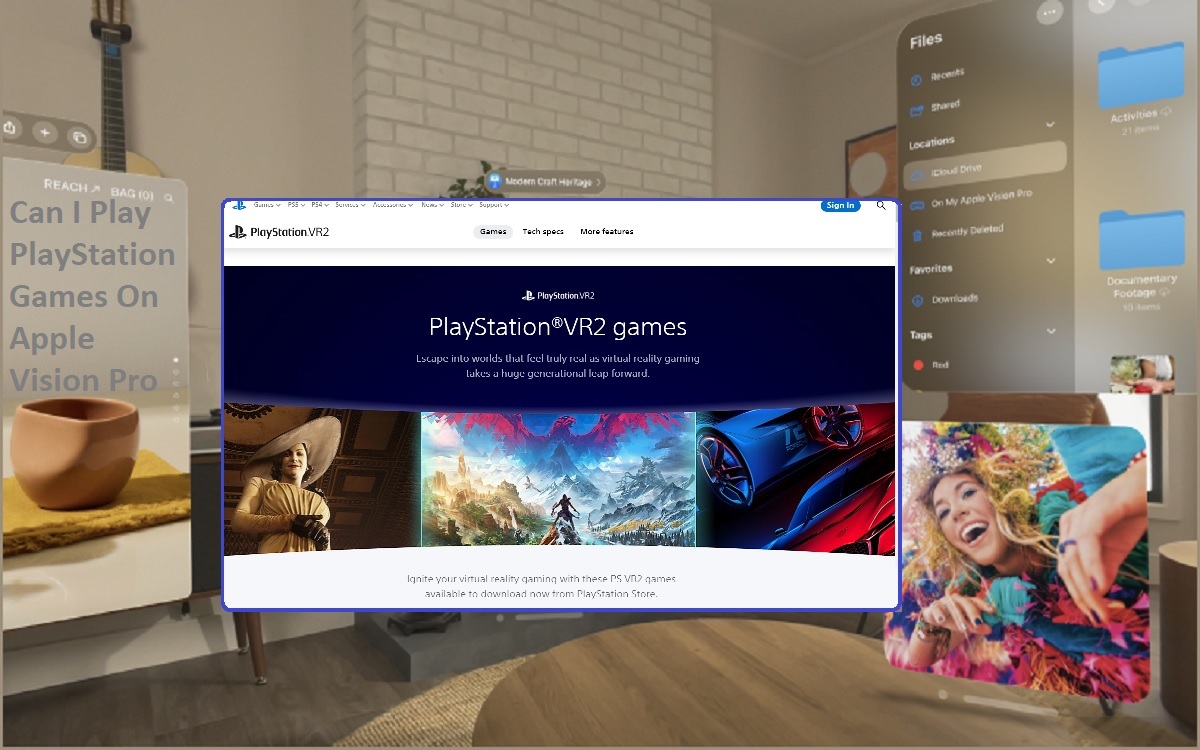Can I Play PlayStation Games On Apple Vision Pro? Apple’s recently announced Vision Pro headset promises to take augmented and virtual reality technology to new heights. With powerful processors, stunning displays, and innovative features like hand tracking, Vision Pro aims to revolutionize the way we experience digital worlds.
Recent Released: Here’s How to Download HappyMod iOS on the iPhone, But Should You Install It or Not?
For gaming enthusiasts, a key question arises: can I play PlayStation games on Apple Vision Pro? The short answer is yes, you can access and play your PlayStation 5 (PS5) library on Vision Pro, albeit with some limitations.
In this article, we’ll cover everything you need to know, including:
- What games are available on Apple Vision Pro
- How to connect your PS5 to Vision Pro
- What is remote play and how does it work
- System requirements for PS5 remote play
- Limitations of playing PS5 games on Vision Pro
So let’s dive in!
What Games Are Available on Apple Vision Pro
Out of the box, Vision Pro offers a solid lineup of native games and experiences designed specifically for the headset. These include popular titles available through Apple Arcade like NBA 2K24 Arcade Edition, Sonic Dream Team, TMNT Splintered Fate, and over 250 other games.

Apple has also highlighted some native Vision Pro launch titles, such as:
- Blackbox
- Game Room
- Puzzling Places
- Super Fruit Ninja
- Synth Riders
- Tiny Fins
Additionally, Vision Pro supports:
- Bloons TD6+
- Cut the Rope 3
- Lego Builder’s Journey
With the power of Vision Pro, developers are just scratching the surface of what’s possible. We expect the native game library to grow substantially over time.
How to Connect PS5 to Apple Vision Pro
Since Vision Pro doesn’t have an HDMI input, you can’t directly connect your PS5 to the headset. However, you can still access your PlayStation games using remote play.
Remote play allows you to stream PS5 games over WiFi to another device. To enable this with Vision Pro, you’ll need to use the MirrorPlay app available on iPad.
Simply connect your PS5 and iPad to the same network, open the MirrorPlay app on your iPad, and select your PS5. This will stream video from your PlayStation to your iPad, which you can then view on your Vision Pro headset.
You’ll also likely want to pair a PlayStation controller like the DualSense to your Vision Pro for easy control. The headset works seamlessly with popular third party gamepads.
What is Remote Play and How Does it Work with PS5 and Apple Vision Pro?
As mentioned above, remote play is technology that lets you stream video and audio from your PlayStation console to another device. It works by transmitting footage from your PS5 over WiFi to another screen for display and control.
Remote play technology isn’t perfect though. Because everything is being streamed wirelessly, you may experience:
- Input lag
- Visual artifacts/compression
- Disconnections
Image quality is also capped at 1080p when using remote play, meaning you won’t get native 4K on Vision Pro. And depending on headset position, you may see black bars.
However, playing PS5 games on a massive movable screen is a truly unique experience that some gamers will enjoy despite the limitations.
System Requirements for Connecting PS5 to Apple Vision Pro
Given the remote play setup via MirrorPlay, system requirements for using your PS5 with Vision Pro are reasonably minimal:
- PlayStation 5 console
- Apple Vision Pro headset
- iPhone or iPad with MirrorPlay app
- WiFi network connection
- PlayStation controller (e.g. DualSense)
As long as your iPad, Vision Pro, and PS5 are on the same WiFi network (ideally 5Ghz for minimal latency), you should be good to go!
Limitations of Playing PS5 Games on Apple Vision Pro
While running PS5 remote play on Vision Pro unlocks some exciting gaming possibilities, there are some definite limitations to note:
Visual Fidelity
Because everything is streaming over WiFi, maximum video resolution is capped at 1080p. So you won’t get native 4K when playing PS5 games on Vision Pro. Expect a slight visual quality drop compared to playing natively on a 4K TV.
Input Lag
Any form of video streaming over WiFi may introduce input lag between your controller and on-screen actions. Competitive multiplayer games that demand quick reaction times may be frustrating. Those sensitive to lag should weigh this factor carefully.
Connectivity Issues
Streaming PS5 games wirelessly can increase susceptibility to connectivity problems like choppy feeds or even total disconnections. A strong 5Ghz WiFi network is highly recommended for reliable connections.
No Direct HDMI Connection
Without the ability to plug the PS5 directly into Vision Pro via HDMI, streaming introduces unavoidable limitations compared to a native integrated experience that may disappoint some users.
Conclusion
While playing PlayStation 5 games on the stellar displays of Apple’s Vision Pro headset won’t be quite the same as playing natively on a TV or monitor, remote play capabilities make enjoying your existing PS5 library possible on the innovative device via streaming.
Just keep the limitations around visual quality, input lag, connectivity, and indirect connectivity in mind. For some gamers, the ability to view screen-filling PS5 titles almost anywhere Vision Pro goes may outweigh the downsides. But competitive players or those expecting a direct integrated experience may find the sacrifices difficult to justify.
Ultimately, Apple Vision Pro aims to push augmented and virtual reality technology forward in bold new ways. And over time, we fully expect the platform’s gaming potential to blossom as developers tailor more made-for-VR titles that unlock the headset’s impressive capabilities. But accessing your full PlayStation library will likely always rely on remote streaming workarounds.