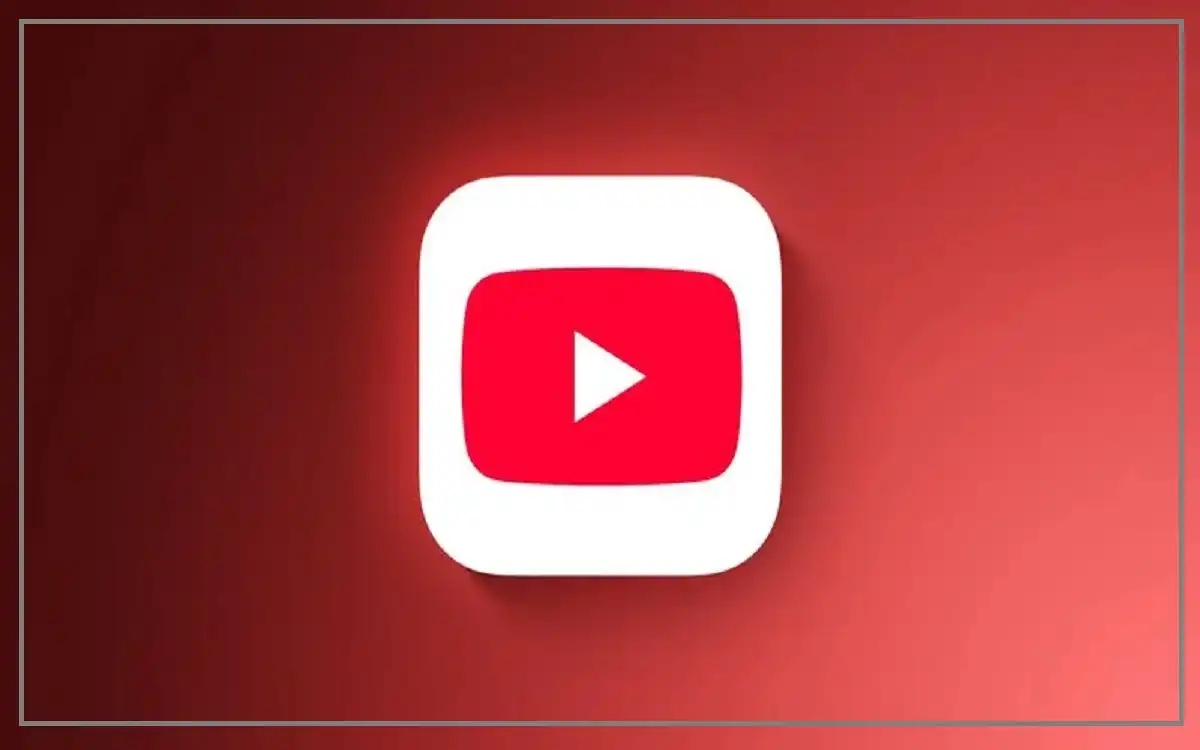Introduction
The ability to YouTube Playing in the Background on My iPhone 16 while using other apps or when your screen is locked has become increasingly important for multitasking users. While YouTube Premium offers this feature natively, there are several alternative methods available for users who prefer not to subscribe. This complete guide explores various approaches to enable background playback on your iPhone, along with their benefits and limitations.
Recent Released: Apple Vision Pro May Now Be Out of Production
Official vs. Alternative Methods
Before diving into specific techniques, it’s important to understand the distinction between official and alternative methods:
| Feature | YouTube Premium | Safari Method | Third-Party Apps |
| Native Background Play | ✓ | Limited | Limited |
| Video Quality Options | ✓ | ✓ | Varies |
| Playlist Support | ✓ | ✗ | Varies |
| Ad-Free Experience | ✓ | ✗ | Varies |
| Offline Downloads | ✓ | ✗ | ✗ |
| Price | $11.99/month | Free | Free/Paid |
| Reliability | High | Moderate | Low |
Method 1: Safari Desktop Mode Technique
Step-by-Step Instructions
- Launch Safari Browser
- Open Safari on your iPhone
- Ensure you have a stable internet connection
- Access YouTube Website
- Navigate to youtube.com
- Search for your desired content
- Avoid using the mobile YouTube site
- Enable Desktop Mode
- Locate the ‘Aa’ icon in Safari’s address bar
- Tap to reveal the site options menu
- Select “Request Desktop Website”
- Wait for the page to reload in desktop mode
- Initiate Playback
- Select and start playing your chosen video
- Allow the video to buffer properly
- Ensure audio is playing correctly
- Background Playback Setup
- Exit Safari using the home button or gesture
- Swipe down to access Control Center
- Locate the media playback widget
- Resume playback using the play button
Method 2: YouTube Premium Subscription
Benefits of Premium Subscription
Premium subscription offers several advantages for serious YouTube users:
- Native Background Playback
- Works seamlessly across all devices
- Supports continuous playlist playback
- Functions with screen locked
- Additional Premium Features
- Ad-free viewing experience
- Offline downloads
- Access to YouTube Music
- Higher video quality options
Subscription Process
- Open the YouTube app
- Navigate to profile settings
- Select “Get YouTube Premium”
- Choose your preferred payment plan
- Complete the subscription process
Advanced Tips and Troubleshooting
Common Issues and Solutions
Audio Stops Playing
- Check internet connectivity
- Ensure Safari is not restricted in Background App Refresh
- Verify media controls are accessible in Control Center
Desktop Site Won’t Load
- Clear Safari cache and cookies
- Restart Safari
- Check internet connection stability
Playback Controls Unresponsive
- Force close Safari and restart
- Ensure iOS is updated to latest version
- Check for system restrictions
Optimization Strategies
- Battery Conservation
- Lower video quality when possible
- Close unnecessary background apps
- Monitor battery usage patterns
- Data Usage Management
- Connect to Wi-Fi when available
- Pre-load content when possible
- Monitor cellular data consumption
- Performance Enhancement
- Regular cache clearing
- iOS system updates
- Background App Refresh management
Legal and Technical Considerations
Terms of Service Compliance
Users should be aware that while these methods are technically possible, they may conflict with YouTube’s terms of service. It’s important to:
- Respect content creators’ rights
- Consider supporting the platform through official channels
- Stay informed about policy changes
- Use features responsibly
Technical Limitations
Follow the technical constraints helps set appropriate expectations:
- No automatic playlist progression
- Limited video quality options
- Potential stability issues
- Feature availability may change

Future Outlook
Platform Evolution
YouTube and iOS continue to develop progress, potentially affecting background playback methods:
- New iOS updates may impact current methods
- YouTube may introduce new features or restrictions
- Alternative solutions may emerge
- User preferences may shift
Industry Trends
The broader statistical content consumption landscape is changing:
- Increasing focus on premium subscriptions
- Growing demand for multitasking capabilities
- Evolution of mobile web browsers
- Shifting user expectations
Finally
YouTube Playing in the Background on My iPhone 16 users presents a choice between convenience and cost. While the Safari method offers a free alternative, YouTube Premium provides the most reliable and feature-rich experience. Users should evaluate their needs and usage patterns to determine the most suitable approach.
The key factors to consider are:
- Frequency of YouTube usage
- Required features and functionality
- Budget considerations
- Technical comfort level
Follow these aspects will help users make an informed decision about which method best suits their needs while maintaining a balance between functionality and cost-effectiveness.