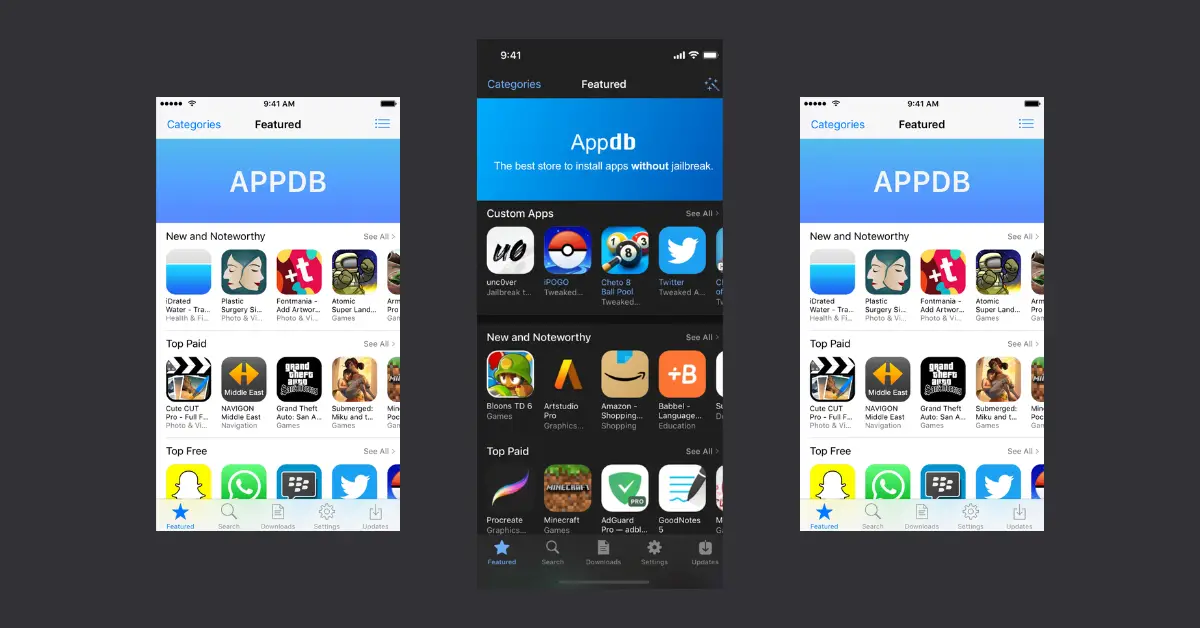AppDB has emerged as a groundbreaking platform, revolutionizing the process of designing and developing applications. Here, I will explore the various features, versions, installation process, cost, and other elements that make AppDB a versatile tool for iOS and macOS users.
What is AppDB?
AppDB, an automated application design and development platform, has become popular among iOS and macOS users for installing apps on non-jailbroken devices. The platform hosts a database of over 100,000 iOS applications and Cydia apps, becoming a one-stop shop for app enthusiasts. It took over its predecessor, AppAddict, which was phased out due to security concerns.
How Can You Link Your Primary Device to AppDB?
Linking your primary device to AppDB is a user-friendly process, essential for installing apps and books on your device and managing other devices linked to your account. To link your primary device to AppDB, follow these steps:
- Visit the AppDB website and create an account.
- Link your iOS device to AppDB by installing a link profile.
- Authorize the app, and you’re good to go.
In case of any issues, consider unlinking and relinking your device.
How Can You Link Your Secondary Device to AppDB?
You can also link your secondary device to AppDB. This feature is especially useful for managing multiple devices from a single account. To link your secondary device to AppDB, follow these steps:
- Visit the AppDB website and click on the “Link A Device” option.
- Follow the on-screen instructions to establish the link.
By linking your devices to AppDB, you can enjoy an expansive array of features and the convenience of managing multiple devices from a single account. With AppDB, a transformative application design and development experience awaits you.
How to Link Developer Account to AppDB?
Step 1: Obtain a Personal Apple Developer Account
The first step in linking your developer account to AppDB is to secure a personal Apple developer account. This account is your gateway to all developer tools, resources, and services offered by Apple.
Step 2: Copy the Special Link from AppDB
Once you have your developer account, navigate to the Staff Area on the AppDB website. In this section, you’ll find a special link provided by AppDB. Copy this link for the next step.
Step 3: Share the Link
After copying the special link, share it with your friends or members who are registered with AppDB. This action helps establish a connection between your developer account and AppDB.
Step 4: Install the AppDB Profile
The next step is to install the AppDB profile on your iOS device. This profile is crucial for linking your device to AppDB and enabling the installation of apps and books on your device.
Step 5: Link Your Device to AppDB
Follow the instructions provided in the AppDB profile to successfully link your device. Once your device is linked, you can install apps and books on your device.
Step 6: Purchase Your Own Developer Account from Apple
AppDB allows you to purchase your own developer account from Apple within the Apple Developer App and add it to AppDB. This feature provides you with additional control and customization options for your applications.
Step 7: Switch to a Shared Developer Account
If you’re interested in sharing your developer account with the AppDB community, you can switch to a shared developer account. This switch not only benefits the community but also rewards you with a free PRO account on AppDB.
How to Use AppDB to Install Apps for Free
In addition to the features and services already discussed, AppDB also offers the ability to install apps for free without needing your own certificate. Here’s a step-by-step guide on how to use AppDB to install apps for free:
- Navigate to the AppDB website (appdb.to) on your device.
- Click on ‘Link your device’ and enter your email address.
- Click on ‘Allow’ and install the profile. Rest assured, this process is safe.
- Go to ‘Configure Features’ and select ‘Not Jailbroken’ if your device is not jailbroken and ‘Jailbroken’ if it is.
- Now, you’re all set to install any app you want.
If you wish to unlink your device from AppDB, follow these steps:
- Navigate to the AppDB website (appdb.to) on your device.
- Click on ‘Unlink your device.’
- Follow the prompts to complete the unlinking process.
Please note that simply deleting the AppDB app will not unlink your device. You must follow the steps above to successfully unlink your device.
This process is a simple and effective way to install apps for free using AppDB. However, if you encounter any issues or need further assistance, feel free to ask in the comments, and we’ll be happy to help. Remember, AppDB is a powerful tool that offers a wide range of features and services to enhance your app experience.
Disclaimer: The information provided in this section is for educational and informational purposes only. Always ensure you are not violating any copyright or fair use laws when using AppDB or any other similar service.
How Can You Install Apps on iOS Devices Using AppDB?
The process of installing apps on iOS devices with AppDB is straightforward:
- Visit the AppDB website on your iOS device.
- Find the app you wish to install.
- Tap on “Install” to begin the installation.
You can also use the AppDB Universal Installer to install any apps directly to your mobile device from anywhere.
What Makes AppDB a Multifaceted Tool?
AppDB stands out as a multifaceted tool with capabilities extending beyond app installation. Here are some of them:
- Automation: It accelerates the process of building a full-featured web application, automating the development of user experience. This includes navigation, data entry, lists, reports, and queries.
- Versatility: AppDB comes in different versions, each serving a distinct purpose. For instance, AppDB Rickpactor enables users to install apps from AppDB and their own apps from AppDB’s MyAppStore for free. AppDB PLUS offers a solution for revocations, while AppDB PRO is an online signing service.
What are the Enterprise-Ready Features of AppDB?
AppDB is a popular choice for businesses owing to its enterprise-ready features:
- Automation: It streamlines various aspects of user experience development.
- Compliance: It assists businesses in fulfilling audit and authority requirements.
- Signing: AppDB offers free signing with enterprise certificates.
Can You Use AppDB for Jailbroken Devices?
AppDB can be used to install apps on jailbroken iOS devices. However, users may face some problems, including issues related to jailbreaking and appsync. To circumvent these, users are recommended to tap on links, download IPAs manually, and install them with filza. However, users can use the AppDB Pro app to jailbreak the device using popular jailbreak tools such as Taurine, Unc0ver, Checkra1n, Chimera, and others. The AppDB Universal Installer also lets users install any apps directly to their mobile devices from any location.
How Much Does it Cost to Use AppDB?
While AppDB offers a wealth of features, it is not entirely free. AppDB PLUS, a subscription service, costs €1.99 per month or €9.99 per year, allowing users to sideload apps without revocations and removing the limit of 30 apps per 30 days. AppDB PRO, priced at €21.99 per year, offers all the features of AppDB PLUS, along with additional benefits. Users with technical knowledge can use their own developer account for sideloading apps, a free but more complex alternative.
FAQs
What is AppDB used for?
AppDB is a service that enables users to download, install, and sideload pirated iOS games and apps without jailbreaking their devices for free. It also provides pirated macOS games and apps, and books for iPhone, iPad, and macOS devices.
What is Similar to AppDB?
Indeed, appDB has several competitors, including iOSGods, CokernutX, TechPanga, and Droidopinions, to name a few.
Does AppDB Cost Money?
Yes, appDB offers both complimentary and premium memberships. AppDB PLUS costs costs €1.99 per month or €9.99 per year, allowing users to sideload apps without revocations and removing the limit of 30 apps per 30 days. AppDB PRO, priced at €21.99 per year, offers all the features of AppDB PLUS, along with additional benefits.
Can Apps Be Sideloaded to iPhone?
Absolutely, users can sideload apps to an iPhone using appDB’s signing service, which permits sideloading apps directly on their devices without jailbreaking. There are also other alternatives like Altstore and BuildStore for sideloading apps.