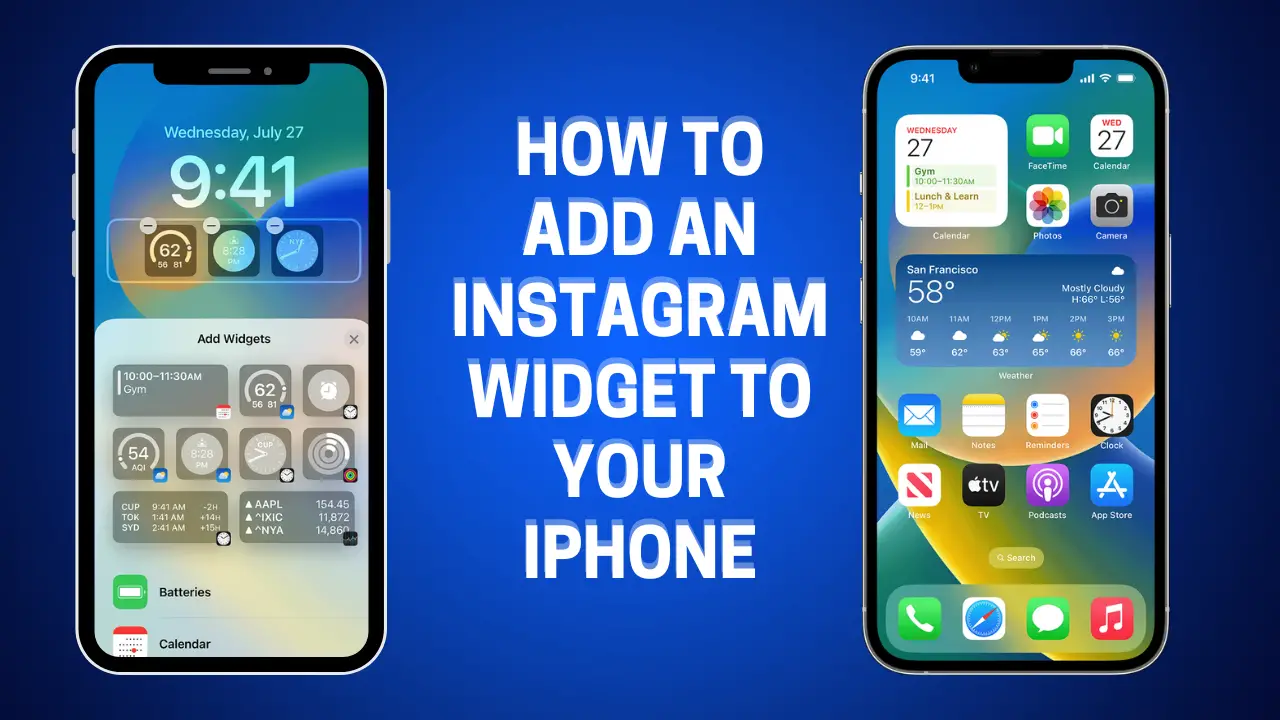Introduction
In this digital age, social media has become an integral part of our lives. Instagram, one of the most popular social networking platforms, allows users to share and explore captivating visual content. If you’re an iPhone user who loves staying connected on Instagram, wouldn’t it be convenient to have an Instagram widget right on your home screen? Fortunately, you can easily add an Instagram widget to your iPhone home screen by following a few simple steps. In this article, we’ll guide you through the process, step by step, ensuring you can showcase your favorite Instagram posts with just a glance at your phone.
Must Read : How to use Mental Wellbeing in Health app in iOS 17
6 Steps to Add an Instagram Widget to Your iPhone Home Screen
Step 1: Download the Scriptable App
To begin, you’ll need to download the Scriptable app from the App Store. Scriptable, developed by Simon B., is a powerful app that allows you to automate tasks on your iPhone using JavaScript. It’s available for free, so head to the App Store and search for “Scriptable” to download and install the app.
Step 2: Creating a New Script
Once you have the Scriptable app installed on your iPhone, open it and click on the “+” icon located in the top right corner. This will create a new script where we’ll paste the code to create our Instagram widget.
Step 3: Pasting the Code
In the newly created script, you’ll see a default script. Delete the existing code and copy the code from the following website: https://gist.github.com/ryanmcgrath/62a6b347e4dee2f8bc58b3b6f5fdaa7d. Paste this code into the script in the Scriptable app.
Step 4: Customizing the Widget
Now that you have the code in place, it’s time to customize the widget to display your Instagram posts exactly how you want them. In the code, you’ll find options to change the Instagram username, number of posts, and widget size. Modify these parameters according to your preferences to ensure the widget reflects your personal style.
Step 5: Previewing the Widget
To get a sneak peek of how your Instagram widget will look, click the “Run” button in the top right corner of the Scriptable app. This will generate a preview of the widget based on the customization you’ve done in the previous step. Take your time to ensure the widget looks just the way you want it to.
Also Read : How to hide alerts in Messages app on iPhone
Step 6: Adding the Widget to Your Home Screen
Once you’re satisfied with the previewed widget, it’s time to add it to your iPhone home screen. To do this, click the “Add to Home Screen” button located in the top left corner of the Scriptable app. This action will prompt you to name the widget and choose an icon for it. After selecting a name and icon that resonates with you, click “Add” in the top right corner to add the widget to your home screen.
Frequently Asked Questions (FAQs)
Can I add multiple Instagram widgets to my iPhone home screen?
Yes, you can add multiple Instagram widgets to your iPhone home screen. Simply repeat the steps outlined above for each widget you want to create, customizing them to display different Instagram usernames, posts, and sizes.
Can I resize the Instagram widget on my home screen?
Yes, you can adjust the size of the Instagram widget on your home screen. When customizing the widget in the Scriptable app, you’ll find options to change the widget size. Experiment with different sizes until you find the perfect fit for your home screen.
Is the Scriptable app safe to use?
Yes, the Scriptable app is safe to use. It’s a well-known and reputable app available on the App Store. However, as with any third-party app, it’s essential to download it from official sources and exercise caution while granting permissions.
Can I edit the Instagram widget after adding it to my home screen?
Once you’ve added the Instagram widget to your home screen, you cannot directly edit it. However, you can delete the widget and create a new one using the Scriptable app with the desired modifications.
Do I need an Instagram account to use the Instagram widget?
Yes, you need an active Instagram account to use the Instagram widget. The widget will display posts from the specified Instagram username. If you don’t have an Instagram account, you can create one for free on the Instagram app or website.
Can I remove the Instagram widget from my home screen?
Yes, you can remove the Instagram widget from your home screen. To do this, touch and hold the widget until it starts to jiggle. Then, tap the “Remove” option that appears on the widget. Keep in mind that removing the widget will not delete the Scriptable app or your Instagram account.
Conclusion
Adding an Instagram widget to your iPhone home screen is a fantastic way to stay connected with the visual world of Instagram. By following the steps outlined in this guide, you can create a customized Instagram widget that reflects your style and preferences. Whether you choose to use the Scriptable app or opt for the “Insta Widgets for Home Screen” app, you’ll be able to showcase your favorite Instagram posts with ease. Stay connected, get inspired, and enjoy the convenience of having Instagram at your fingertips, right on your home screen!