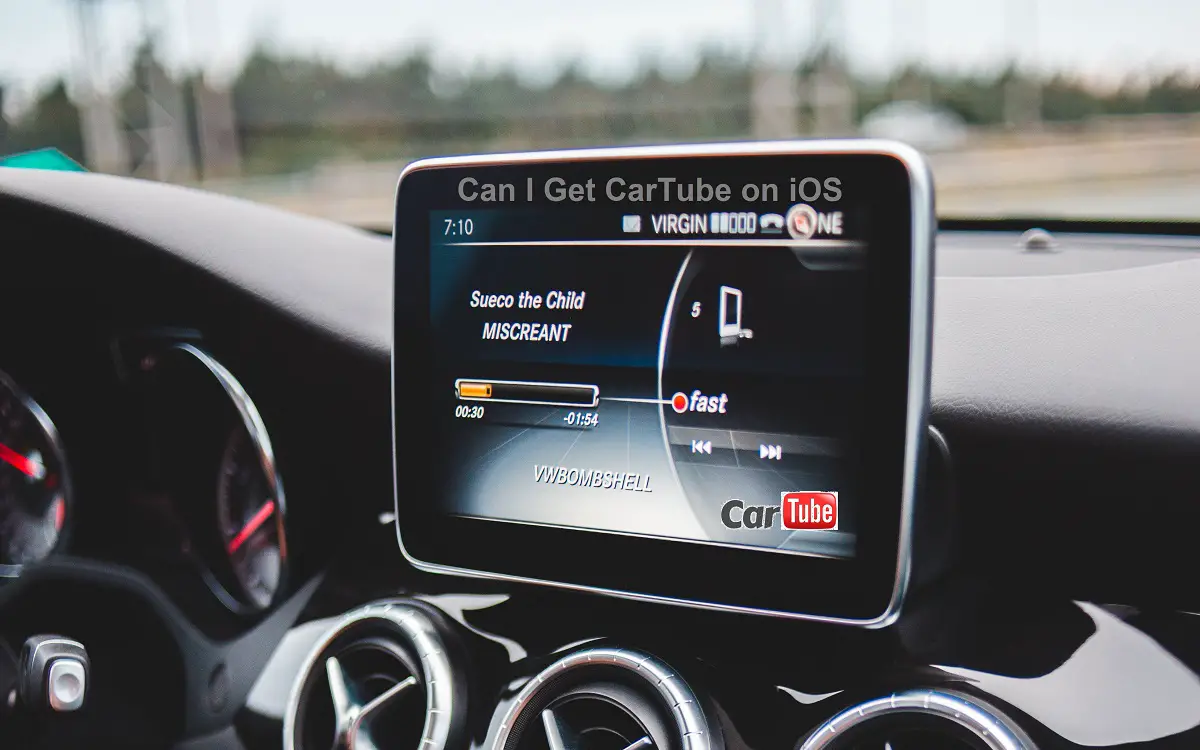CarTube is a popular unofficial YouTube app designed specifically for Apple CarPlay and Android Auto. It enables you to conveniently watch YouTube videos right on your car’s dashboard screen without annoying ads. The app has a simple and clean interface optimized for in-vehicle use.
Many iPhone users want to install CarTube to enhance their CarPlay experience. However, since it is not available on the App Store, you need to sideload the CarTube IPA file using a tool like TrollStore.
In this detailed guide, you will learn:
- What is CarTube and its key features
- CarTube compatibility with iOS versions
- Step-by-step instructions to download and install CarTube IPA on your iPhone
- How to use CarTube on CarPlay
- Tips for troubleshooting issues
So if you want to enjoy ad-free and optimized YouTube playback on your car’s dashboard, follow along as we show you how to get CarTube on your iPhone.
Recent Released:How To Download And Use PeliSmart on iOS
What is CarTube and How Does It Work?
CarTube is an open-source, ad-free YouTube player developed specifically for in-car entertainment systems like CarPlay and Android Auto. It enables you to easily search, browse and watch YouTube videos right on your car’s dashboard screen.
Here are some of the notable features that make CarTube a great YouTube client for automotive use:
- Ad-free playback – Enjoy YouTube videos without annoying ads and distractions
- Optimized CarPlay interface – Large buttons and landscape orientation for easy in-car control
- Voice search – Use Siri to search for videos with your voice
- Background audio – Listen to YouTube music/podcasts even when the screen is off
- Syncs watch history – Your watch progress is synced between CarTube and official YouTube app
- Support for subscriptions – Watch videos from your subscribed channels
- Caching for offline playback – Cache videos for watching without internet
Overall, CarTube delivers a simplified YouTube experience that prioritizes driving safety. The app is open source and free to use.
Is CarTube Compatible with My iOS Version?
CarTube is compatible with the following iOS versions:
- iOS 15.6 beta 1 to beta 5
- iOS 15.5 beta 1 to beta 4
- iOS 15.0 to iOS 15.4.1
- iOS 14.0 to iOS 14.8.1
So if you have an iPhone model running iOS 14 or 15, you should be able to install and run CarTube without issues.
Devices like iPhone 6s/6s Plus running iOS 12 or older cannot use CarTube. The app requires at least iOS 14.0 to function properly.
Before installing, make sure your iPhone has enough storage space and is updated to the latest iOS firmware. Also disable Apple’s app revoking security by trusting TrollStore. This will allow sideloading apps without the 7-day limit.
Step 1 – Download Latest CarTube IPA File
The first step is to download the latest IPA file for CarTube from the official GitHub repository:
On this page, navigate to Releases and download the carbontube.ipa file from the Assets section of the latest release.
Alternatively, you can directly download the IPA file from this link:
Save the CarTube.ipa file to your iPhone’s local storage or cloud service like iCloud Drive. We need this IPA file to sideload the app using TrollStore in the next step.
Step 2 – Install TrollStore on Your iPhone
To install unsigned IPA files on iOS, we need an app sideloading tool like TrollStore. It is a free sideloading app that uses the troll technique to bypass Apple’s code signing restrictions.
Follow these steps to install TrollStore:
- Open on your iPhone’s web browser.
- Tap on the Install TrollStore button and allow the profile download.
- Go to Settings -> Profile Downloaded and tap on the TrollStore profile. Trust it to complete the verification.
- Now search for TrollStore on your iPhone’s home screen and launch the app.
- Perform the troll setup and wait for the app to optimize and restart the process 2-3 times.
- Once done, you will see the TrollStore home screen. The app is ready to install unsigned IPAs.
This completes the TrollStore installation process. Next, we can use it to sideload and install CarTube IPA on the iPhone.
Step 3 – Use TrollStore to Install CarTube IPA
Here are the steps to install CarTube IPA using TrollStore:
- Open the Files app on your iPhone and go to the location where you downloaded the CarTube.ipa file.
- Tap on the IPA file icon and select Share from the menu.
- Choose TrollStore from the share sheet. This will open and install the IPA file directly in TrollStore.
- The app will take a few seconds to several minutes to optimize and install CarTube.
- Once done, you can find the CarTube icon on your iPhone’s home screen.
That’s it! CarTube is now installed on your iOS device without jailbreaking. You can open it and start using the app.
Note: TrollStore apps get revoked after 7 days. You need to re-install the IPA file each week to maintain access.
How to Use CarTube on Your CarPlay Dashboard
Using CarTube on CarPlay is very similar to the standard YouTube app. Here are some tips to get started:
- Connect your iPhone to CarPlay either wirelessly or using the USB cable. Make sure CarPlay mode is activated on your car’s dashboard screen.
- On the CarPlay home screen, tap on the CarTube icon to launch the app.
- CarTube will open in landscape mode occupying the entire CarPlay display.
- Use Siri voice commands to search for videos. Say “Hey Siri, search for funny cat videos on CarTube”.
- Tap on a video thumbnail to start playing it. Pause, play, skip backwards/forwards using the on-screen controls or your car’s dashboard buttons.
- Swipe left/right to browse categories like Trending, Music, Subscriptions, Playlists etc.
- Tap the account icon on the top right to access options like Watch Later, Liked Videos, Search History etc.
- Use the Settings tab to tweak options like default quality, auto night mode, cache management etc.
So that’s how you can use CarTube to enjoy ad-free YouTube playback right on your CarPlay enabled car. The large screen real estate and Siri voice commands make it easy and safe to find and play videos while driving.
Troubleshooting Tips
Here are some troubleshooting tips in case you face any issues installing or using CarTube on your iPhone:
- Ensure your iPhone meets the minimum iOS version requirement (iOS 14 or 15). Update to latest OS if needed.
- Check if enough storage space is available before installing IPA files. They may fail to install if storage is full.
- Reboot your iPhone and try installing the CarTube IPA again if the first attempt fails.
- Verify the CarPlay connection if CarTube is not showing up on the car dashboard. Re-connect the USB cable or wireless CarPlay as needed.
- Trusting TrollStore profile is vital for the app revoking bypass to work properly. Redo the trust step if apps stop opening after 7 days.
- Delete and re-install CarTube IPA if the app starts crashing or exhibits bugs after using it for sometime.
- Post questions on CarTube GitHub discussions if you need help troubleshooting any other issues.
Conclusion
Installing CarTube on your iPhone is a quick and easy process if you use TrollStore for sideloading the IPA file. This allows you to add the unofficial YouTube client to your CarPlay dashboard.
With its ad-free interface optimized for in-car use, CarTube can elevate your entertainment experience on the go. You can conveniently search and play YouTube videos using Siri voice commands. Additional features like background audio, caching, and watch sync further improve the utility over the stock YouTube app.
Just make sure your iPhone is running iOS 14/15 and has enough storage space before installing CarTube. Also get familiar with the CarTube controls on CarPlay to find, play, and manage videos seamlessly. Follow the troubleshooting tips if you face any issues getting the app up and running.
So go ahead, install CarTube on your iPhone and enjoy hours of ad-free video entertainment on road trips!