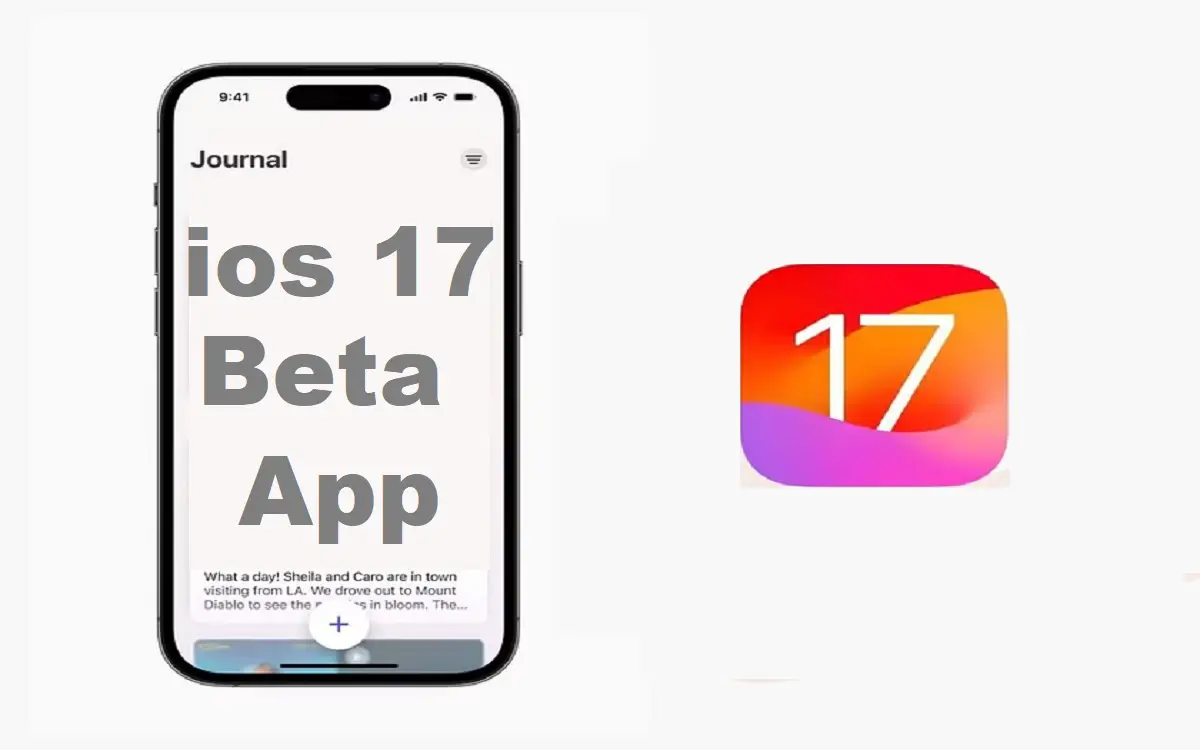Introduction
The iOS 17 beta brings an exciting new journal app to iPhone and iPad users. The journal app provides a private space to write down thoughts, memories, goals, and more. With iOS 17, the journal integrates seamlessly with other apps and features on your device.
Recent Released: What is Personal Voice in iOS 17? A Deep Dive into the New Accessibility Feature
In this guide, we’ll walk through how to download and install the iOS 17 beta on your device. Then, we’ll explore how to use the new journal app to take notes, add images, set reminders, password protect entries, and more. Whether you want to chronicle your daily life or have a space for reflections, the iOS 17 journal app offers a great option for journaling on iPhone and iPad.
Downloading and Installing the iOS 17 Beta
To access the iOS 17 beta journal app, you’ll first need to download and install the iOS 17 beta software. Here are the steps:
Check Device Compatibility
First, you’ll want to check that your iPhone or iPad is compatible with iOS 17. The beta is available for:
- iPhone 8 and later
- iPad Pro (all models)
- iPad Air 3rd generation and later
- iPad 5th generation and later
- iPad mini 5th generation and later
Go to Settings > General > About to see the model of your device. If you have a compatible device, you’re ready to proceed.
Back Up Your Device
It’s always a smart idea to back up your device before installing beta software. To back up your iPhone or iPad:
- On iOS 16.4 or earlier, go to Settings > [Your Name] > iCloud > iCloud Backup and tap “Back Up Now”.
- On iOS 16.5 or later, go to Settings > Apple ID > iCloud > iCloud Backup and tap “Back Up Now”.
This will securely back up your data like settings, documents, images, and more to iCloud.
Join the Beta Program
To access the iOS 17 beta, you’ll need to join the Apple Beta Software Program. This gives you early access to pre-release software like iOS 17.
On your device, open beta.apple.com/profile in Safari. Sign in with your Apple ID. Read through the agreement, and tap Accept to join the program.
Download the iOS 17 Beta Profile
After joining the program, you’ll be prompted to download the iOS 17 beta software profile on your device. This profile allows your device to install the beta version.
Tap the iOS 17 beta download link on the page. On the popup, tap Allow to confirm the download. Open Settings and tap Profile Downloaded to install the profile on your device.
Update to the iOS 17 Beta
Now it’s time to install the iOS 17 beta. Go to Settings > General > Software Update. You should see iOS 17 Developer Beta appear.
Tap Download and Install. Enter your device passcode if prompted. Read the agreement and tap Agree. The download and installation process can take some time, so keep your device connected to WiFi.
Once the process completes, your iPhone or iPad will reboot. After it restarts, iOS 17 beta and the new journal app will be ready to use!
Using the iOS 17 Journal App
The new Journal app in iOS 17 provides a private, integrated place to write down thoughts and memories. Here’s an overview of how to use the journal app:
Create a New Entry
To start a new journal entry:
- Open the Journal app on your home screen (the icon looks like a notebook)
- Tap the + button at the top right
- Give the entry a title by tapping Title
- Start typing your entry in the main section
Your journal entries are organized by date, with the most recent at the top.
Add Images
To add photos or images to a journal entry:
- Tap the + button in the text entry field
- Select Photo/Video Library or Take Photo/Video
- Choose or take a photo to add it to your entry
- You can add multiple photos to each entry
Set Reminders
You can set reminders so you get notified to follow up on a journal entry:
- In an entry, tap the … menu button
- Select Remind Me
- Choose when you want to be reminded – in 1 hour, today, tomorrow, next week, etc.
Password Protect Entries
For privacy, you can password protect individual entries:
- In an entry, tap the … menu button
- Select Lock Entry
- Set a numeric password to lock that entry
Then you’ll need to enter the password each time you want to view the entry.
Organize with Tags
Use tags to categorize and organize your entries:
- Below the title in an entry, tap Add Tags
- Type in relevant tags like #family, #work, #goals
- Search for entries by tag from the main journal view
Share Outside the App
If you want to share a journal entry outside the app:
- Tap the … menu on an entry
- Choose Share as Text or Share as Image
- Select where you want to share it – Messages, Mail, etc.
Remember, sharing an entry outside the app makes it no longer private.
Delete Entries
To delete a journal entry:
- Swipe left on the entry in the main view
- Tap Delete
- Confirm you want to delete the entry
Deleted entries remain in your Recently Deleted folder for up to 30 days before being permanently deleted.
Recover Deleted Entries
If you accidentally delete an entry, you can recover it from Recently Deleted:
- In the Journal app, tap the … menu
- Go to Recently Deleted
- Tap next to the entry you want to recover
- Tap Recover to restore the entry
Entries in Recently Deleted are permanently deleted after 30 days.
Tips for Using the Journal App
Here are some tips to help you get the most from the iOS 17 journal app:
- Set up a daily reminder to write in your journal at a consistent time. This helps build the journaling habit.
- Use tags and titles to stay organized as your journal grows over time.
- Add your most important entries to a “Favorites” tag so they’re easy to revisit.
- Turn on password protection for entries you want to keep extra private.
- Use the share feature to save excerpts, photos or updates as notes in other apps.
- View the Activity Summary in Settings > Screen Time to see your most frequent journaling times.
- Enable iCloud sync so your journal entries are accessible on all your devices.
Frequently Asked Questions
Here are answers to some common questions about the iOS 17 journal app.
Is my journal private and secure?
Yes, the iOS 17 journal is encrypted end-to-end so the content remains private on your device. You control access through passcodes and sharing.
Can I export my journal out of the app?
Currently there is no export feature, but you can share individual entries as text or images. Your entire journal remains securely stored in the app.
How do I recover deleted entries?
Open the Journal app, tap the … menu, choose Recently Deleted, then tap Recover on entries you want back. Recover them within 30 days before permanent deletion.
Can I use the journal app on Mac or Windows?
The iOS journal app is currently only available on iPhone and iPad running iOS 17. Entries sync through iCloud so you can view them on any of your updated Apple devices.
Do my entries count towards my iCloud storage?
No, the journal content does not count against your total iCloud storage allowance.
Can I import entries from another journal app?
There is no direct import feature yet. You can manually copy text and images from another app to the iOS 17 journal.
How do I provide feedback on the journal app?
In the Journal app, tap the … menu, choose Provide iOS Feedback, then follow the steps to submit feedback directly to Apple’s development team.
Conclusion
The new iOS 17 journal app provides a seamless, integrated place to record your thoughts and memories right on iPhone and iPad. With quick entry creation, media support, organization tools, and robust privacy options, the journal is a great daily writing space tailored to your needs.
Follow the steps above to download and install iOS 17 beta, then start chronicling your life in the intuitive journal app. As the iOS 17 beta period continues in the coming months, Apple will likely add even more useful features to the Journal based on user feedback. So download it today and start making journaling a rewarding daily habit with all the benefits it brings.